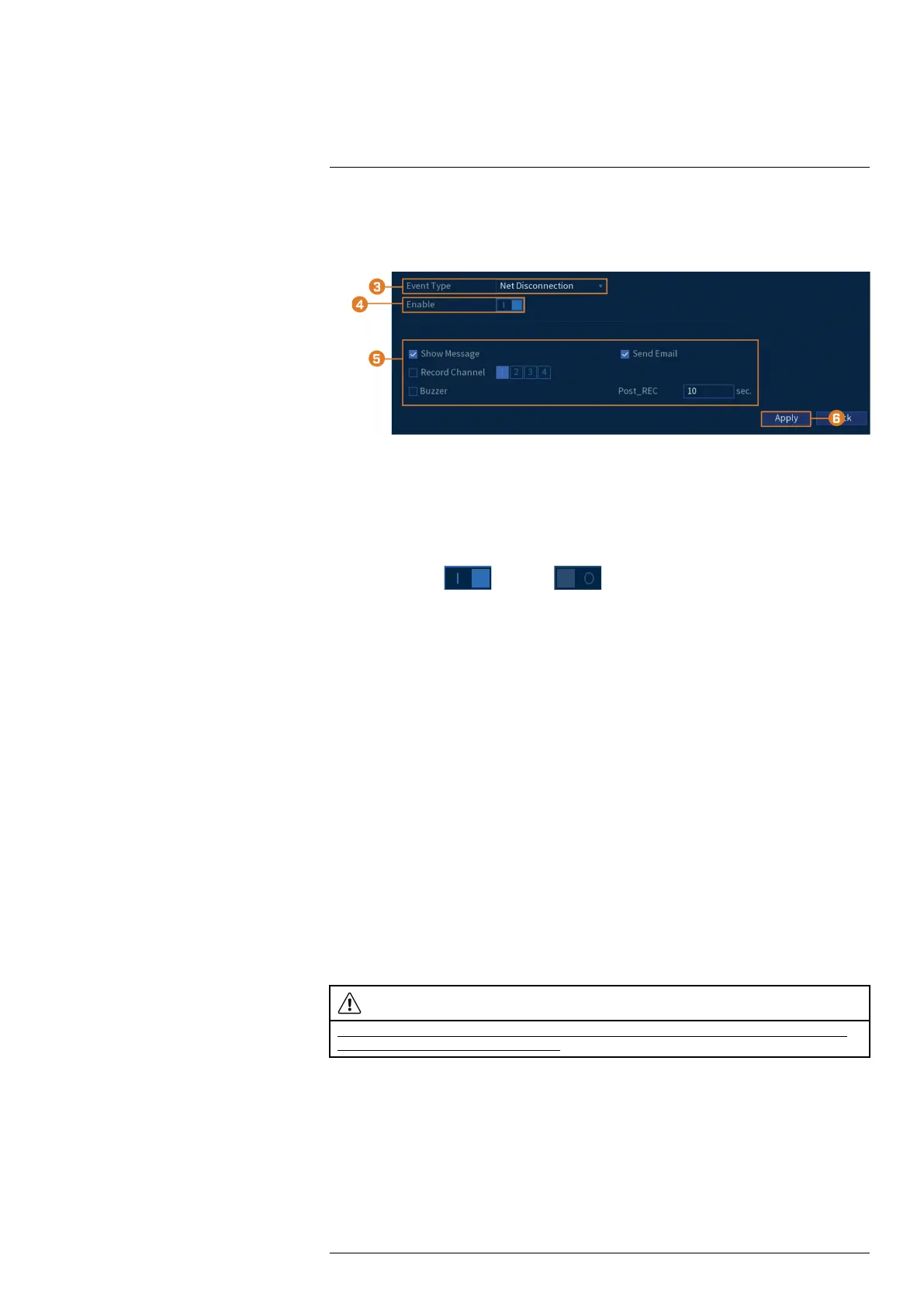Using the Main Menu14
To set preferences for network events:
1. From the Live View display, right-click to open the Quick Menu, then click Main Menu.
2. Click ALARM. Click the WARNING tab on the side panel, then Network on the top panel.
3. Choose the event type you want to set preferences for:
• Net Disconnection: The system has lost connection to the network.
• IP Conflict: More than one device on your network has the same IP address.
• MAC Conflict: More than one device on your network has the same MAC address.
• All: Configure warnings for all network events.
4. Click to enable (
) / disable ( ) the selected event type.
5. Choose how the system will react when the selected event occurs:
• Show Message: Error message will appear on the recorder’s display.
• Record Channel: For Net Disconnection events only. Select the numbered tiles next to
this option to record video from the corresponding channels. Set the length of recording
following a network disconnection event in the Post_REC field.
• Buzzer: The recorder will sound an audible alarm.
• Send Email: Send an email notification with details on the event (requires email configu-
ration — see 14.6.3 Configuring Email Alerts, page 56 for details).
6. Click Apply.
14.3 Backup
See chapter 10 Backup, page 27 for details.
14.4 Display
Set the system’s monitor resolution, configure Sequence mode, and other display settings.
14.4.1 Setting the Recorder’s Output Resolution
The first time you power up the system and complete the Lorex Setup Wizard, the system will
automatically match the resolution of the connected monitor. You can set the recorder to a differ-
ent output resolution at any time.
CAUTION
If you need to switch the monitor used with the system, make sure you set the recorder to an output resolution
supported by the new monitor before switching.
To change the output resolution:
1. From the Live View display, right-click to open the Quick Menu, then click Main Menu.
#LX400111; r. 3.0/56507/56507; en-US 47