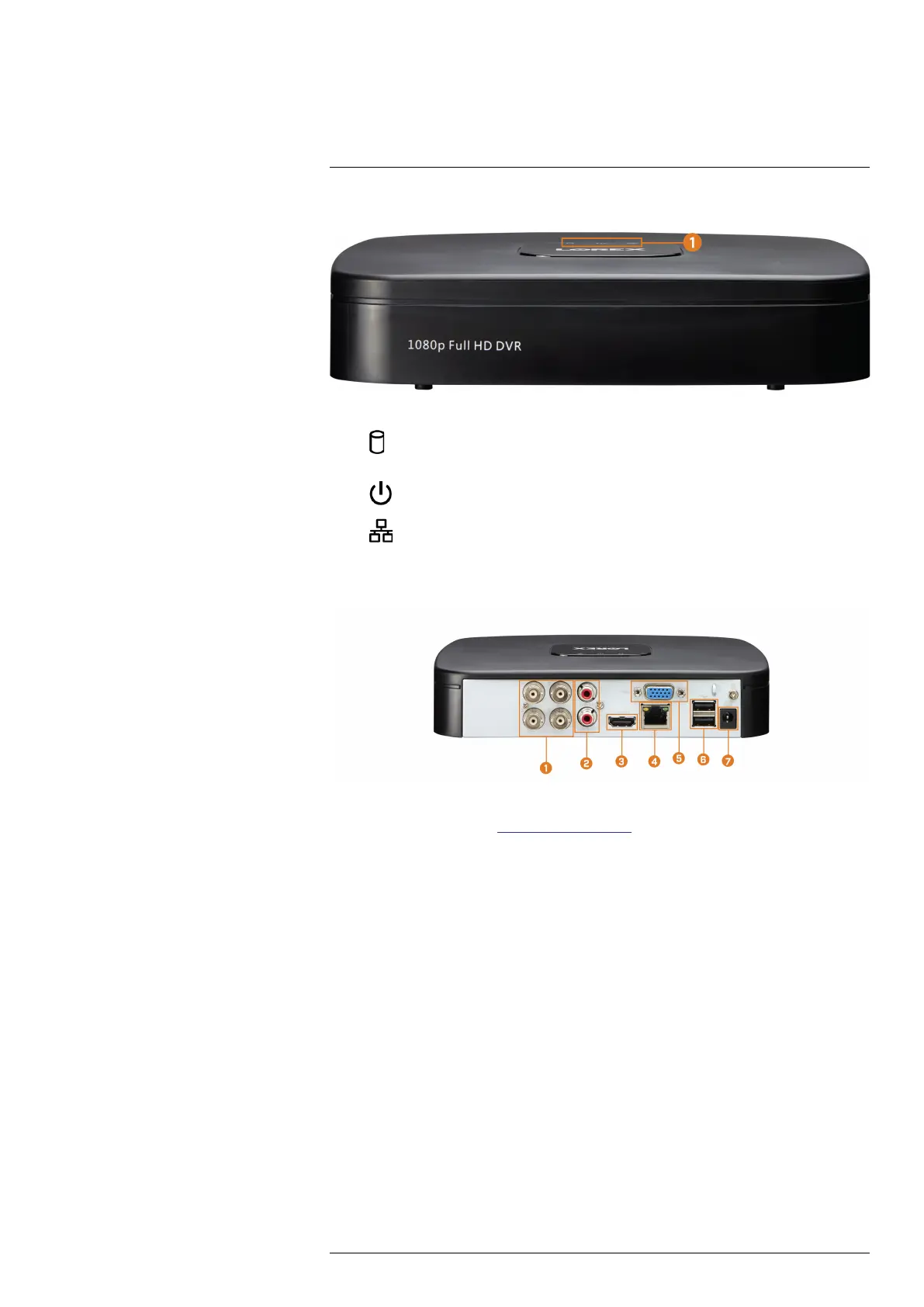Recorder Overview3
3.1 Front Panel
1. LED Indicators:
•
HDD: Glows to indicate hard drive is in normal state. Turns off when there is a hard
drive error.
•
POWER: Glows to indicate the system is on.
•
NETWORK: Glows when network is in normal state. Turns off when there is a net-
work error.
3.2 Back Panel
1. Video Inputs: Connect Lorex HD or standard analog cameras to the system. For a full list of
compatible cameras, visit lorex.com/compatibility.
2. Audio IN/Audio OUT: Connect an external microphone for single-channel audio recording,
or an external speaker for system audio. For details on connecting external audio devices,
see 17 Connecting Audio Devices, page 79.
3. HDMI: Connect to an HDMI monitor or TV (not included) to view the system interface.
4. LAN: Connect an RJ45 Ethernet cable for local and remote connectivity.
5. VGA: Connect a VGA monitor (not included) to view the system interface..
6. USB Port: Connect a USB mouse (included) to control the system, or a USB flash drive
(not included) for data backup or manual firmware updates.
7. DC 12V: Connect the included power adapter.
#LX400111; r. 3.0/56507/56507; en-US 5