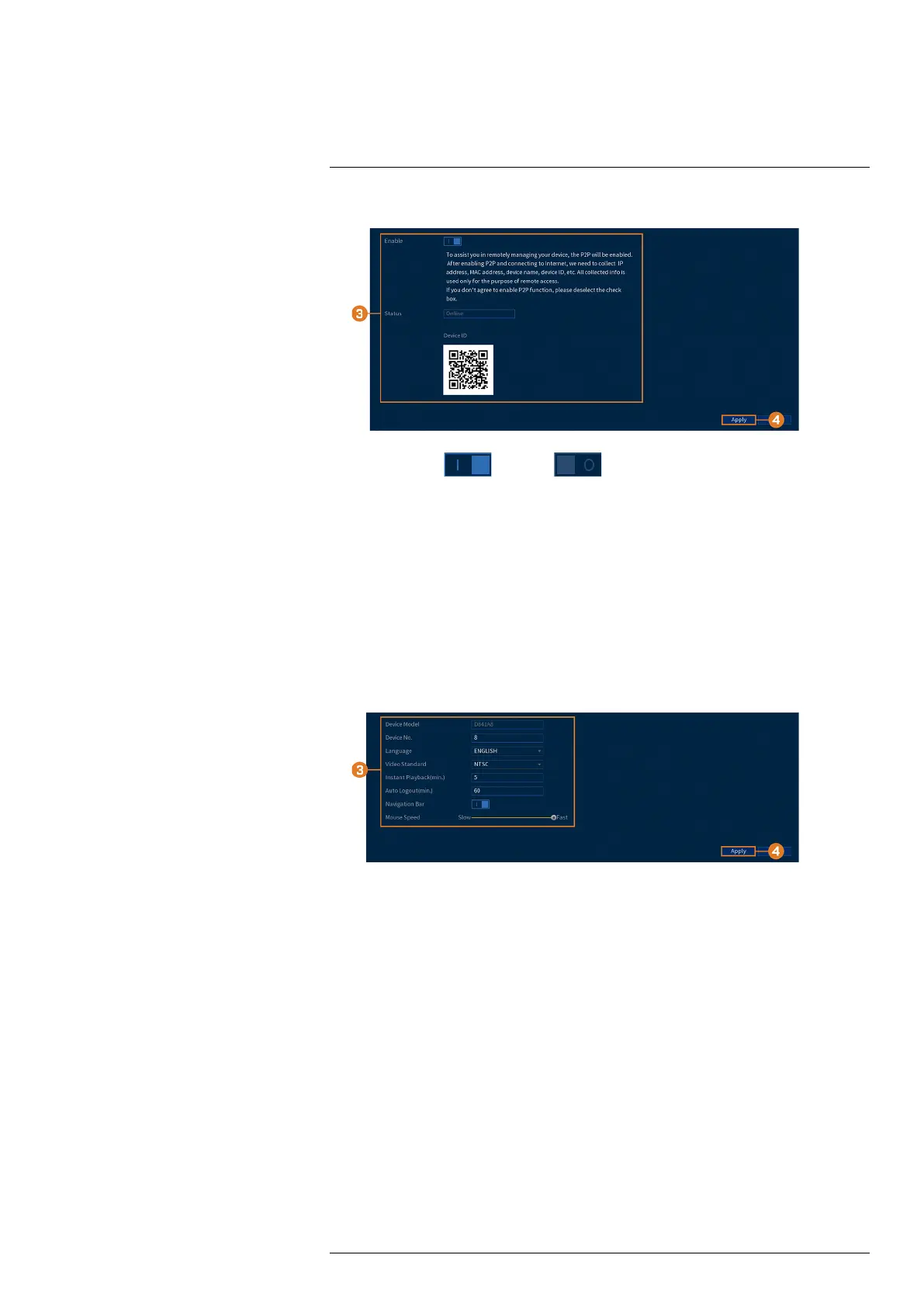Using the Main Menu14
2. Click NETWORK, then click the P2P SETTING tab.
3. Click to enable ( ) / disable ( ) P2P connectivity.
4. Click Apply.
14.7 System
Configure general system settings, such as date & time, time zone, and DST. It also allows you
to check for firmware updates over the Internet and restore the system to default settings.
14.7.1 Configuring General System Settings
Configure miscellaneous system settings.
To configure general system settings:
1. From the Live View display, right-click to open the Quick Menu, then click Main Menu.
2. Click SYSTEM. Click the GENERAL tab on the side panel, then General on the top panel.
3. Configure the following:
• Device Type: Shows the model number of your system.
• Device No.: Select the remote control address of the system.
• Language: Set the system languages. Available options are English, French, and Spanish.
• Video Standard: Select NTSC (North America) or PAL (Europe).
• Instant Playback: Select the amount of time (in minutes) the system will go back when
instant playback is activated in live view.
• Auto Logout: Select the idle time (in minutes) before the system will logout the current
user.
• Navigation Bar: Check to enable the Navigation Bar that comes up when you left click
in live view.
• Mouse Speed: Use the slider to adjust the mouse speed.
4. Click Apply.
14.7.2 Setting Date & Time
As part of the initial setup, you will set the system date & time. This menu allows you to adjust
the date & time, and configure settings for Daylight Savings Time (DST) and Network Protocol
Time (NTP).
#LX400111; r. 3.0/56507/56507; en-US 58
