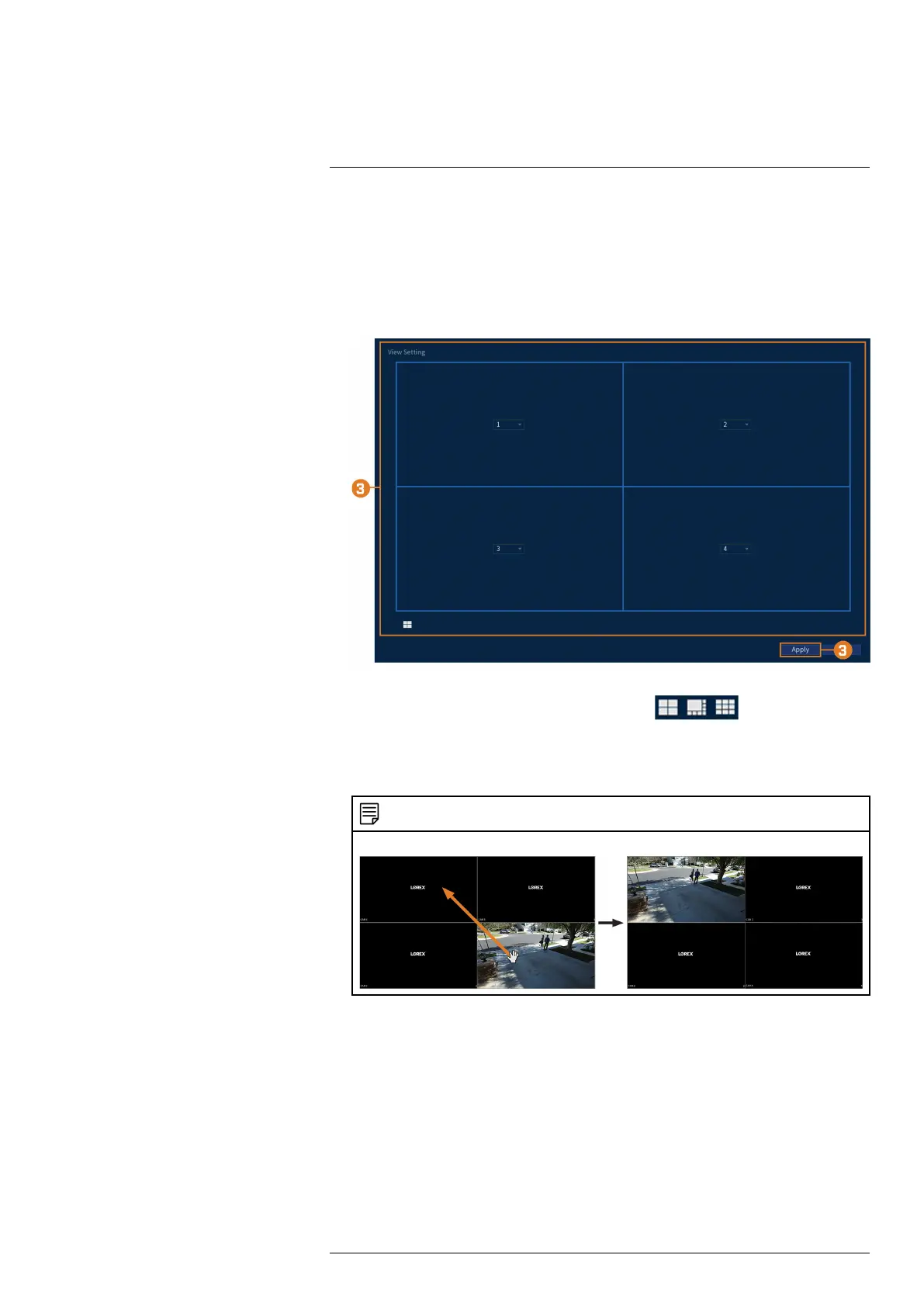Using the Main Menu14
14.4.5 Customize Split-Screen Views
For each of the split-screen viewing modes, you can customize the order that channels are dis-
played on screen.
To customize viewing modes:
1. From the Live View display, right-click to open the Quick Menu, then click Main Menu.
2. Click DISPLAY, then click the VIEW tab.
3. Select the viewing mode you would like to configure ( ). Use the numbered
dropdown menus in each viewing window to choose the channel that will appear in each
window.
4. Click Apply.
NOTE
You can also click-and-drag channels during Live View to change the display order.
14.4.6 Configuring Sequence Mode
Sequence mode cycles through connected channels to give you an overview of what is happen-
ing on all cameras. You can customize the order that channels appear in Sequence mode, as well
as configure which viewing modes should be used.
To configure Sequence mode:
1. From the Live View display, right-click to open the Quick Menu, then click Main Menu.
#LX400111; r. 3.0/56507/56507; en-US 50