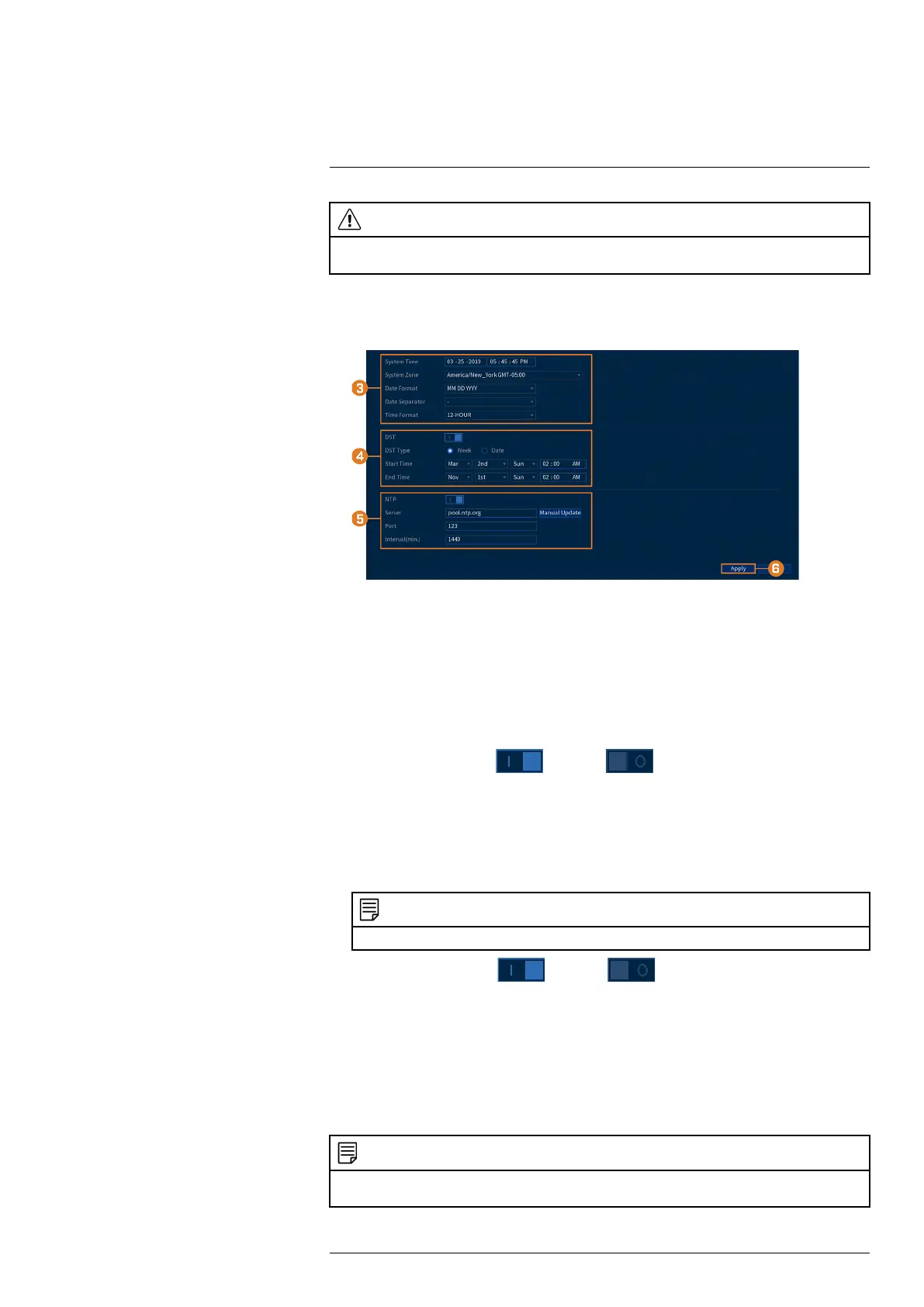Using the Main Menu14
CAUTION
It is important to always ensure your system date and time are accurate. Inaccurate time stamps may render
your footage unusable for court evidence.
To set system date and time:
1. From the Live View display, right-click to open the Quick Menu, then click Main Menu.
2. Click SYSTEM, then click the DEFAULT tab.
3. Configure system time:
• System Time: Set the current date and time.
• System Zone: Select your time zone.
• Date Format: Choose how the date and time appear.
• Date Separator: Choose the symbol that separates date from time.
• Time Format: Choose from 12–hour or 24–hour time.
4. Configure Daylight Savings Time (DST) settings:
• DST: Click to enable (
) / disable ( ) Daylight Savings Time.
• DST Type: Select Week to set the start and end time based on a day and week (e.g., 2nd
Sunday of March), or select Date to set the start and end time to a specific date.
• Start Time / End Time: Set start and end times for DST. Format will change depending
on your selection for DST Type.
5. Configure Network Time Protocol (NTP) settings:
NOTE
Your system must have a constant connection to the Internet to use NTP.
• NTP: Click to enable ( ) / disable ( ) Network Protocol Time.
• Server: (Advanced users only) Enter a custom NTP server.
• Port: (Advanced users only) Enter a custom NTP port.
• Interval: Select how often the system will sync time with the NTP server.
6. Click Apply.
14.7.3 Configuring Holidays
You can set certain days as holidays. Holidays have a special recording schedule.
NOTE
Ensure you adjust the holiday recording schedule to your preferences. See 8.3 Setting the Recording Schedule,
page 18 for details.
#LX400111; r. 3.0/56507/56507; en-US 59