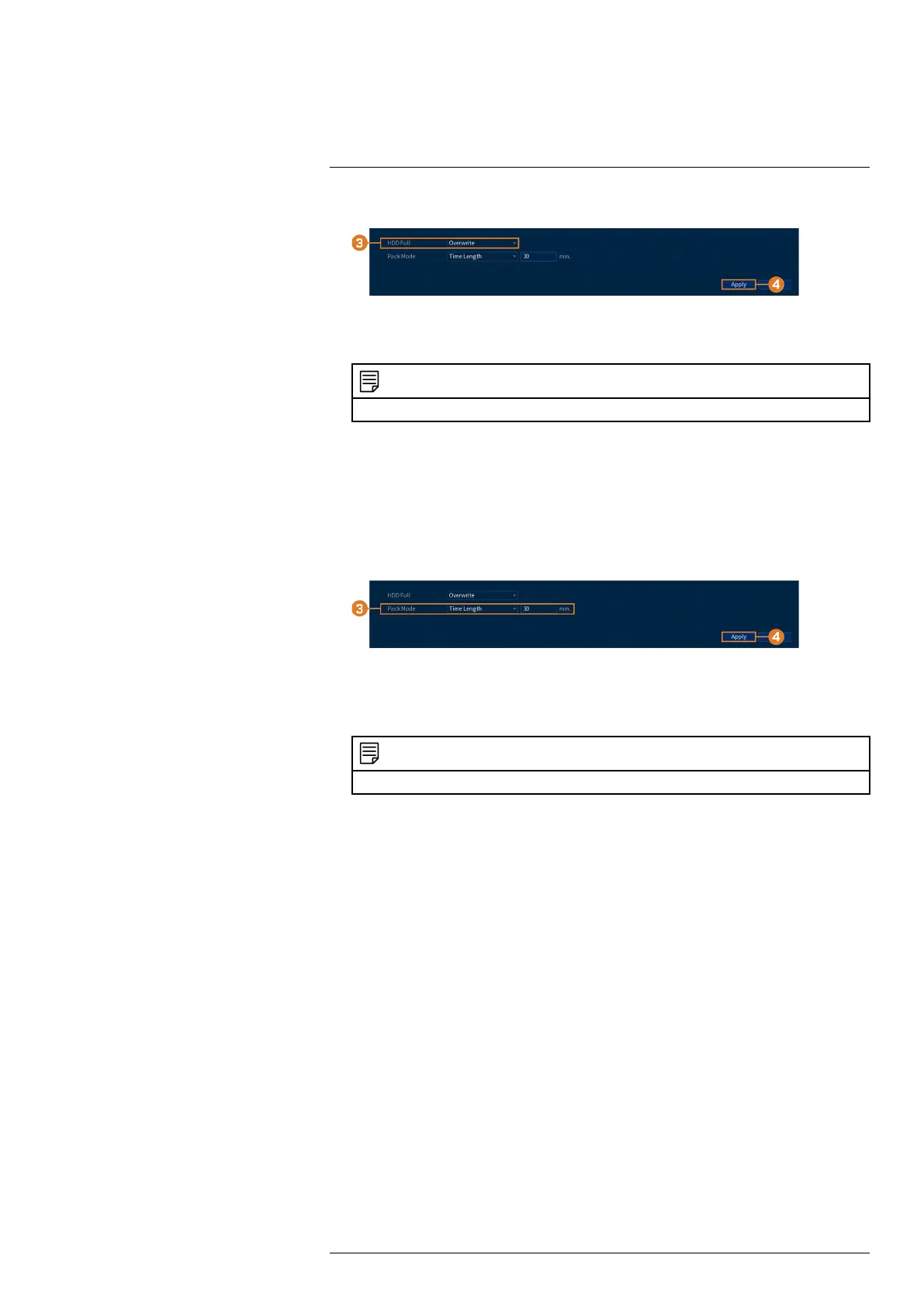Using the Main Menu14
2. Click STORAGE, then click the BASIC tab.
3. Ensure HDD Full is set to Overwrite to overwrite the oldest recordings when the hard drive
is full.
NOTE
Selecting Stop Record for the system to stop recording when the hard drive is full.
4. Click Apply.
14.8.2 Configuring Recording File Length
Select how the system will store video files.
To configure recording length:
1. From the Live View display, right-click to open the Quick Menu, then click Main Menu.
2. Click STORAGE, then click the BASIC tab.
3. Next to Pack Mode, select Time Length for the system to package recording files based on
recording length, or File Length to package based on file size. The field next to the drop-
down will change between minutes and megabytes (MB) depending on your selection.
NOTE
Selecting Stop Record for the system to stop recording when the hard drive is full.
4. Click Apply.
14.8.3 Configuring Pre-Recording
The system can pre-record video when motion detection events occur.
To configure pre-recording:
1. From the Live View display, right-click to open the Quick Menu, then click Main Menu.
#LX400111; r. 3.0/56507/56507; en-US 64
