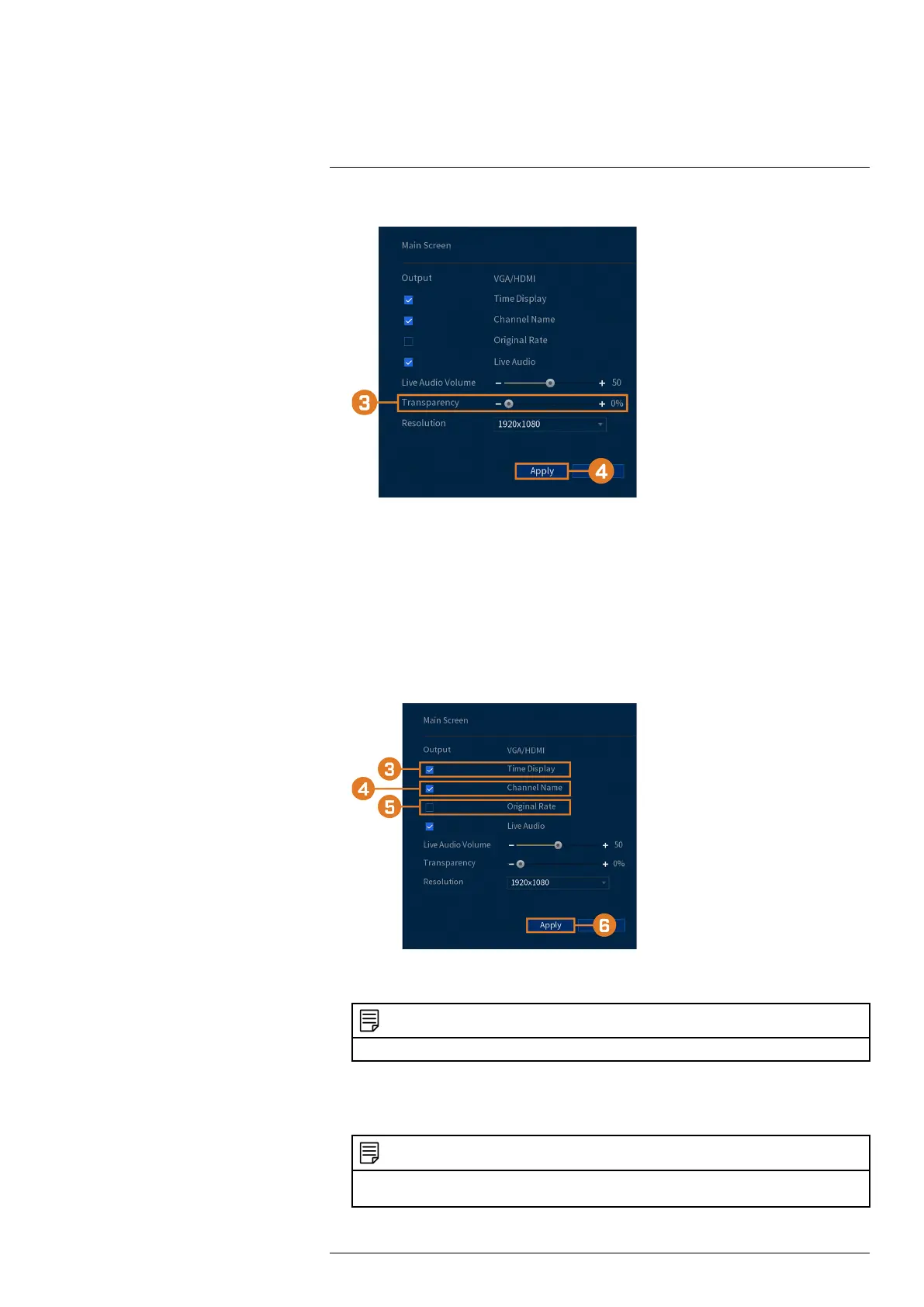Using the Main Menu14
2. Click DISPLAY, then click the DISPLAY tab.
3. Set the desired transparency value. The transparency of the current menu will update in-
stantly to show how other menus will be affected.
4. Click Apply.
14.4.4 General Display Settings
Configure miscellaneous display settings.
To configure general display settings:
1. From the Live View display, right-click to open the Quick Menu, then click Main Menu.
2. Click DISPLAY, then click the DISPLAY tab.
3. Check to display system time during Live View.
NOTE
Disabling time display will not affect timestamps in recorded video.
4. Check to display channel names during Live View.
5. Check Original Rate to display camera images in their original proportions.
6. Click Apply.
NOTE
You can also adjust where the time and channel name overlays are positioned on screen. See 14.5.3 Chang-
ing On-Screen Overlay, page 53 for details.
#LX400111; r. 3.0/56507/56507; en-US 49