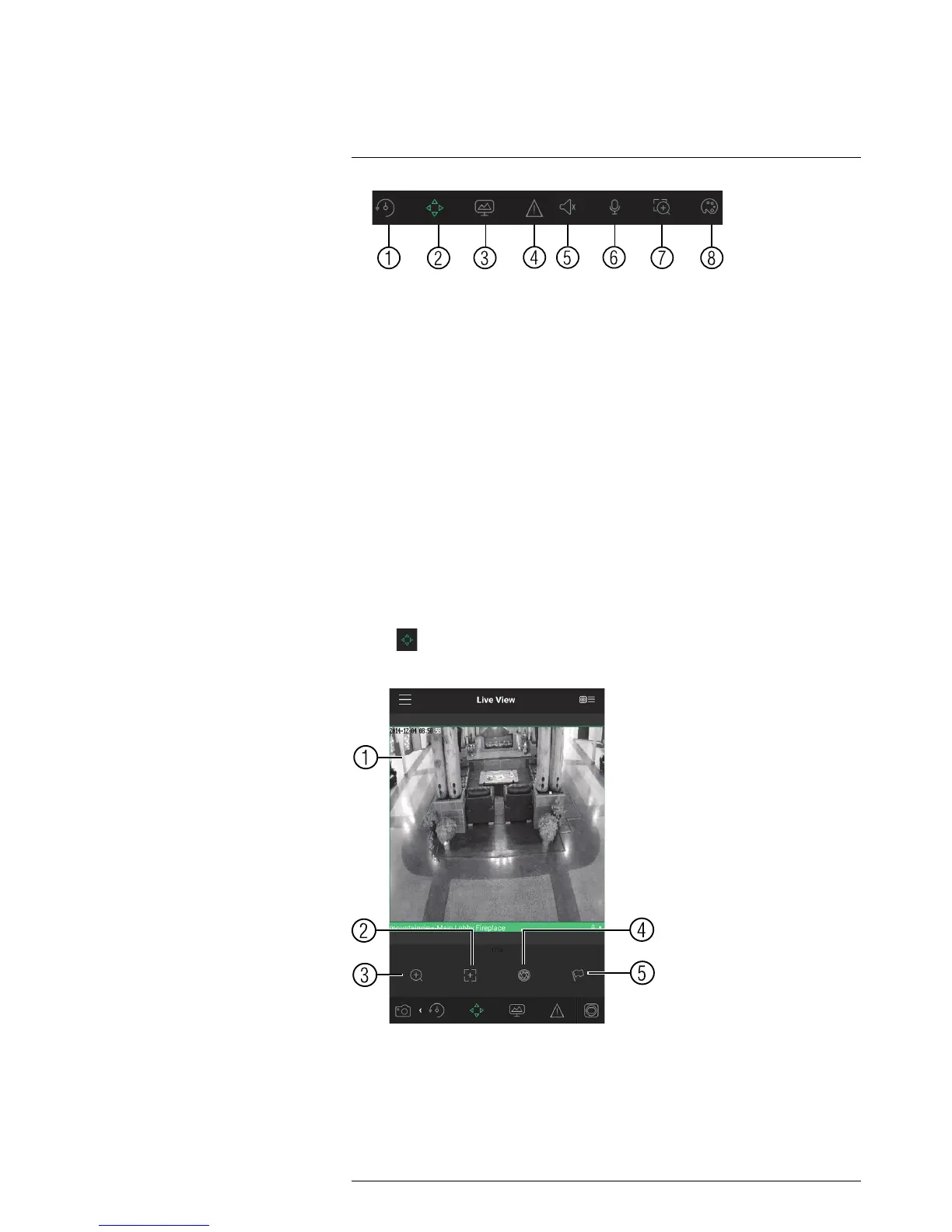6.1. Quick Playback: Tap to start/stop quick playback.
6.2. PTZ Controls: Open/close PTZ controls. PTZ camera required (not included).
6.3. Streaming Quality: Open/close streaming quality panel.
6.4. Not supported.
6.5. Not supported.
6.6. Not supported.
6.7. Digital Zoom: Tap to activate digital zoom mode. Pinch to zoom in/out.
6.8. Color Settings: Tap to access color controls for the currently selected
camera.
7. Manual record: Tap to start/stop manual recording.
8. Access Favorites.
9. Connect/disconnect all: Connect to/disconnect from all previously added cameras.
10. Device List: Tap to open a list of devices. You can use the Device List to open multi-
ple systems or cameras at once.
19.1.4 Controlling PTZ Cameras
If you have PTZ cameras (not included), you can control them from the app.
To control PTZ cameras:
1. Tap the display area the PTZ camera is connected to.
2. Tap
to open PTZ controls.
PTZ Controls
1. Live Display: Swipe to move the camera. Pinch to zoom in/out.
2. Focus: Tap to show focus controls.
3. Zoom: Tap to show zoom controls.
4. Iris: Tap to show iris controls.
