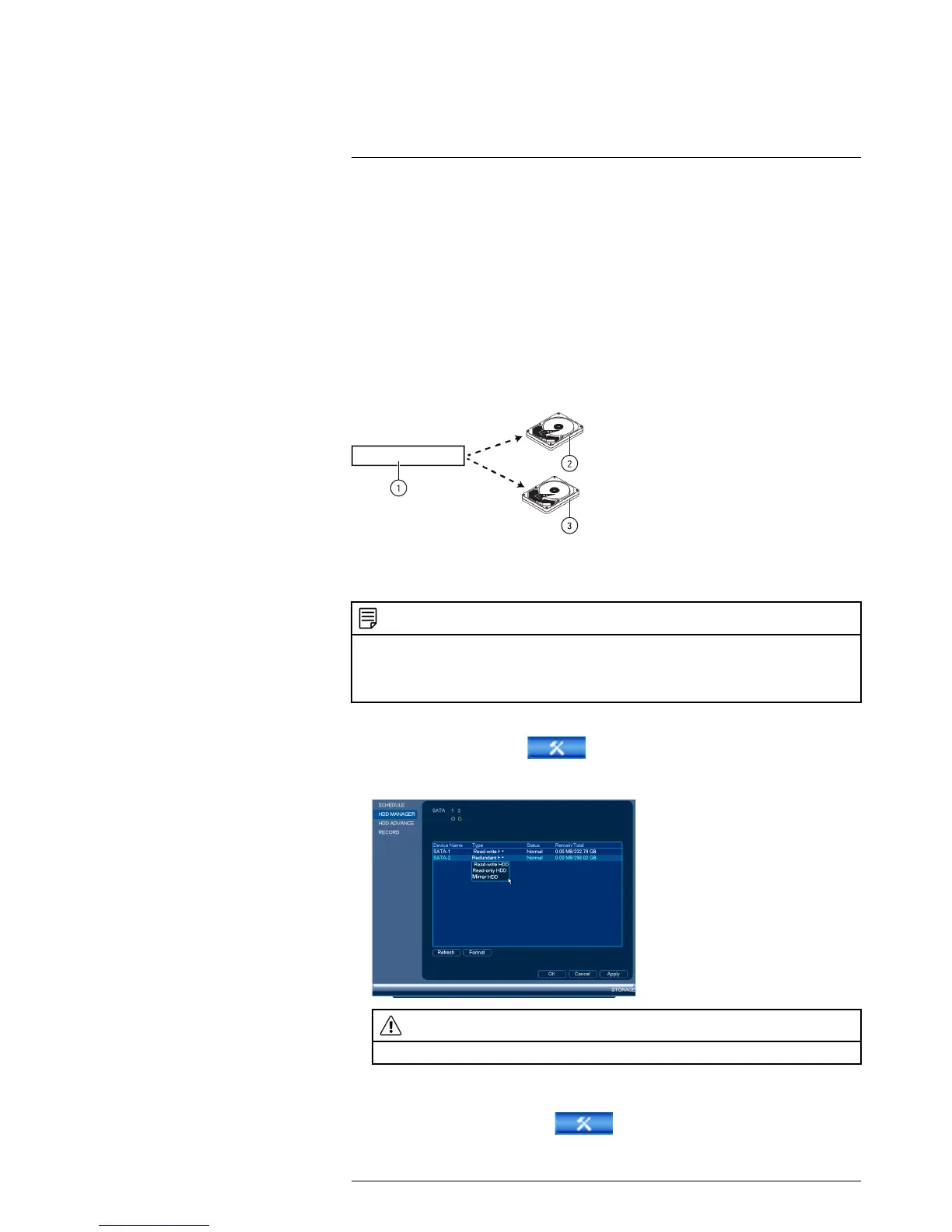Using the Main Menu16
2. Click the hard drive you would like to configure.
3. Under Type, select Read-write HDD, Read-only HDD, or Mirror HDD.
4. Click OK to save changes. The system will restart to complete this operation.
16.3.22 Setting up Hard Drive Mirroring (Advanced)
A mirror hard drive can be used to automatically backup video footage recorded to the
recording (read-write) hard drive. When a mirroring hard drive is installed, the system
can be set to record cameras in parallel to both the recording hard drive and the mirror
hard drive. This way, the footage is automatically backed up if the recording hard drive
fails.
How hard drive mirroring works:
1. Security system.
2. Primary hard drive.
3. Mirror hard drive.
NOTE
• The mirror hard drive must be as large or larger than primary hard drive to backup all recordings.
• HDD mirroring begins from when mirror hard drive is installed and configured.
• Two hard drives must be installed in the system to use HDD mirroring. For details on installing hard
drives, see 22 NR800 Series Hard Drive Installation, page 156.
To set up hard drive mirroring:
1. From the Main Menu, click
and then click Storage>HDD Manager.
2. Click the Type drop-down under the second hard drive and select Mirror HDD.
CAUTION
Setting a hard drive for mirroring erases all data on the hard drive. This step cannot be undone.
3. Click OK to apply changes. Click Yes to confirm. The system will format the hard
drive and restart.
4. When the system restarts, click
and then click
Storage>Schedule>Record.
#LX400021; r. 4.0/30344/30494; en-US
71
