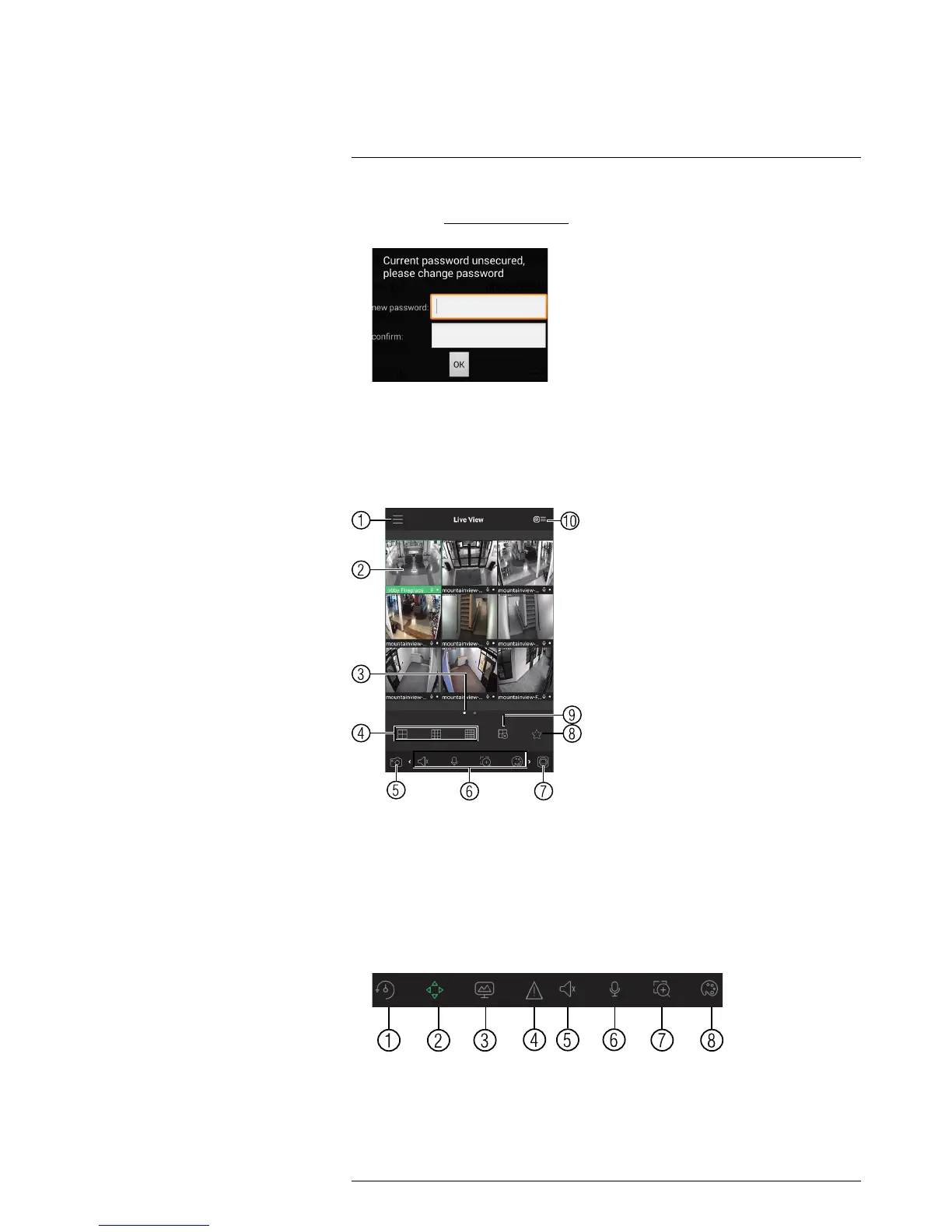Connecting to your System Using Smartphone or Tablet Apps
19
6. Tap Connect. You will be prompted to change the system password.
7. Enter a new 6 character password and tap OK. This password will be used to log on
to your system from now on.
8. The app opens in Live View and streams video from your cameras.
19.3.3 Live View Interface
You can use FLIR Cloud™ in portrait and landscape mode.
Live View Overview
1. Menu: Tap to bring up the Menu.
2. Display Area: Double-tap to open a channel in full screen. Swipe left or right to se-
lect a different page of channels.
3. Pages: Shows the number of pages available and highlights the currently selected
page.
4. Split: Select the split-screen layout.
5. Snapshot: Tap to take a snapshot from the currently selected channel.
6. Control Bar: Contains the following options. Swipe left or right to access more
options.
6.1. Quick Playback: Tap to start/stop quick playback.
6.2. PTZ Controls: Open/close PTZ controls. PTZ camera required (not included).
6.3. Streaming Quality: Open/close streaming quality panel.
6.4. Not supported.
6.5. Not supported.
