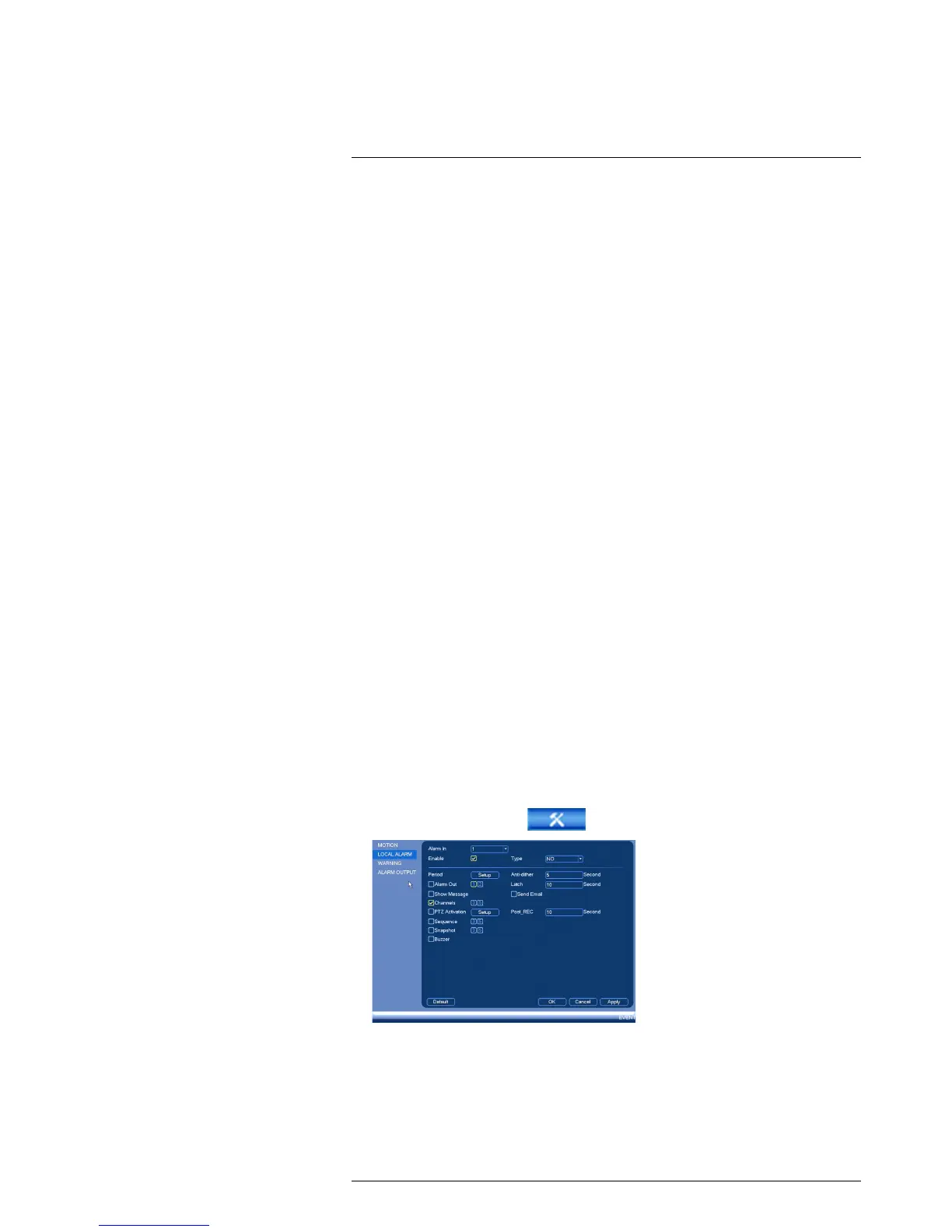Using the Main Menu16
3. Check Enable to enable video loss events for the selected channel.
4. Configure the following to customize settings for video loss events:
• Period: Click Setup to configure a schedule for video loss events. It is recom-
mended to leave this on the default setting, so you can be alerted at any time one
of your cameras loses video.
• Alarm Out: Select the alarm output devices (not included) that will trigger when
video loss occurs.
• Latch: Enter the number of seconds an alarm output device will activate after vid-
eo loss occurs.
• Show Message: Check to show a popup message on the monitor if one of your
cameras loses video.
• Send Email: Check to enable email alerts. You must configure email alerts before
you will be able to receive them (see 16.3.5 Configuring Email Alerts, page 58).
• Channels: Click the checkbox to enable video recording when video loss occurs.
You can then select the channels the system will record when video loss occurs
on the currently selected channel.
• PTZ Activation: Check to enable PTZ actions when video loss occurs (PTZ cam-
era required; not included). Click Setup to select which PTZ actions will be taken
by each camera.
• Post_REC: Enter the number of seconds the system will record after video loss
occurs.
• Sequence: Check to enable a custom sequence mode when motion is detected
on the selected channel. Then click the channels you would like to display in the
custom sequence mode.
• Snapshot: Click the box to enable snapshot recording when video loss occurs.
You can then select which channels will save snapshots when video loss occurs
on the currently selected channel.
• Buzzer: Check to enable the system buzzer when video loss occurs on the cur-
rently selected channel.
5. Click OK to save changes.
16.3.10 Configuring Alarm Input Devices
You can connect alarm input devices such as motion sensors (not included) or glass
break detectors (not included) to the system. The system can be set to trigger recording
or take other actions when these devices are activated.
To configure alarm input devices (not included):
1. From the Main Menu, click
and then click Event>Local Alarm.
2. Configure the following to activate an alarm input device:
• Alarm In: Select the alarm input port the device is connected to.
• Enable: Check to enable the alarm input device connected to the selected port.
• Type: Select NO (Normal Open) or NC (Normal Close) depending on the type
of alarm input device you have.
