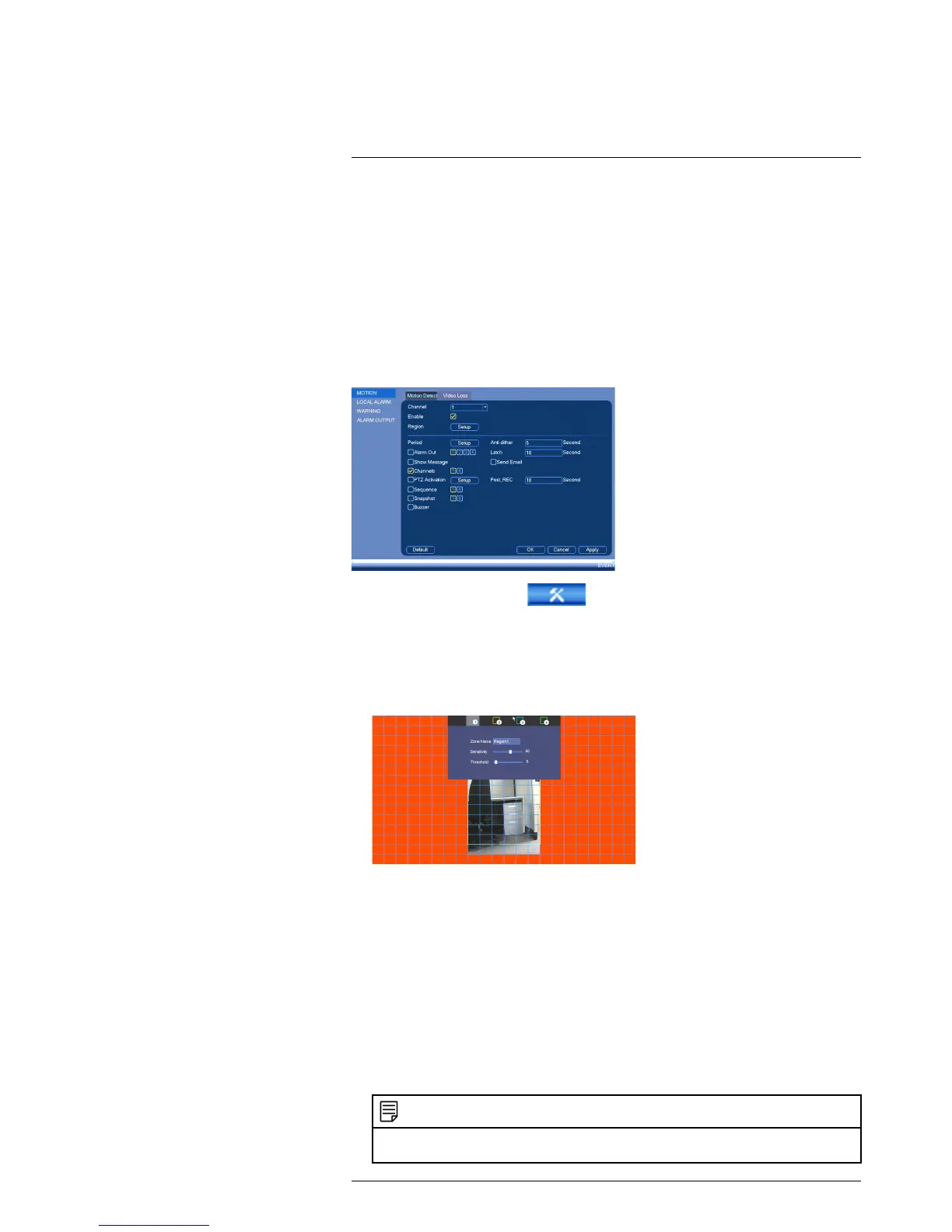Using the Main Menu16
16.3.7 Event
The Event menu allows you to configure settings for motion detection, video loss, and
system warnings.
16.3.8 Configuring Motion Detection
Motion Detection events allow the system to mark footage that has motion. This allows
you to quickly locate relevant footage through Search. You can also configure system re-
sponses to motion detection events, such as activating the system buzzer or sending an
email alert.
To configure Motion Detection events:
1. From the Main Menu, click and then click Event>Motion>Motion Detect.
2. Under Channel, select the channel you would like to configure.
3. Check Enable to enable motion detection on the selected channel.
4. Click Setup next to Region to configure which areas of the image will be enabled for
motion detection. A grid will appear over the camera’s live view.
Motion Grid
• Areas enabled for motion detection are shown in color and areas that are disabled
are transparent.
• Hover the mouse at the top of the screen to select which motion area you would
like to configure. You can set up to 4 motion detection areas and customize the
sensitivity and threshold for motion detection separately for each area between 0
(lowest) and 100 (highest).
• The Sensitivity determines how sensitive the camera is to motion. For example, if
the sensitivity is high, small amounts of motion are more likely to trigger an event.
It is recommended to select a Sensitivity between 30~70.
• The Threshold determines how much motion is required to trigger an event. If the
amount of motion exceeds the threshold, an event occurs. It is recommended to
select a Threshold between 10~50.
• Right-click when finished.
NOTE
It is recommended to have a second person walk in front of the camera to test different Sensitivity
and Threshold settings to determine the best setting for your camera’s location.
