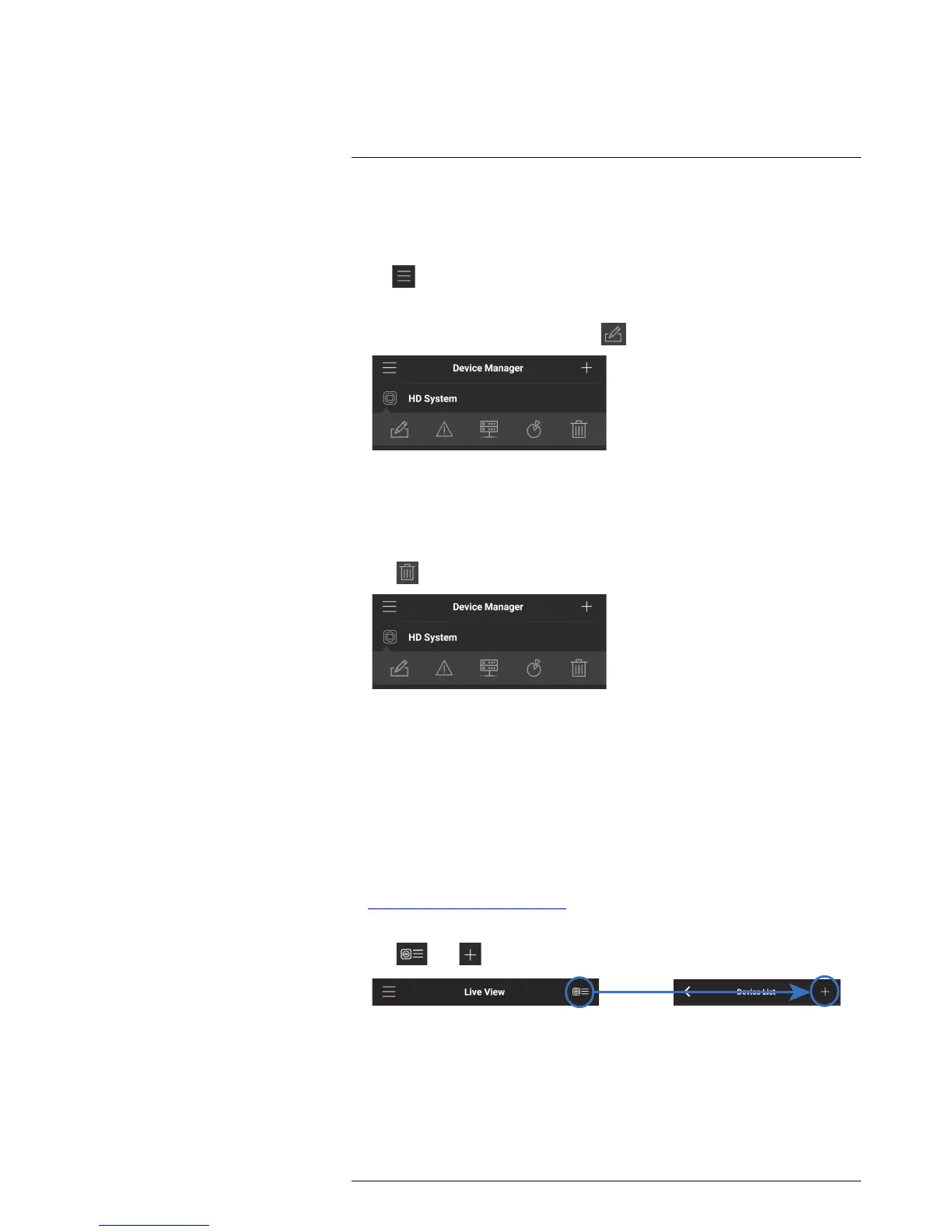Connecting to your System Using Smartphone or Tablet Apps
19
19.3.11 Device Manager
You can use Device List to add, delete, or edit your systems.
To access Device Manager:
• Tap
to access the Menu, and then tap Device Manager.
To edit a system:
1. Tap the system in Device Manager. Tap
.
2. Edit the connection details as needed.
3. Tap Connect to save changes and connect to the system.
To delete a system:
1. Tap the system you would like to delete.
2. Tap
. Tap OK to confirm.
19.3.12 Adding Devices Using an IP or DDNS Address (Advanced)
The app can connect directly to a device via the IP address or DDNS address as an op-
tional advanced connectivity method or for systems that do not support FLIR Cloud™.
Prerequisites:
• The device you are connecting to must be connected to the Internet.
• You must port forward the HTTP Port (default: 80) and Client port (default: 35000) on
your router to the device’s local IP address.
• To ensure connectivity, it is highly recommended to register for a free DDNS domain
to use with your system.
• For more information on port forwarding and DDNS, visit
www.lorextechnology.com/support.
To add a device using an IP or DDNS address:
1. Tap
then .
2. Configure the following:
