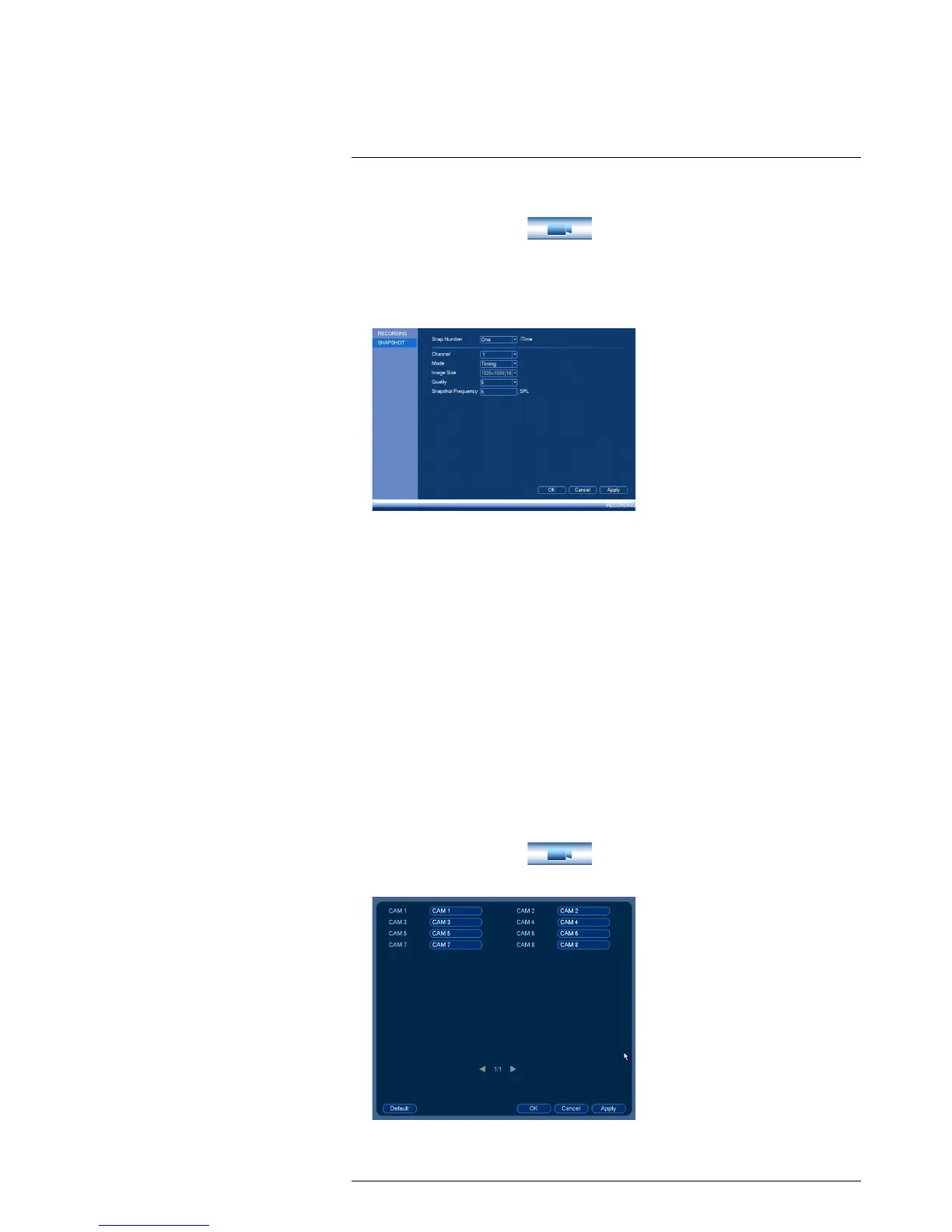and select Recording>Snapshot.
2. Under Snap Number, select the number of snapshots the system will take when the
snapshot button is pressed.
3. Configure the following settings for snapshots saved automatically from motion de-
tection or the snapshot schedule:
• Channel: Select the channel you would like to configure.
• Mode: Select Timing for the system to take snapshots according to the snapshot
schedule (see 16.3.17 Configuring the Snapshot Schedule, page 66) Select Trig-
ger for the system to take snapshots only when triggered by motion detection
(snapshot must be enabled in the Motion Detect menu; see 16.3.8 Configuring
Motion Detection, page 60).
• Image Size: The image size is the same as the Main Stream resolution of the
camera.
• Image Quality: Select the snapshot image quality between 1 (lowest) and 6
(highest)
• Snapshot Frequency: Select the number of snapshots (up to 9) the system will
take each time.
4. Click OK to save changes.
16.1.8 Creating Custom Channel Names
You can assign custom names to your cameras. For example, you can name your cam-
eras based on their location (e.g. hallway or front door).
To create custom channel names:
1. From the Main Menu, click
and select Channel Name.
2. Enter a custom name for each channel.
#LX400021; r. 4.0/30344/30494; en-US
50
