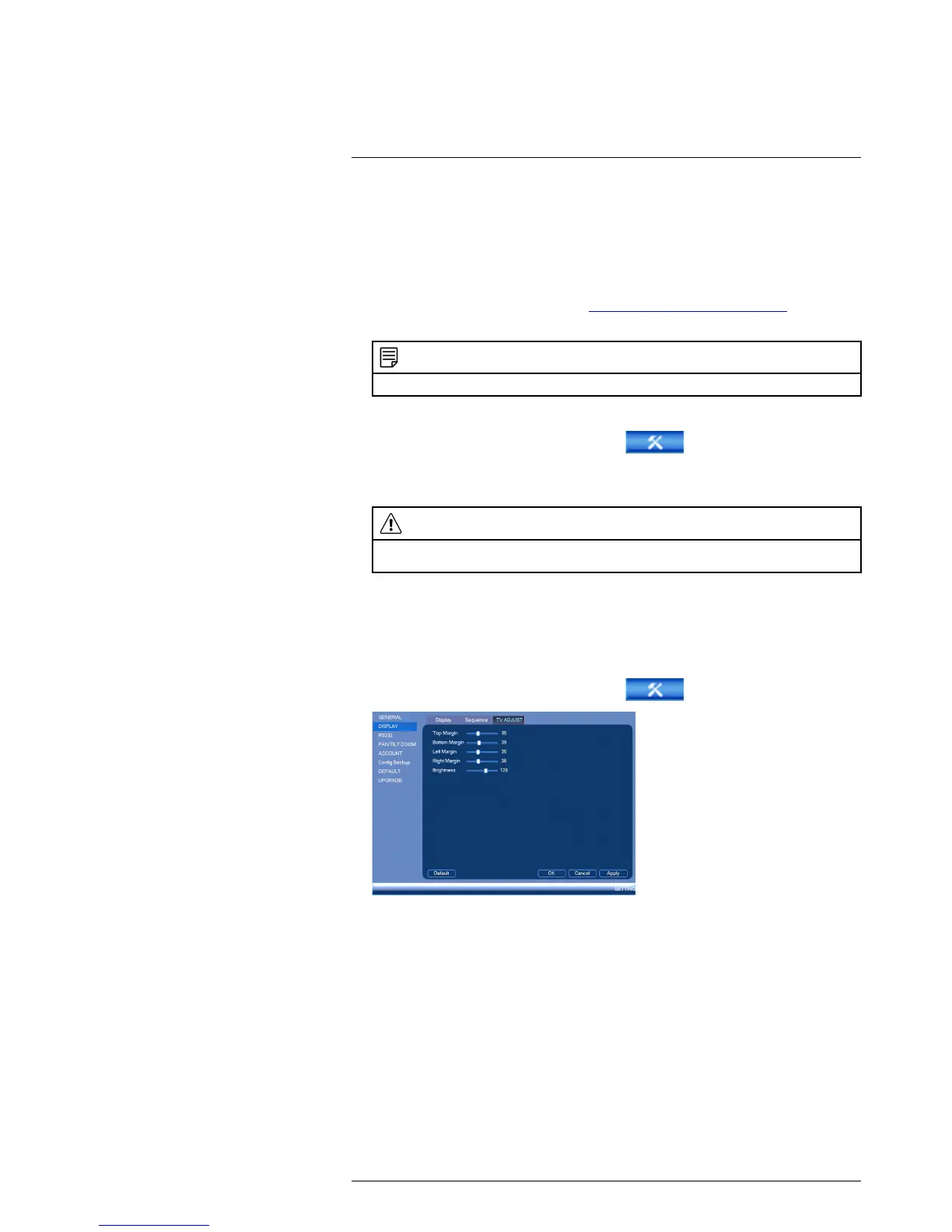Using the Main Menu16
16.3.27 Upgrading Firmware from USB
Firmware upgrades provide enhanced functionality. The system will automatically check
for firmware upgrades if it is connected to the Internet. The system also supports firm-
ware upgrades from a USB thumb drive (not included).
To upgrade firmware from a USB drive:
1. Download the firmware upgrade from www.lorextechnology.com/support.
2. Extract the firmware file and copy the firmware to a blank USB thumb drive.
NOTE
Do not have any folders on the USB thumb drive—just the firmware file.
3. Insert the USB thumb drive to a USB port on the system.
4. Right-click and then click Main Menu. Click
>Setting>Upgrade.
5. Click Upgrade.
6. Select the firmware file on the USB drive and click Start.
WARNING
DO NOT POWER OFF THE SYSTEM OR DISCONNECT THE POWER CABLE DURING FIRM-
WARE INSTALLATION
16.3.28 TV Adjust (NR816 and NR832 models only)
The TV Adjust feature allows you to configure the appearance of the image when stream-
ing video to a television.
To configure the TV adjust settings:
1. Right-click and then click Main Menu. Click
>Setting>Display>TV Adjust.
2. Using the sliders, configure the television’s margins and brightness level.
3. Click OK.
#LX400021; r. 4.0/30344/30494; en-US
76
