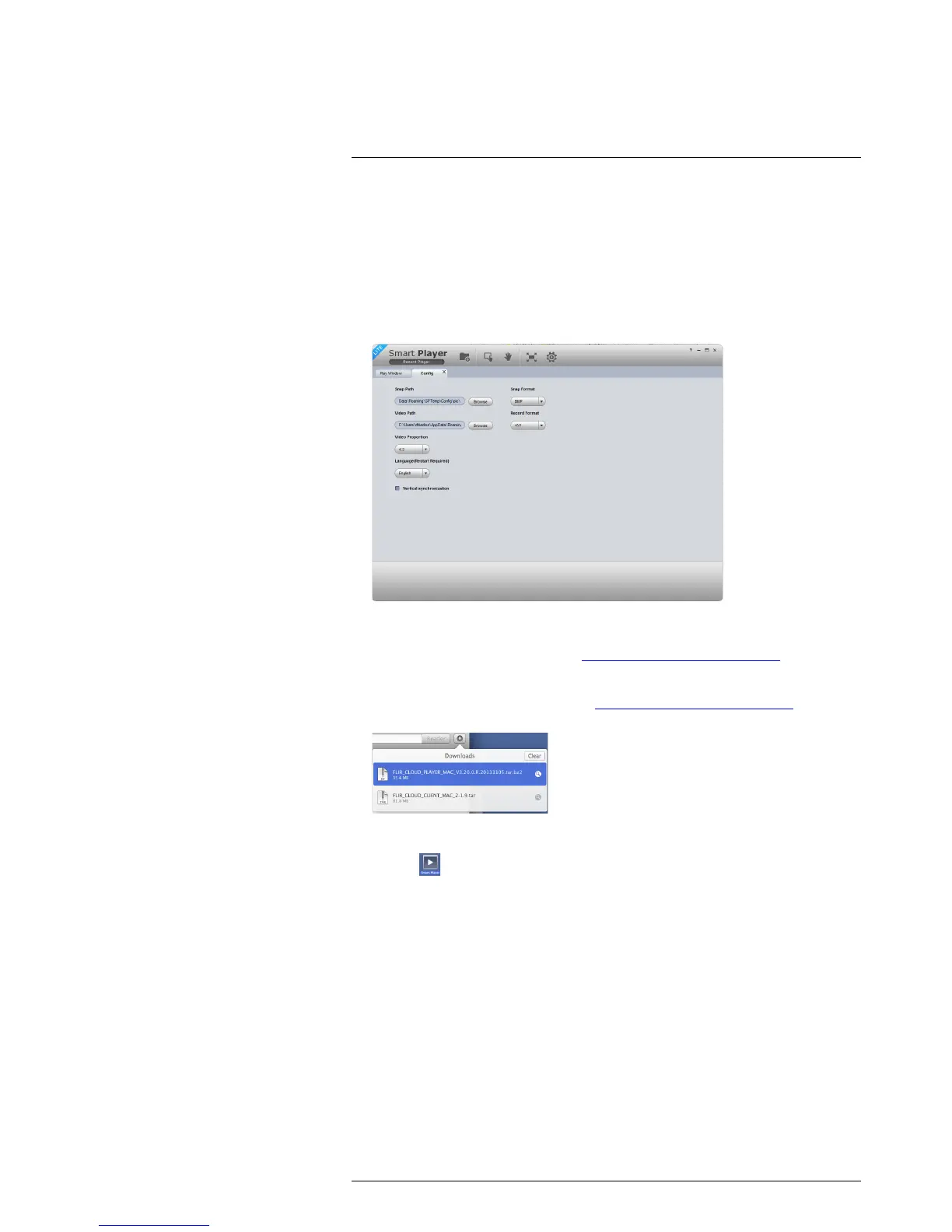Backup14
6. Add Files: Click to open back up video files.
7. Digital Zoom: Click to activate digital zoom mode. Click and drag in the video to
zoom in. Right-click to unzoom.
8. Drag: When digital zoom is activated, click to activate drag mode. Then click and
drag in the video to view different areas of the image.
9. Full-screen: Click to open the player in full screen. Press ESC to exit full screen.
10. Config: Click to open the configuration menu for the player. From here you can con-
trol the default file formats and save locations for snapshots and video files saved
from the player.
14.4.2 Viewing Backup Files on Mac
A Video Player for Mac is available from www.lorextechnology.com/support.
To view backup video files using the Player on Mac:
1. Download Video Player for Mac from www.lorextechnology.com/support.
2. Double click the downloaded file in Safari to extract the Smart Player app file.
3. Drag the Smart Player app to your Desktop or Applications list. Double click Smart
Player (
) to open it.
