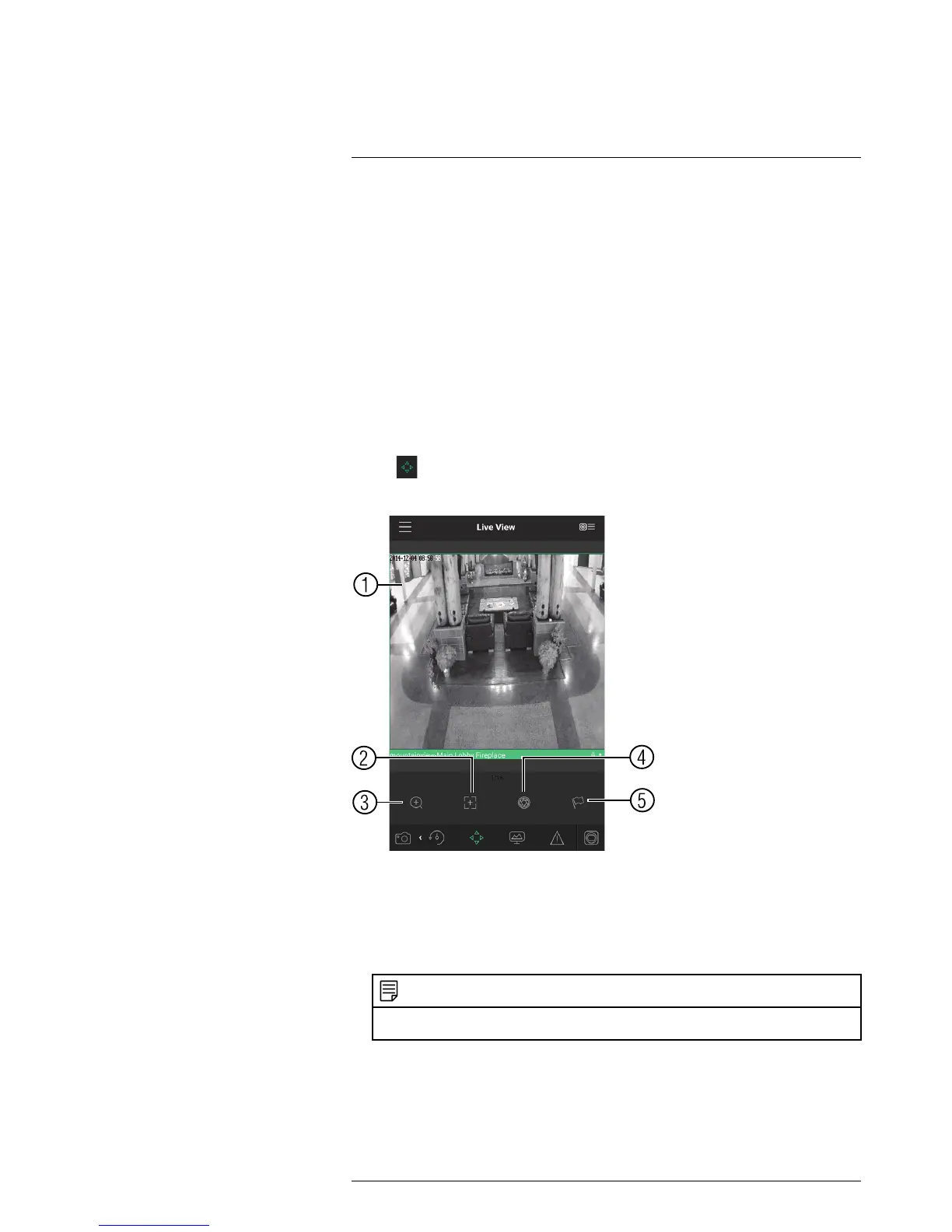Connecting to your System Using Smartphone or Tablet Apps
19
6.6. Not supported.
6.7. Digital Zoom: Tap to activate digital zoom mode. Pinch to zoom in/out.
6.8. Color Settings: Tap to access color controls for the currently selected
camera.
7. Manual record: Tap to start/stop manual recording.
8. Access Favorites.
9. Connect/disconnect all: Connect to/disconnect from all previously added cameras.
10. Device List: Tap to open a list of devices. You can use the Device List to open multi-
ple systems or cameras at once.
19.3.4 Controlling PTZ Cameras
If you have PTZ cameras (not included), you can control them from the app.
To control PTZ cameras:
1. Tap the display area the PTZ camera is connected to.
2. Tap
to open PTZ controls.
PTZ Controls
1. Live Display: Swipe to move the camera. Pinch to zoom in/out.
2. Focus: Tap to show focus controls.
3. Zoom: Tap to show zoom controls.
4. Iris: Tap to show iris controls.
5. Goto preset: Tap to access preset controls. Then use the sliders to select a preset
and then tap the checkmark to goto the preset.
NOTE
You must set presets for the camera using the system’s local menus before you can use this
feature.
19.3.5 Viewing Snapshots and Videos with Local Files
If you have saved snapshots or videos using the app, you may open them with Local
Files.
#LX400021; r. 4.0/30344/30494; en-US
133
