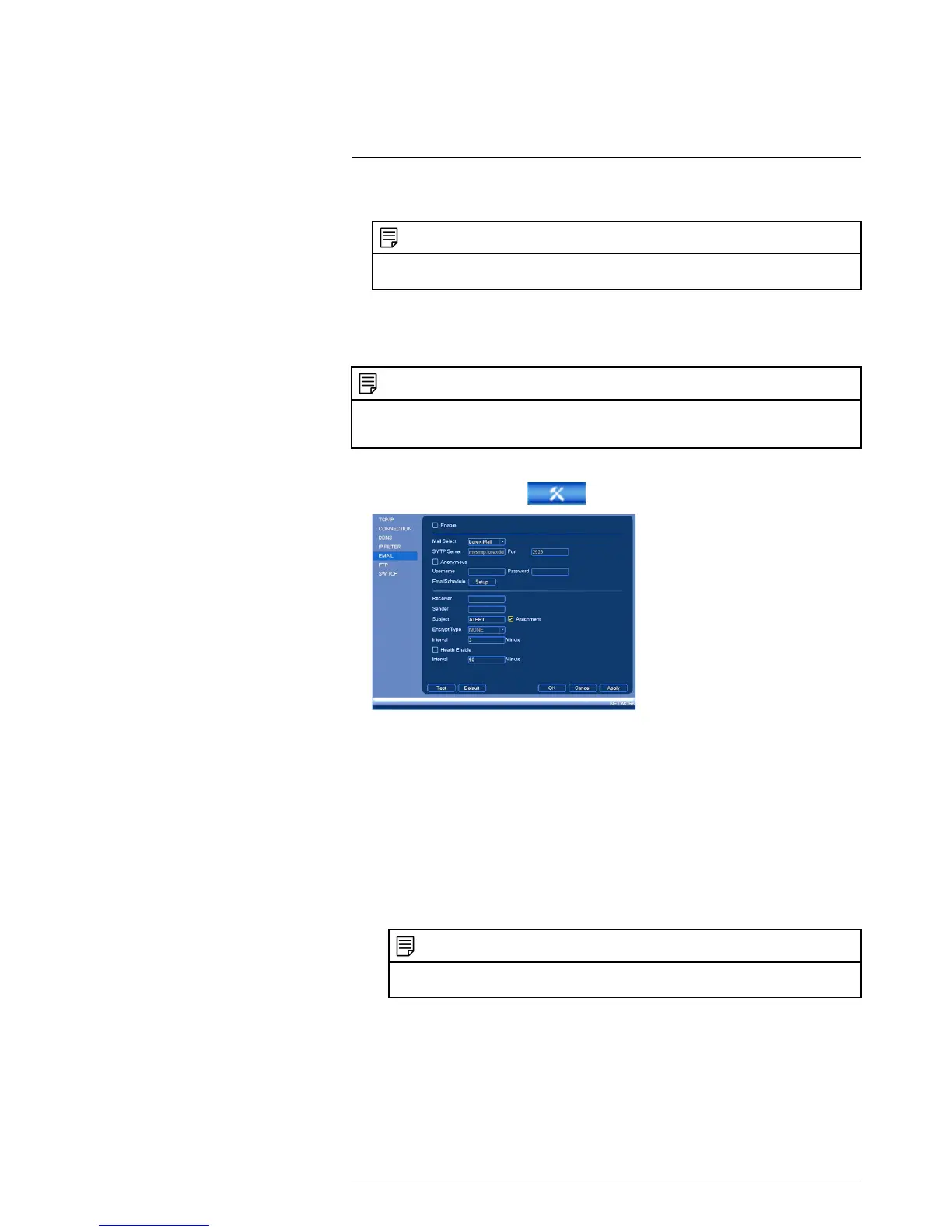Using the Main Menu16
7. Click OK to save your settings.
NOTE
Please allow 10~15 minutes for the DDNS servers to update with your new DDNS address before
attempting to connect.
16.3.5 Configuring Email Alerts
You can configure the system to send out email alerts for motion detection or other
events.
NOTE
To send out motion detection alerts, you must enable the Send Email option for motion detection on
each camera you would to receive alerts from. For details, see 16.3.8 Configuring Motion Detection,
page 60.
To configure Email Alerts:
1. From the Main Menu, click
and then select Network>Email.
2. Check Enable to enable email notifications.
If you want to use Lorex’s email server (recommended):
1. Check Lorex Mail to use the Lorex email server to send out alarm notifications. This
is the recommended setting.
2. Configure the following:
• Email Schedule: Configure time periods during which email alerts will be sent.
• Receiver: Enter the email address that will receive alerts.
• Sender: Enter the sender’s email address.
• Subject: Enter the subject line for the email alert.
• Attachment: Check to include a jpg image attachment of the camera.
NOTE
You must enable the Snapshot option for motion detection on each camera you would to receive
attachments. For details, see 16.3.8 Configuring Motion Detection, page 60.
• Interval: Enter the interval between alert emails.
• Health Enable: Check to enable health check emails. Health check emails will be
sent periodically to ensure that the system is functioning normally. If you enable
health check emails, enter the Interval in minutes below.
3. Click Test to send a test email.
4. Click OK to save settings.
#LX400021; r. 4.0/30344/30494; en-US
58
