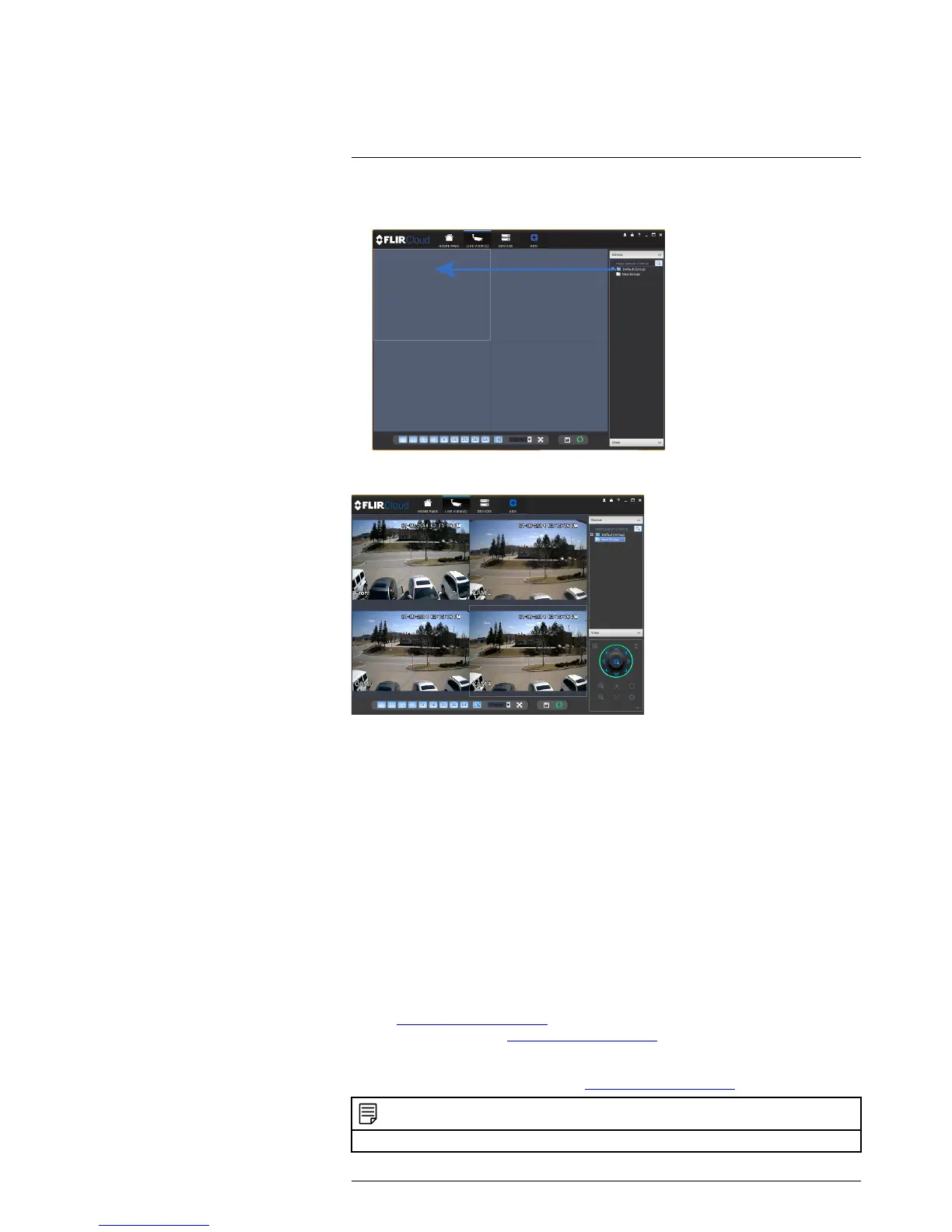Result
20.2 DDNS Setup—Access your System Remotely over the Internet
Setting up DDNS connectivity allows you to view your system from any computer or com-
patible mobile device with Internet access.
To set up remote connectivity with your system, you must:
1. Port forward the HTTP port (default: 80) and Client port (default: 35000) on your
router to your system’s IP address.
2. Create a DDNS account.
3. Enable DDNS on the system.
4. Test the remote connection by entering your DDNS address in the client software.
20.2.1 Step 1 of 4: Port Forwarding
You must port forward the HTTP port (default: 80) and Client port (default: 35000) on
your router to your system’s IP address before you can remotely connect to your system.
There are several methods to port forward your router:
• Use the Auto Port Forwarding Wizard (PC only) to port forward the required ports
(see www.lorextechnology.com for details). For instructions, see the Auto Port For-
ward Wizard manual on www.lorextechnology.com.
• Manually port forward the required ports on your router to your system’s IP address by
following your router manufacturer’s instructions. For more information on port for-
warding, see the reference guides on www.lorextechnology.com.
NOTE
If the above ports are not forwarded on your router, you will not be able to access your system remotely.
