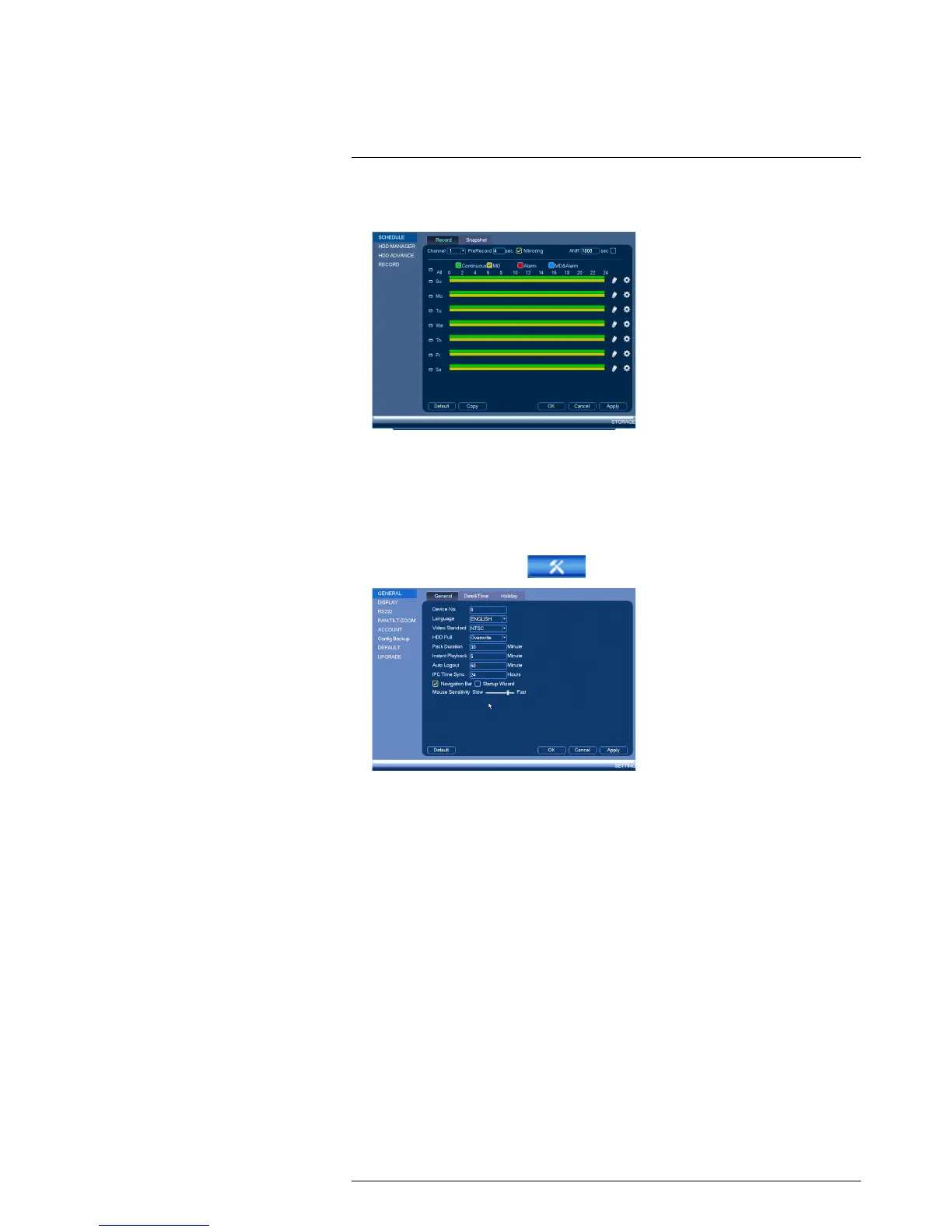6. Click OK to save changes.
16.3.23 Configuring General System Settings
You can use the General menu to configure miscellaneous system settings.
To configure general settings:
1. From the Main Menu, click
and then click Setting>General>General.
2. Configure the following:
• Device No.: Select the remote control address of the system. See 8.1 Setting the
Remote Control Address, page 19.
• Language: Set the system languages. Available options are English, French, and
Spanish.
• Video Standard: Select NTSC (North America) or PAL (Europe).
• HDD Full: Select Overwrite for the system to overwrite the oldest recordings
when the hard drive is full or select Stop Record for the system to stop recording
when the hard drive is full.
• Pack Duration: Select how the duration (in minutes) the system will store video
files. For example, if this is set to 30 minutes, the system will create a new video
file for each 30 minutes of continuous recording.
• Instant Playback: Select the amount of time (in minutes) the system will go back
when instant playback is activated in live view.
• Auto Logout: Select the idle time (in minutes) before the system will logout the
current user.
• IPC Time Sync: Select how often (in hours) the NVR will update the time on the
IP cameras.
• Navigation Bar: Check to enable the Navigation Bar that comes up when you left
click in live view.
• Startup Wizard: Check to enable a setup wizard when you start up the system.
• Mouse Speed: Use the slider to adjust the mouse speed.
