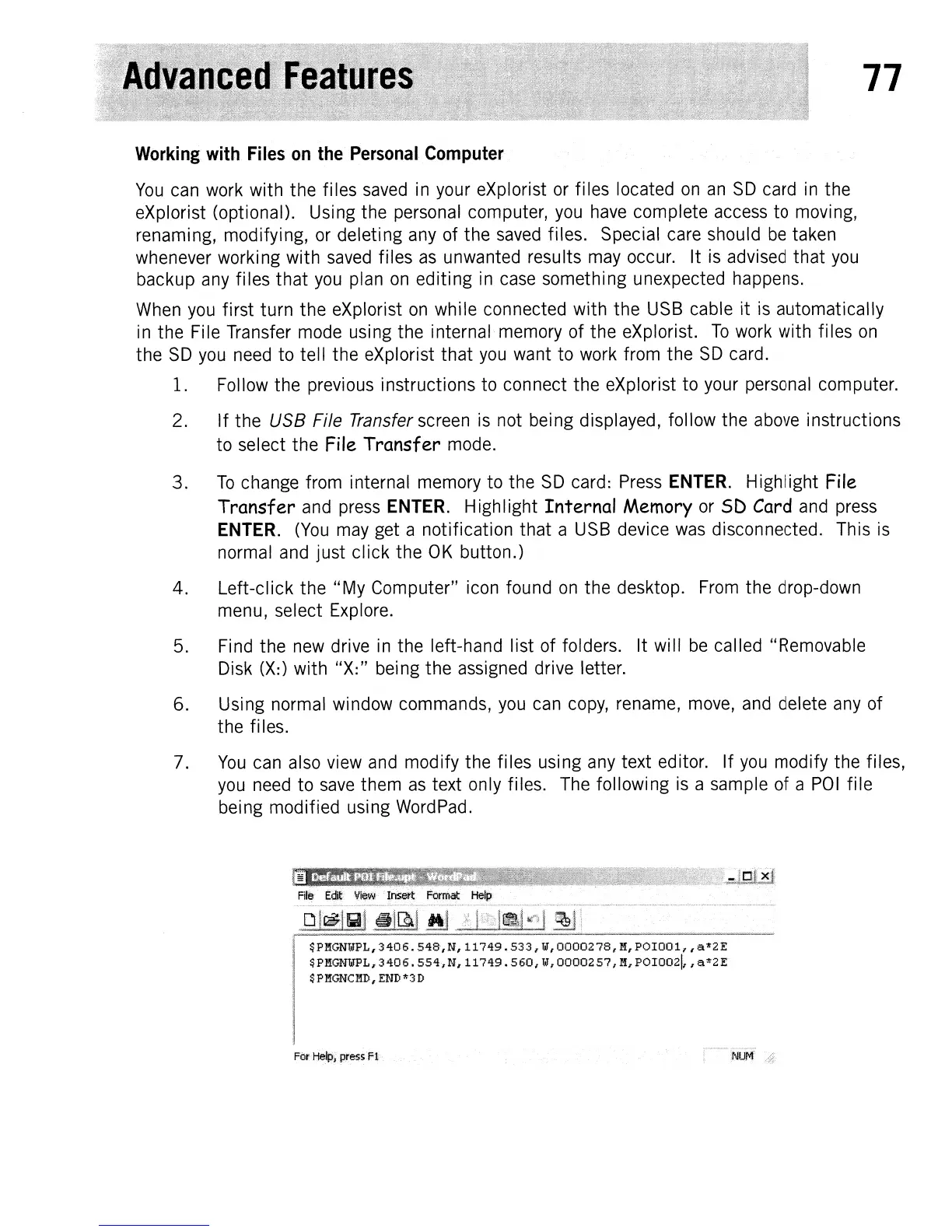77
Working with Files on the Personal Computer
You
can
work
with the fi
les
saved
in
your eXplorist
or
fi
les
located
on
an
SD
card
in
the
eXplorist (optional). Using the personal computer,
you
have
complete
access
to moving,
renaming, modifying,
or
deleting
any
of the
saved
files. Special
care
should
be
taken
whenever working with
saved
files
as
unwanted results
may
occur. It
is
advised that
you
backup
any
files that
you
plan
on
editing
in
case
something unexpected happens.
When
you
first turn the eXplorist
on
while connected with the
USB
cable it
is
automatically
in
the
Fi
Ie
Transfer
mode
usi
ng
the internal memory of the eXplorist.
To
work
with fi
les
on
the
SD
you
need
to tell the eXplorist that
you
want to
work
from the
SD
card.
1.
Follow the previous instructions to connect the eXplorist to your personal computer.
2.
If the USB File Transfer
screen
is
not being displayed, follow the
above
instructions
to select the
File
Transfer
mode.
3.
To
change from internal memory to the
SO
card:
Press
ENTER.
Highlight
File
Transfer
and
press
ENTER.
Highlight Internal
Memory
or
SD
Card
and
press
ENTER.
(You
may
get a notification that a
USB
device
was
disconnected. This
is
normal
and
just click the
OK
button.)
4. Left-click the "My Computer"
icon
found
on
the desktop.
From
the drop-down
menu, select
Explore.
5.
Find the
new
drive
in
the left-hand list of folders. It will
be
called "Removable
Disk
(X:)
with "X:" being the
assigned
drive letter.
6. Using normal window commands,
you
can
copy,
rename,
move,
and
delete
any
of
the fi
les.
7.
You
can
also
view
and
modify the files using
any
text editor. If
you
modify the files,
you
need
to
save
them
as
text only files.
The
following
is
a sample of a
POI
file
being modified using
WordPad.
$PMGNTJPL,340-6
..
548,N,11749.S33,ttl',0000278,M,POIOOl
r
,a*2E
$PKGNUJPL,3406.
554,N,
11749.560,
lJ,
0000257,
M
...
pOloozl,
,a
1i
2E
$PMGNCMD,END*3D
For
HeJp'l
press
Fl
