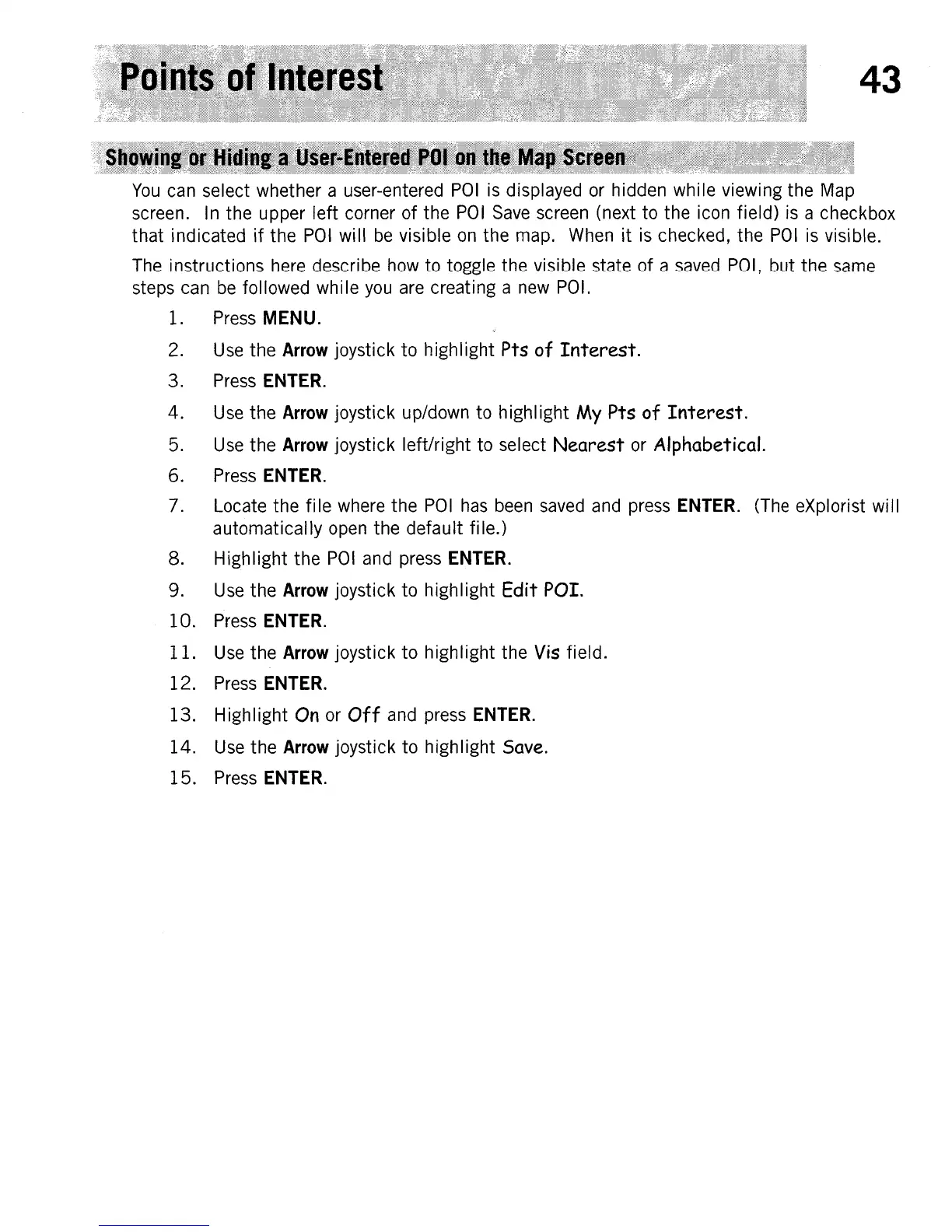43
You
can select whether a user-entered
POI
is displayed or hidden while viewing the Map
screen. In the upper left corner of the
POI
Save
screen (next to the icon field) is a checkbox
that indicated
if
the
POI
will
be
visible
on
the map. When
it
is checked, the
POI
is
visible.
The instructions here describe how to toggle the visible state of a saved POI, but the same
steps can
be
followed
wh
i
Ie
you
are creating a
new
POI.
1. Press MENU.
2.
Use
the Arrow joystick to highlight Pts of
Interest.
3. Press ENTER.
4.
Use
the
Arrow joystick up/down to highlight My Pts of
Interest.
5.
Use
the Arrow joystick left/right to select
Nearest
or Alphabetical.
6. Press ENTER.
7. Locate the
file
where the
POI
has
been saved and press ENTER. (The eXplorist will
automatically open the defauIt fi Ie.)
8. Highlight the
POI
and press ENTER.
9.
Use
the Arrow joystick to highlight Edit POI.
10.
Press ENTER.
11.
Use the Arrow joystick
to
highlight the
Vis
field.
12.
Press ENTER.
13.
Highlight
On
or Off and press ENTER.
14.
Use
the Arrow joystick to highIight Save.
15.
Press ENTER.
