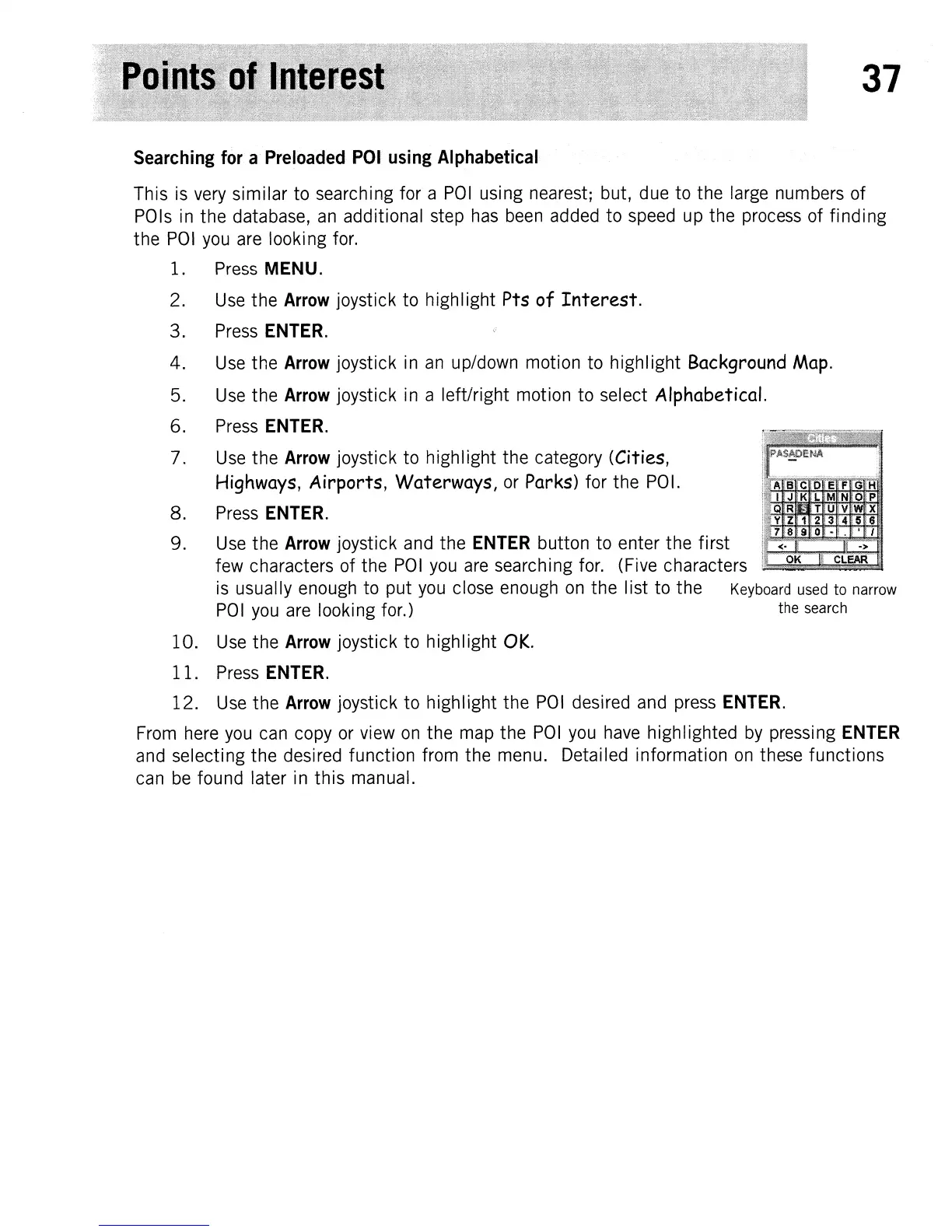37
Searching for a Preloaded
POI
using Alphabetical
This
is
very
similar to searching for a
POI
using nearest; but,
due
to
the
large
numbers of
POls
in
the database,
an
additional step
has
been
added
to
speed
up
the
process
of finding
the
POI
you
are
looking
for.
1.
Press
MENU.
2.
Use
the Arrow joystick to highlight Pts
of
Interest.
3.
Press
ENTER.
4.
Use
the Arrow joystick
in
an
up/down motion to highlight Background
Map.
5.
Use
the Arrow joystick
in
a left/right motion to select Alphabetical.
6.
Press
ENTER.
7.
Use
the Arrow joystick to highlight the category (Cities,
Highways, Airports, Waterways,
or
Parks) for the
POI.
8.
Press
ENTER.
9.
~~
~~:r~~~:~
j~r~~~kp~~dy~~ea~N:e~~c~~~~O~o;.O
~;i~~
~~:r~~~:rs
,r~i,~7~j
is
usually
enough
to put
you
close
enough
on
the Iist to the
Keyboard
used
to narrow
POI
you
are
looking for.) the
search
10.
Use
the Arrow joystick to highlight
OK.
11.
Press
ENTER.
12.
Use
the
Arrow
joystick to highlight the
POI
desired
and
press
ENTER.
From
here
you
can
copy
or
view
on
the
map
the
POI
you
have
highlighted
by
pressing
ENTER
and
selecting the desired function from the menu. Detailed information
on
these functions
can
be
found later
in
this manual.
