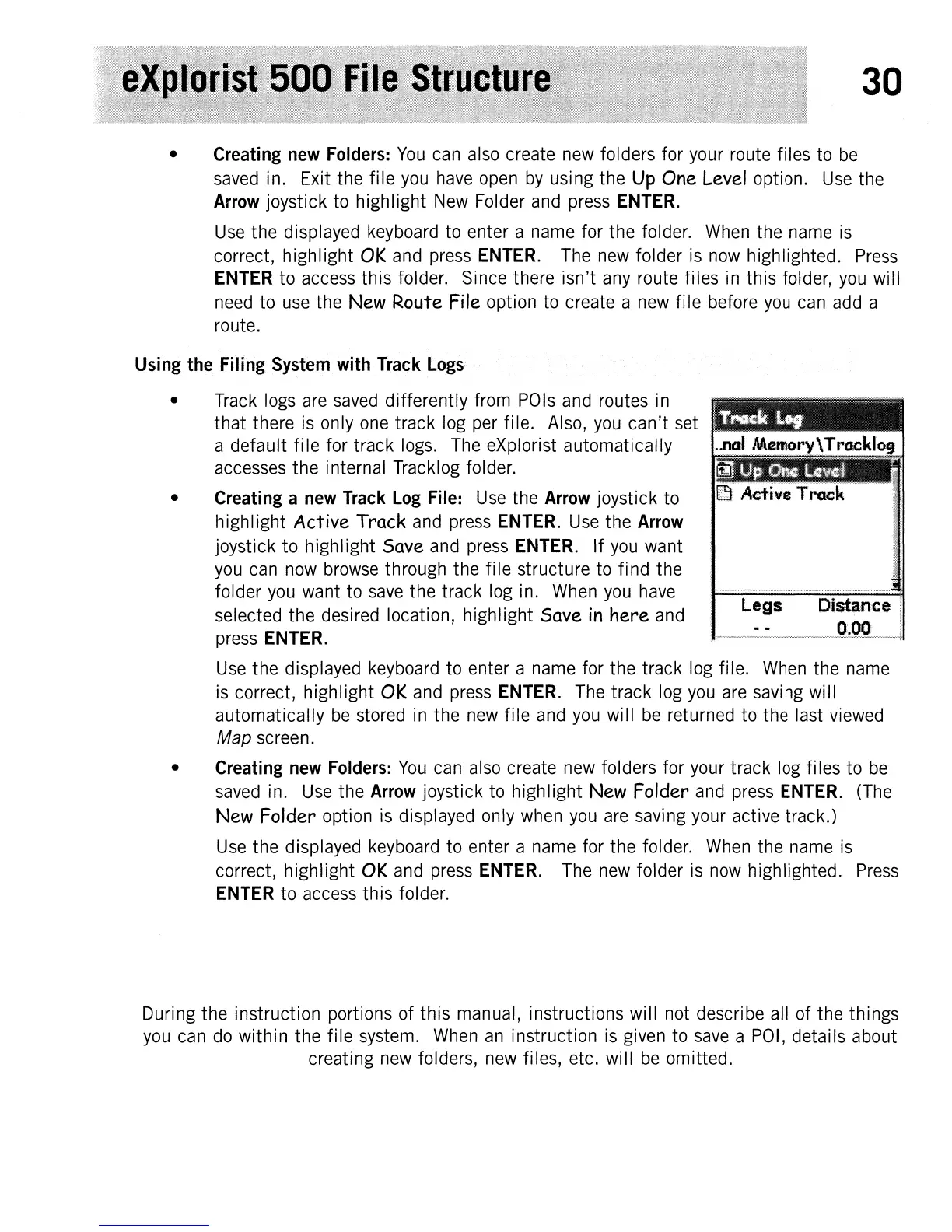30
• Creating
new
Folders:
You
can
also
create
new
folders for your route files to
be
saved
in. Exit the file
you
have
open
by
using the
Up
One
Level option.
Use
the
Arrow joystick to highlight
New
Folder
and
press
ENTER.
Use
the displayed
keyboard
to enter a
name
for the folder.
When
the
name
is
correct, highlight
OK
and
press
ENTER.
The
new
folder
is
now
highlighted.
Press
ENTER
to
access
this folder. Since there isn't
any
route files
in
this folder,
you
will
need
to
use
the New Route File option to create a
new
file before
you
can
add
a
route.
Using the Filing System with Track
logs
•
Track
logs
are
saved
differently from
POls
and
routes
in
that there
is
only
one
track
log
per
file.
Also,
you
can't
set
a default file for track
logs.
The
eXplorist automatically
accesses
the internal Tracklog folder.
• Creating a
new
Track
Log
File:
Use
the Arrow joystick to
highl ight
Active Track
and
press
ENTER.
Use
the Arrow
joystick to highlight
Save
and
press
ENTER.
If
you
want
you
can
now
browse
through the file structure to find the
folder
you
want to
save
the track
log
in.
When
you
have
selected the desired location, highlight Save
in
here
and
Legs Distance
press
ENTER.
'··
__
..
m
••••••••
J~~QQ,
.
Use
the displayed
keyboard
to enter a
name
for the track
log
file.
When
the
name
is
correct, highlight
OK
and
press
ENTER.
The
track
log
you
are
saving will
automatically
be
stored
in
the
new
file
and
you
will
be
returned to the last
viewed
Map screen.
• Creating
new
Folders:
You
can
also
create
new
folders for your track
log
fi
les
to
be
saved
in.
Use
the
Arrow
joystick to highlight New Folder
and
press
ENTER.
(The
New Folder option
is
displayed only
when
you
are
saving your active track.)
Use
the displayed
keyboard
to enter a
name
for the folder.
When
the
name
is
correct, highlight
OK
and
press
ENTER.
The
new
folder
is
now
highlighted.
Press
ENTER
to
access
this folder.
During the instruction portions of this manual, instructions will
not
describe all of the things
you
can
do
within the file system.
When
an
instruction
is
given to
save
a
POI,
details about
creating
new
folders,
new
files, etc. will
be
omitted.
