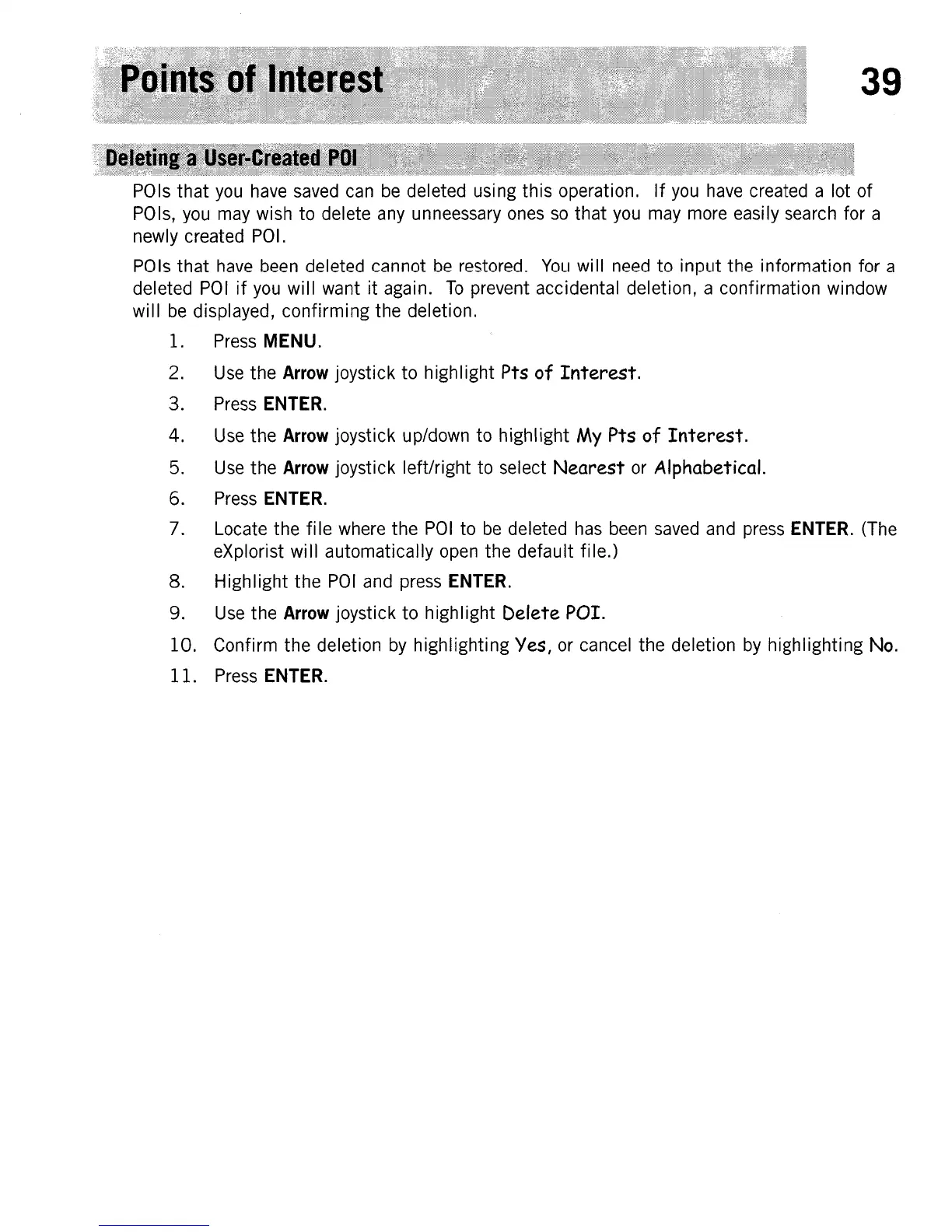39
POls
that
you
have saved can
be
deleted using this operation.
If
you
have created a lot of
POls, you may wish to delete any unneessary ones
so
that you may more easily search for a
newly created POI.
PO
Is
that
have been deleted can not
be
restored.
You
wi
II
need to input the information for a
deleted
POI
if
you
will want
it
again.
To
prevent accidental deletion, a confirmation window
will
be
displayed, confirming the deletion.
1. Press
MENU.
2.
Use
the
Arrow
joystick to highlight Pts of
Interest.
3. Press
ENTER.
4. Use the
Arrow
joystick up/down to highlight My Pts
of
Interest.
5. Use the
Arrow
joystick left/right to select
Nearest
or Alphabetical.
6. Press
ENTER.
7. Locate the fi
Ie
where the
POI
to
be
deleted has been saved and press
ENTER.
(The
eXplorist will automatically open the default fi Ie.)
8. Highlight
the
POI
and press
ENTER.
9.
Use
the
Arrow
joystick to highlight Delete POI.
10.
Confirm the deletion
by
highlighting
Yes,
or cancel the deletion
by
highlighting
No.
11.
Press
ENTER.
