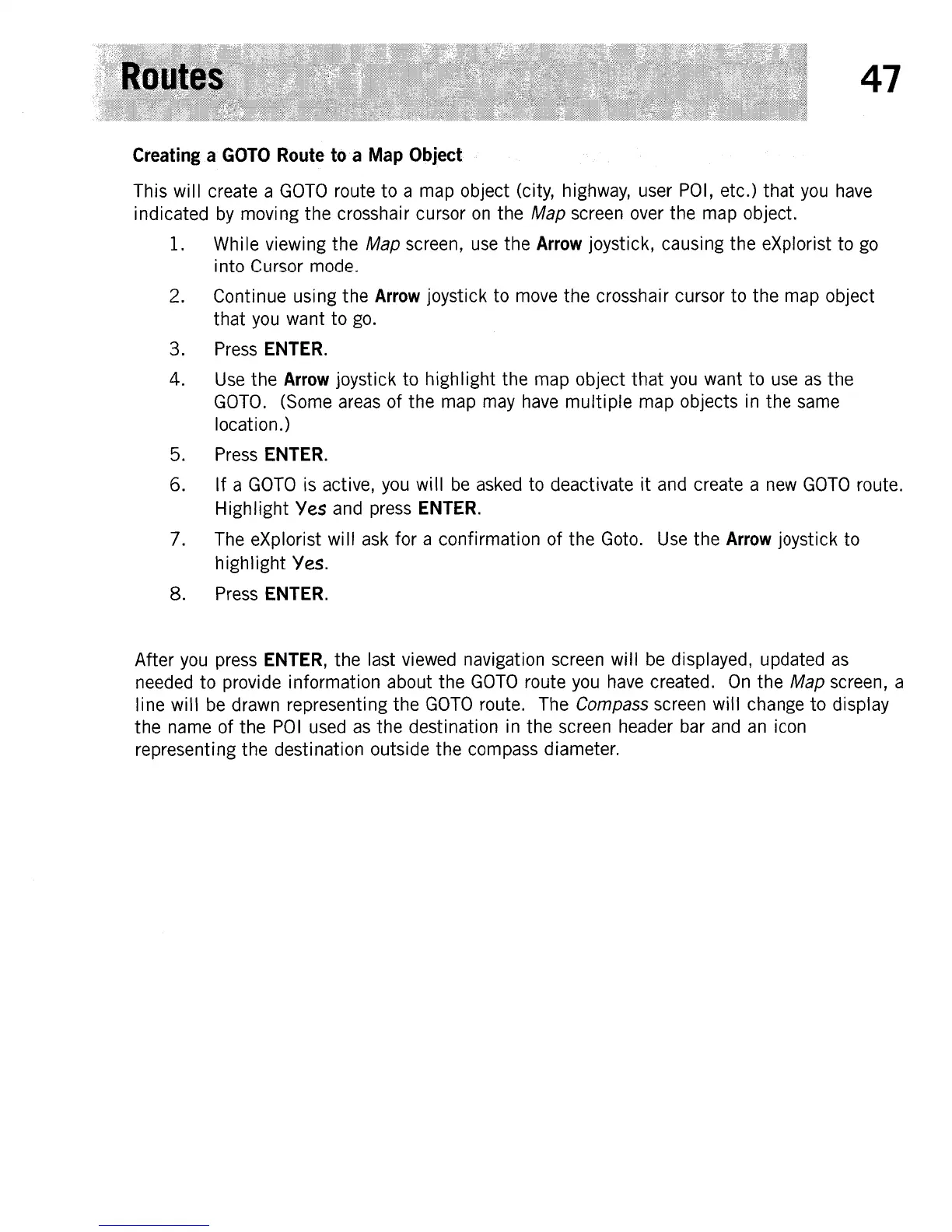47
Creating a
GOTO
Route
to
a
Map
Object
This will create a
GOTO
route to a
map
object (city,
highway,
user
POI,
etc.) that
you
have
indicated
by
moving the crosshair cursor
on
the Map
screen
over
the
map
object.
1.
While viewing the Map
screen,
use
the
Arrow
joystick, causing the eXplorist to
go
into
Cursor
mode.
2. Continue using the
Arrow
joystick to
move
the crosshair cursor to the
map
object
that
you
want to
go.
3.
Press
ENTER.
4.
Use
the
Arrow
joystick to highlight the
map
object that
you
want to
use
as
the
GOTO.
(Some
areas
of the
map
may
have
multiple
map
objects
in
the
same
location.)
5.
Press
ENTER.
6. If a
GOTO
is
active,
you
will
be
asked
to deactivate
it
and
create a
new
GOTO
route.
Highlight
Yes
and
press
ENTER.
7.
The
eXplorist will
ask
for a confirmation of the
Gota.
Use
the
Arrow
joystick to
highlight Yes.
8.
Press
ENTER.
After
you
press
ENTER,
the last
viewed
navigation
screen
will
be
displayed, updated
as
needed
to provide information about the
GOTO
route
you
have
created.
On
the Map
screen,
a
line will
be
drawn
representing the
GOTO
route.
The
Compass
screen
will
change
to display
the
name
of the
POI
used
as
the destination
in
the
screen
header
bar
and
an
icon
representing the destination outside the
compass
diameter.
