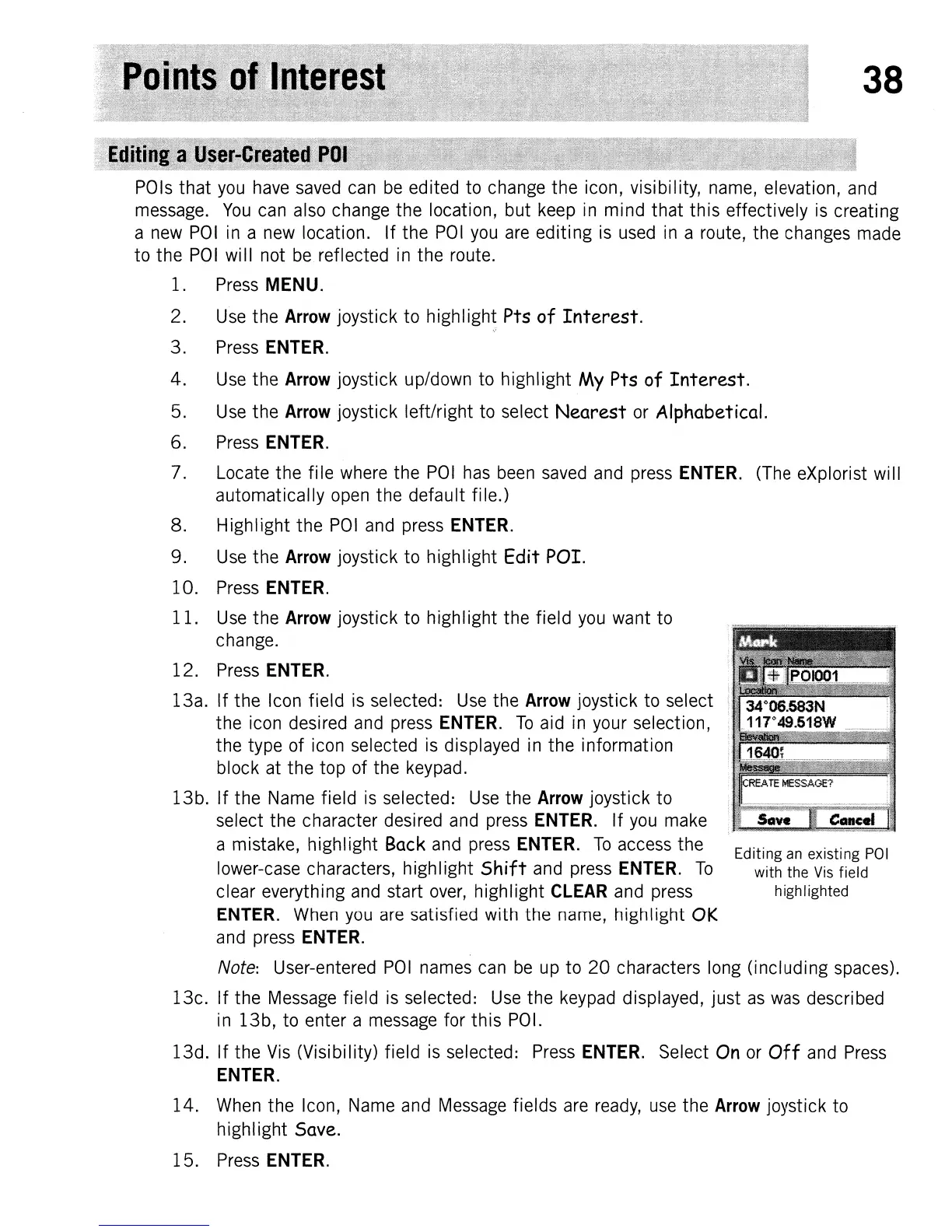38
POls
that
you
have
saved
can
be
edited to change the icon, visibility,
name,
elevation,
and
message.
You
can
also
change the location, but
keep
in
mind that this effectively
is
creating
a
new
POI
in
a
new
location. If the
POI
you
are
editing
is
used
in
a route, the changes
made
to the
POI
will not
be
reflected
in
the route.
1.
Press
MENU.
2.
Use
the Arrow joystick to highl ight Pts
of
Interest.
3.
Press
ENTER.
4.
Use
the
Arrow
joystick up/down to highlight My Pts of
Interest.
5.
Use
the
Arrow
joystick left/right to select
Nearest
or
Alphabetical.
6.
Press
ENTER.
7.
Locate the file
where
the
POI
has
been
saved
and
press
ENTER.
(The
eXplorist will
automatically
open
the default fi
Ie.)
8. Highlight the
POI
and
press
ENTER.
9.
Use
the
Arrow
joystick to highlight Edit POI.
10.
Press
ENTER.
11.
Use
the Arrow joystick to highlight the field
you
want to
change.
12.
Press
ENTER.
13a. If the Icon field
is
selected:
Use
the
Arrow
joystick to select
the
icon
desired
and
press
ENTER.
To
aid
in
your
selection,
the type of icon selected
is
displayed
in
the information
block at the top of the
keypad.
13b. If the
Name
field
is
selected:
Use
the
Arrow
joystick to
select the character desired
and
press
ENTER.
If
you
make
a mistake, highlight
Back
and press ENTER.
To
access the Editing
an
existing
POI
lower-case characters, highlight
Shift
and
press
ENTER.
To
with the
Vis
field
clear everything
and
start
over,
highlight
CLEAR
and
press
highlighted
ENTER.
When
you
are
satisfied with the
name,
highlight
OK
and
press
ENTER.
Note:
User-entered
POI
names
can
be
up
to
20
characters
long
(including
spaces).
13c. If the
Message
field
is
selected:
Use
the
keypad
displayed, just
as
was
described
in
13b, to enter a
message
for this
POI.
13d. If the
Vis
(Visibility) field
is
selected:
Press
ENTER.
Select
On
or
Off
and
Press
ENTER.
14.
When
the Icon,
Name
and
Message
fields
are
ready,
use
the
Arrow
joystick to
highl ight
Save.
15.
Press
ENTER.
