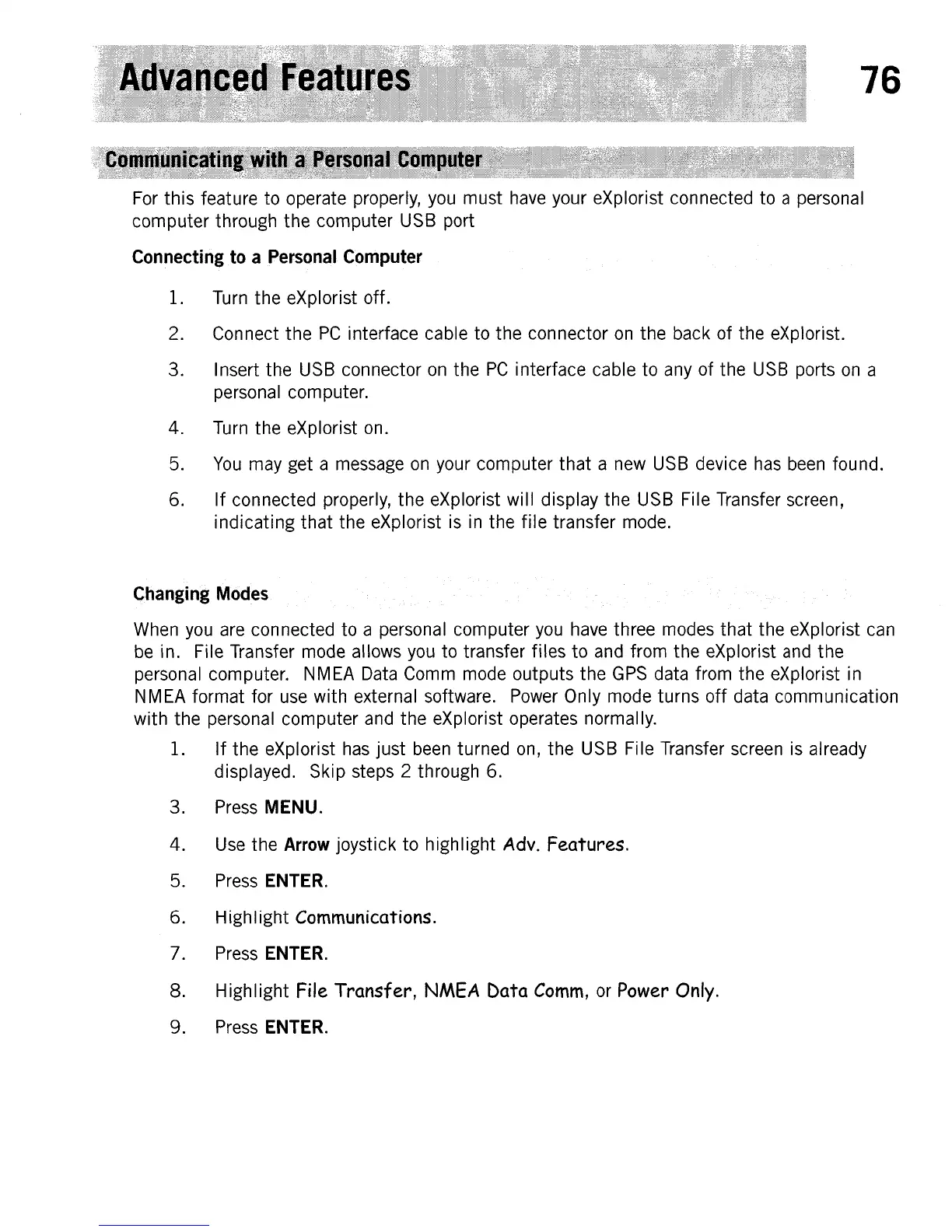76
For
this feature to operate
properly,
you
must
have
your
eXplorist connected to a
personal
computer through the computer
USB
port
Connecting
to
a
Personal
Computer
1.
Turn
the eXplorist off.
2.
Connect the
PC
interface cable to the connector
on
the
back
of the eXplorist.
3. Insert the
USB
connector
on
the
PC
interface cable to
any
of the
USB
ports
on
a
persona
I
com
puter.
4.
Turn
the eXplorist
on.
5.
You
may
get a
message
on
your
computer that a
new
USB
device
has
been
found.
6.
If connected properly, the eXplorist will display the
USB
File
Transfer
screen,
indicating that the eXplorist
is
in
the file transfer
mode.
Changing
Modes
When
you
are
connected to a
personal
computer
you
have
three
modes
that the eXplorist
can
be
in. File
Transfer
mode
allows
you
to transfer files to
and
from the eXplorist
and
the
personal
computer. NM
EA
Data
Comm
mode
outputs the
GPS
data
from the eXplorist
in
NM
EA
format for
use
with external software.
Power
On
Iy
mode
turns off
data
commun ication
with the
personal
computer
and
the eXplorist operates normally.
1.
If the eXplorist
has
just
been
turned
on,
the
USB
Fi
Ie
Transfer
screen
is
already
displayed. Skip steps 2 through
6.
3.
Press
MENU.
4.
Use
the
Arrow
joystick to highlight Adv. Features.
5.
Press
ENTER.
6. Highl ight Communications.
7.
Press
ENTER.
8. Highlight File Transfer, NMEA Data
Comm,
or
Power Only.
9.
Press
ENTER.
