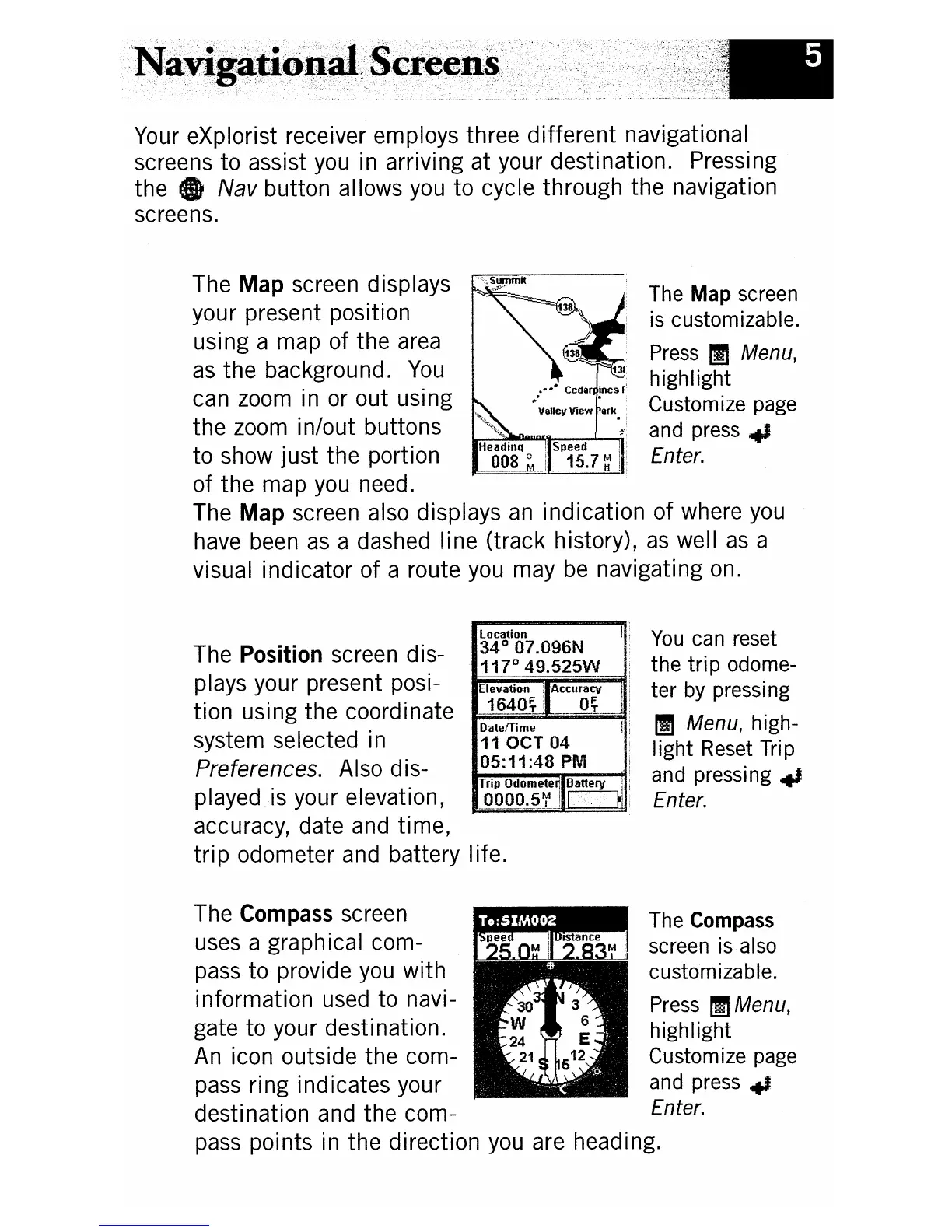The Map screen
is customizable.
Press
~
Menu,
highlight
Customize page
and press
..
Enter.
Your eXplorist receiver employs three
different
navigational
screens
to
assist you in arriving at your destination. Pressing
the"
Nav
button allows you
to
cycle through the navigation
screens.
The Map screen displays
your present position
using a map of
the
area
as
the
background.
You
can zoom in or out using
the
zoom in/out buttons
to
show
just
the
portion
of
the
map you need.
The Map screen also displays
an
indication
of
where you
have been
as
a dashed line (track history),
as
well
as
a
visual indicator of a route you may
be
navigating on.
location
Th P
"t"
d'
34°07.096N
e
OSI
Ion
screen IS-
117
0
49.525W
plays your present posi- Elevation Accuracy
tion
using the coordinate
_1~~.
~!i_
DatetTime
system selected in 11 OCT
04
Preferences. Also dis-
05:11:48
PM
Trip
Odomete~
Battery
played is your elevation,
_QJ!QQ~~J
accuracy, date and
time,
trip odometer and battery life.
You
can reset
the
tri
p odome-
ter by pressing
1m
Menu,
high-
Iight Reset
Tri
p
and pressing
..
Enter.
The Compass screen The Compass
uses a graphical com- screen is also
pass to provide you with customizable.
information used to navi- Press
1m
Menu,
gate to your destination. highlight
An
icon outside the com- Customize page
pass ring indicates your and press
.,
destination and the com-
Enter.
pass points in the direction you are heading.
