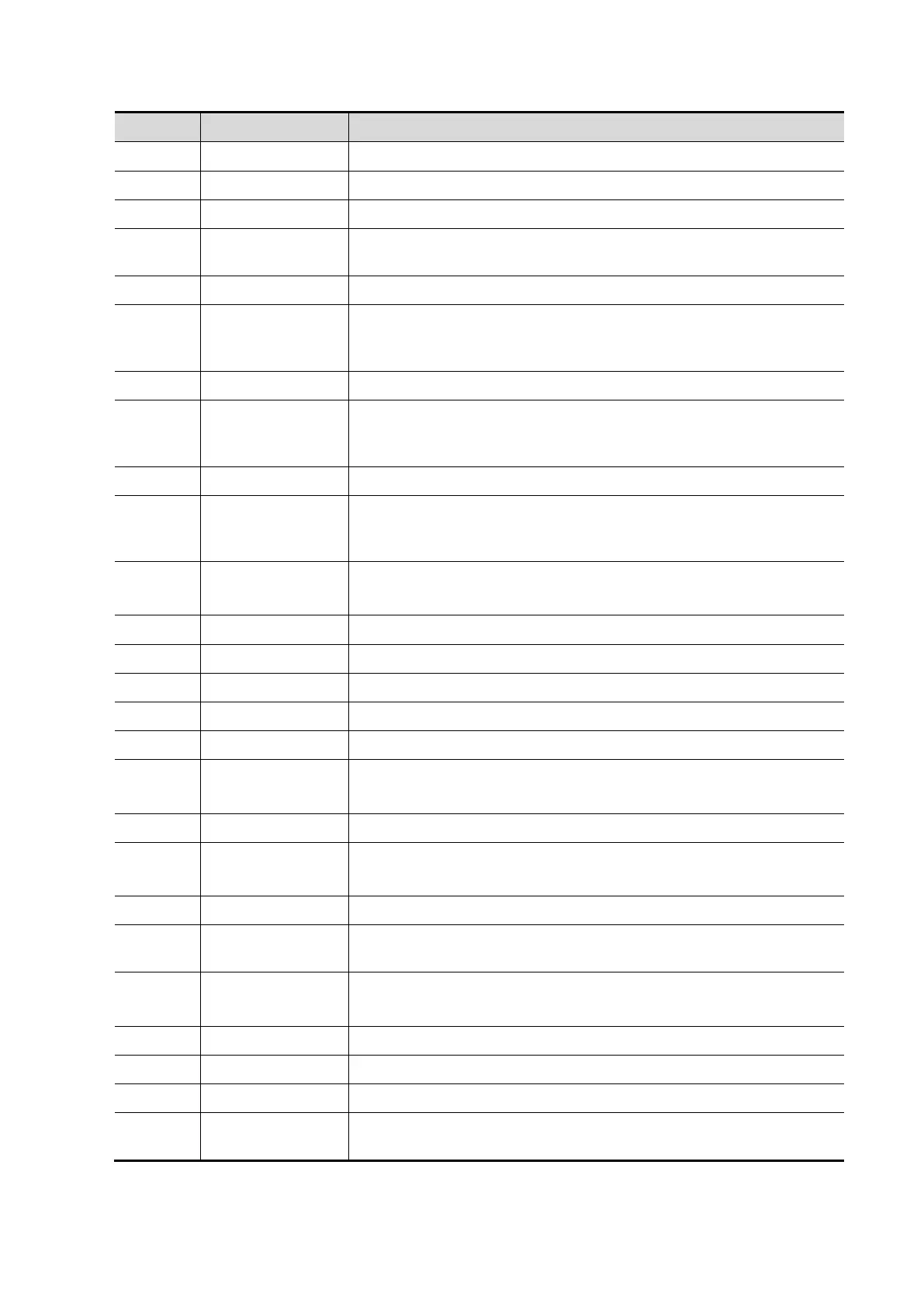Specifications 2-7
Enter/exit the textual comment status.
Clear the comments or measurement caliper.
Press to enter the Cine Review status from non-cine status when
there is a multi-frame cine file playing.
Press to enter M mode, and rotate to adjust M mode gain. While in
3D/4D mode, rotate the knob to make the 3D image to rotate
around X-axis.
Press to enter PW mode, and rotate to adjust PW or CW gain.
While in 3D/4D mode, rotate the knob to make the 3D image rotate
around Y-axis.
Press to enter Color mode, and rotate to adjust Color or Power
gain. While in 3D/4D mode, rotate the knob to make the 3D image
rotate around Z-axis.
Enter Dual mode in Non-Dual mode.
Switch between the two display windows in the Dual mode.
Press to enter B mode, and rotate to adjust B mode gain.
Enter single window in multiple window mode.
Press to enter 4D function and rotate to make the 3D image rotate.
Enter the 3D imaging function: Smart 3D or Static 3D.
Adjust the steering of the probe.
Enter/exit the application measurement mode.
Switching key: Press to change the currently active window.
Start/stop image acquisition in iScape or 3D/4D mode.
Enter/exit the general measurement mode.
Rotate to enter the pan-zoom mode, and press to enter the
spot-zoom mode.
Enter Quad mode in Non-Quad mode.
Switch between the four display windows in the Quad mode.
Adjust the depth in real-time imaging.
Change the focus position.
Confirm an operation. The function is same with the left-button of
the mouse.
