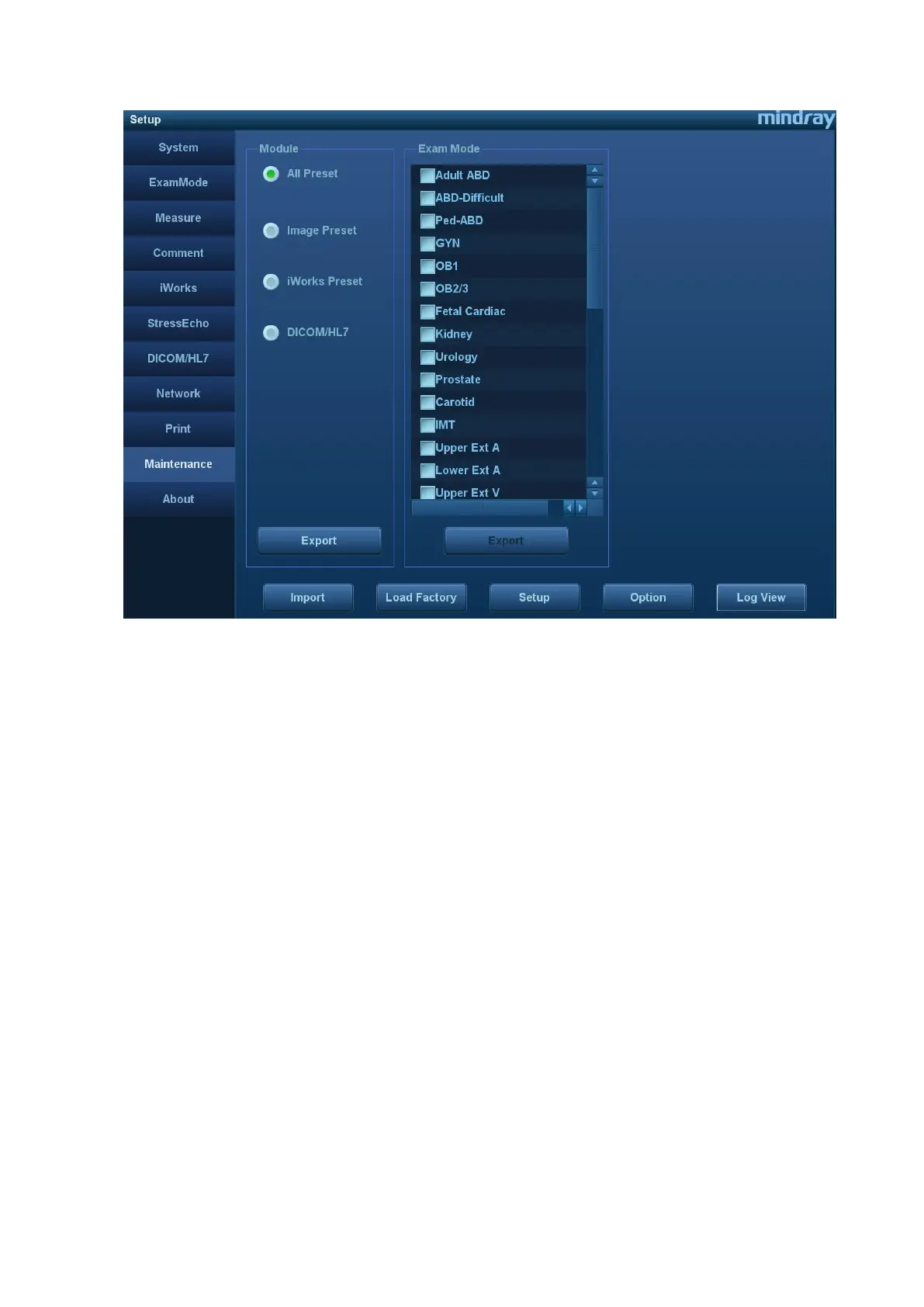6-6 Software Installation &Maintenance
6.6.1.1 Back up the Setup Data
1. Click [Export] to open the Export Data dialogue box.
2. Select the path to save data.
3. Click [OK]. A progress bar appears and the setup data of the selected item is exported to the
specified path.
6.6.1.2 Restore the Setup Data
1. Click [Import] to open the Load Data dialogue box.
2. Select the path to import the data. Select the path to import all data or some of the data;
3. Click [OK], a progress bar appears and the setup data is imported to the specified module.
NOTE: If selecting [Load Factory], the settings are restored to the factory defaults, except for region
preset, admin, DICOM setting and network setting (including iStorage).
6.6.2 Patient Data Backup and Restoration
6.6.2.1 Patient Data Backup
1. Press [iStation] on the keyboard to open the iStation dialogue box;
2. Click [Select All Exams] to select all data or select the desired data one by one;
3. Select the information. Click [Backup Exam] to open Backup Patient Record dialogue box.
Select the desired storage device (recorder or USB disk). Click [Backup]. Back up the selected
data automatically.