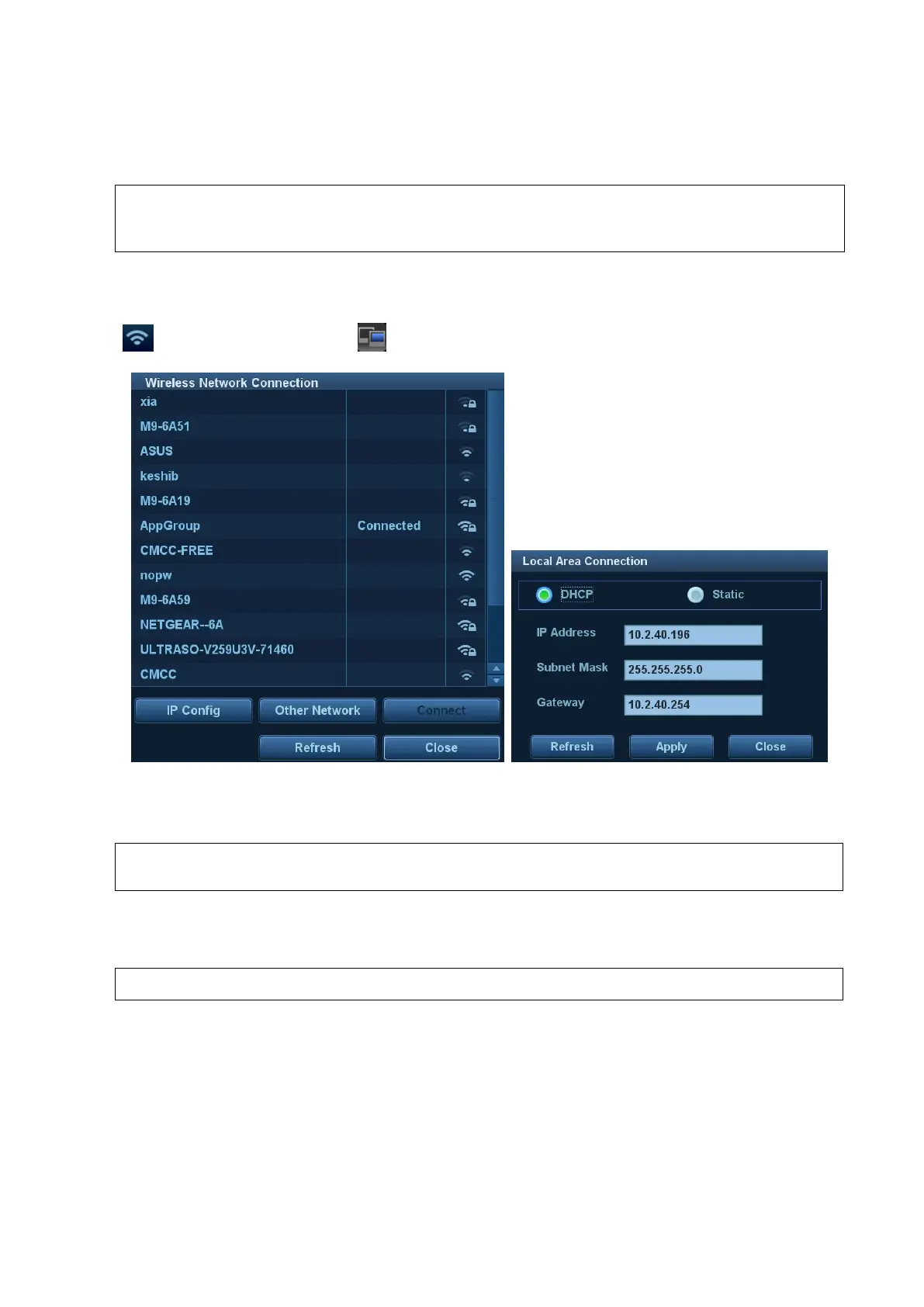3-18 System Installation
3. Enter the name and password for this hotspot in the Hosted Network box.
4. Click [Start] to enable the function.
5. Use other devices to search and connect to this network.
Please do not switch [Disable Wifi]/[Enable Wifi] frequently. If [Start]/[Stop] button become
available after frequent switching or the DC-70 can no longer search any other hotspots,
please click [Disable Wifi] again and then click [Enable Wifi] to see if it works.
TCP/IP setting
Click the network icon in the bottom-right corner of the screen (including wireless connection icon
and wired connection icon ) to enter TCP/IP setting:
a) Select “DHCP”, and then click [OK].
b) Or, select "Static", input the IP address, subnet mask and gateway, then click [OK].
IP address of the system should be at the same network segment as that of the
server.
3.5.6 DICOM/HL7 Preset
Only if DICOM basic option is configured, [DICOM Preset] is available.
1. Click [DICOM Preset] to open the DICOM Preset screen. Enter the AE Title of the ultrasound
system, port and PDU according to the actual situation.
2. DICOM Server Setting
1) Enter the device name and the IP address.
2) You can ping other machines to verify connection after entering the correct IP address by
clicking [Ping].