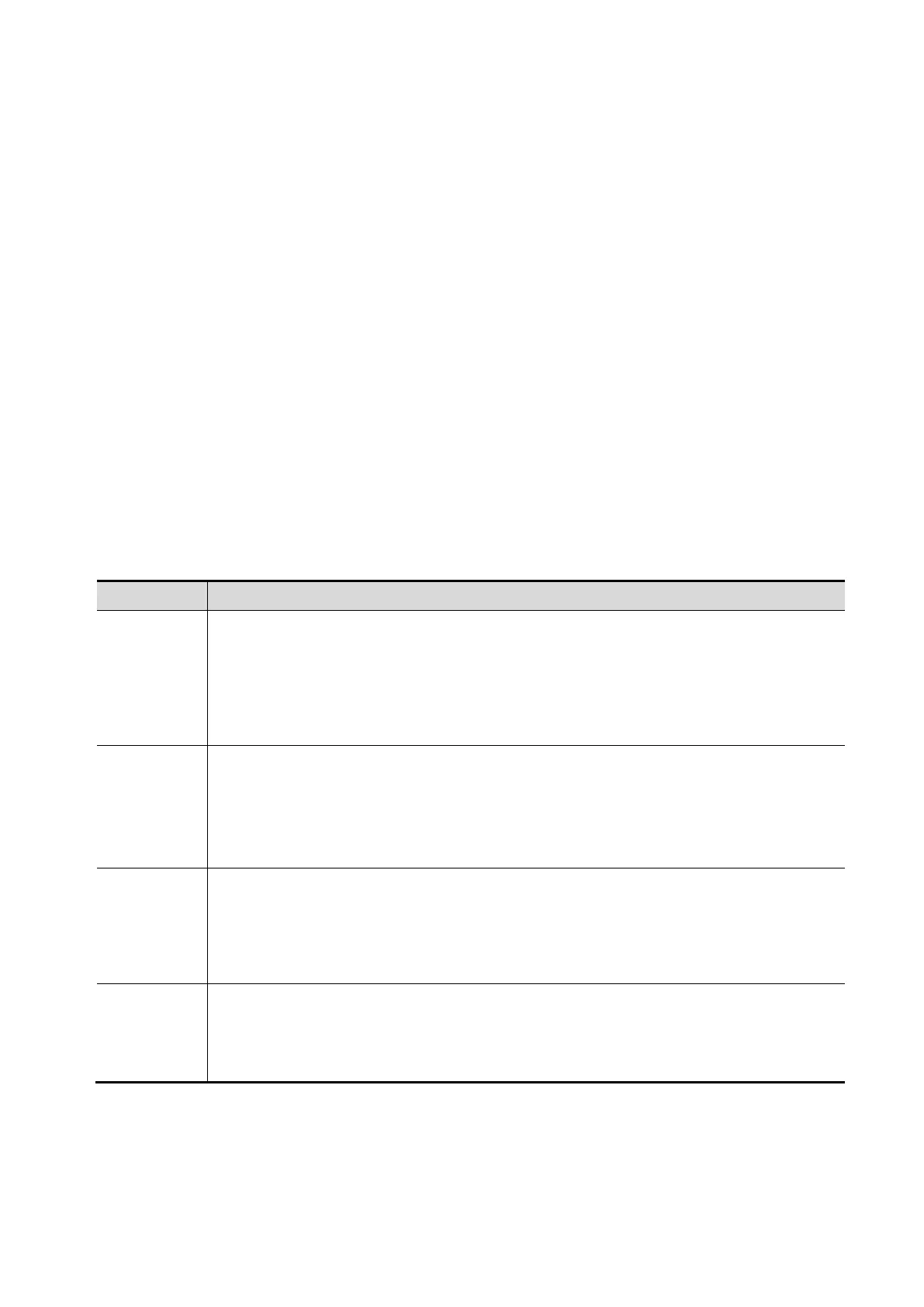5-46 Image Optimization
Tap [VOI] to be Off, then the ROI image is displayed on the screen, roll the trackball to observe section
images.
Accept VOI
This function is usually used for section image observation and to determine the relative position of the
section image to the VR.
1. Tap [Accept VOI], or tap [VOI Fixed] under 3D/4D contrast imaging.
2. Select a desired MPR image by taping [A], [B] or [C].
3. Roll the trackball to view the current active section image, and the other section images change
correspondingly. Or you can rotate the 4D knob to adjust the relative position of section image.
In Accept VOI status, when the 3D image is active or the section image which is perpendicular to the
view direction is active, center point of the 3D image displays, and you can adjust the position by rolling
the trackball.
The adjustment of Rendering Parameters
In image viewing status, you can render the image by adjusting the relevant parameters.
Tap [VR] or [MPR] on the touch screen to select the VR parameter or MPR parameter.
When [VR] button is highlighted in blue, adjust parameters of 3D image (VR).
When [MPR] button is highlighted in blue, adjust parameters of sectional image.
You can adjust:
Threshold
Function: to set the threshold for 3D image rendering.3D image is rendered on the
signal above thresholds by eliminating noise via the Threshold parameter. Lower
threshold can eliminate lower range noises and echo, which will contribute to a
clearer and smoother image.
Range: 0% to 100%.
Available only in Surface rendering mode.
Opacity
Function: to adjust the transparency value for 3D image rendering. It implies the
transparency of the light. The higher the value is, the tougher the surface becomes.
Range: 0% to 100%.
The lower the number is, the more transparent the gray scale information will be.
Available only in Surface rendering mode.
Smooth
Function: to set the smoothness of 3D image.
Range: 0 to 10.0 refers to no smooth effect; 1-10 provides 10 effects in incremental
order.
Tip: insufficient smoothness can result in a fuzzy image; however, too much
smoothness will lead to image distortion.
Brightness
Function: to set the brightness of image.
Range: 0%-100%, in increments of 2%.0% represents the minimum brightness, while
100% represents the maximum.
NOTE: the adjustment for 3D (VR) and MPR.
