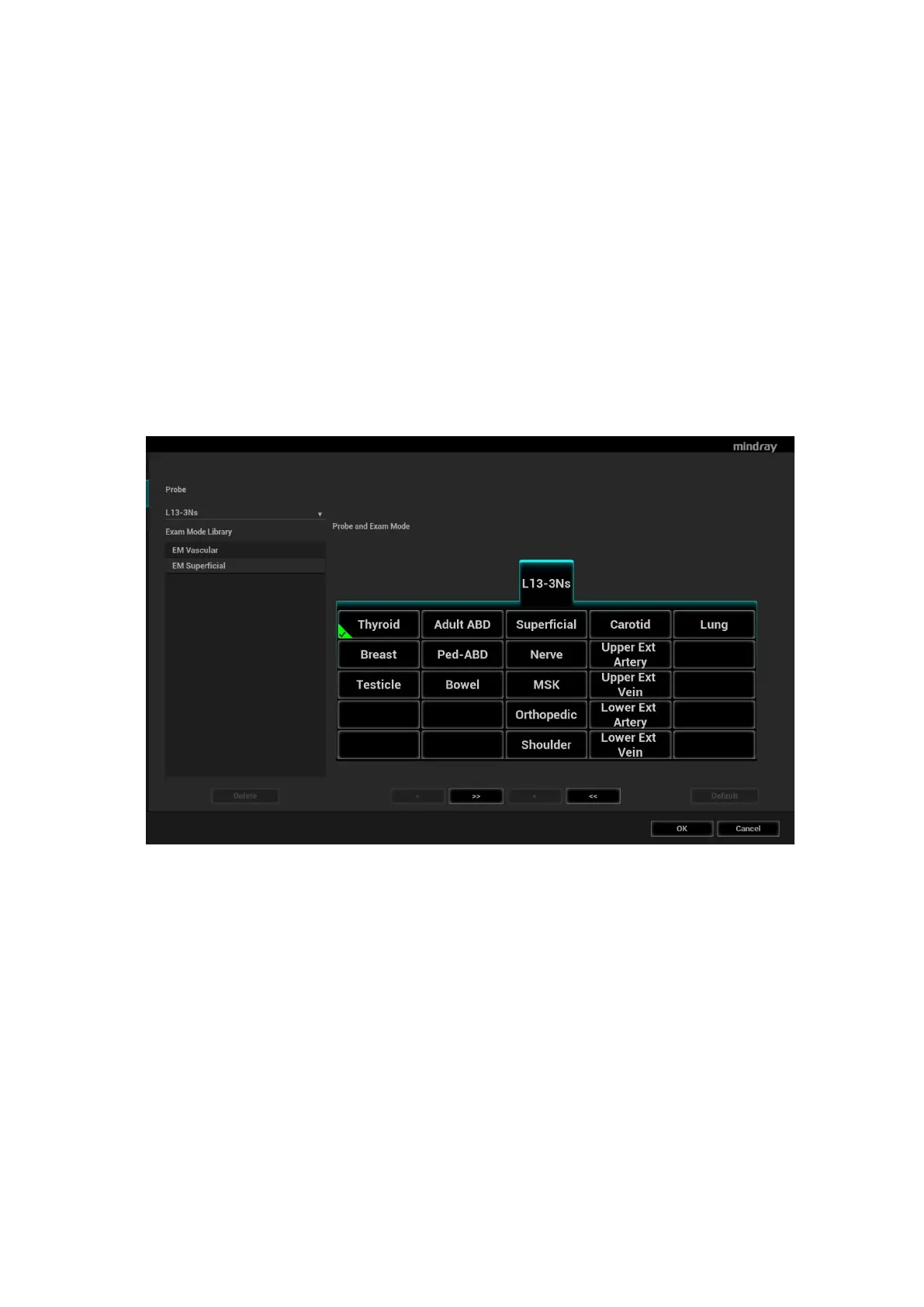Setup 12-9
12.1.11 Access Control
Open the page via “[Setup] [System] [Access Control].”
For access control details, see Chapter 10.9 Administration.
12.1.12 Scan Code Preset
See Chapter Appendix A Barcode Reader for details.
12.1.13 WorkStation (Reserved)
This page is used to set the quick key for sending image or cine to Workstation.
12.2 Exam Mode Preset
Open “[Setup] [ExamMode]” to enter the screen.
You can assign available exam modes for probes.
1. To select a probe, move the cursor over the Probe column and select the probe model using the
drop-down list.
2. Select/delete exam modes:
On the left side, you can view all the available exam modes in the exam library for the probe.
On the right side of the screen, you can view the current exam modes assigned to the probe.
Click [>]: add a selected exam mode in the [Exam mode Library] to the [Probe and Exam mode]
list.
Click [<]: add a selected exam mode in the [Probe and Exam Mode] to the [Exam Mode Library]
list.
Click [>>]: add all exam modes in the library to the [Probe and Exam Mode] list.
Click [<<]: add all probe and exam modes in the library to the [Exam Mode Library] list.
Click [Delete] to delete a user-defined exam in the Exam Mode Library area.
Click [Default] to set a selected exam mode as the default exam mode. The default exam mode
is marked by a “√” in the top-left corner.
