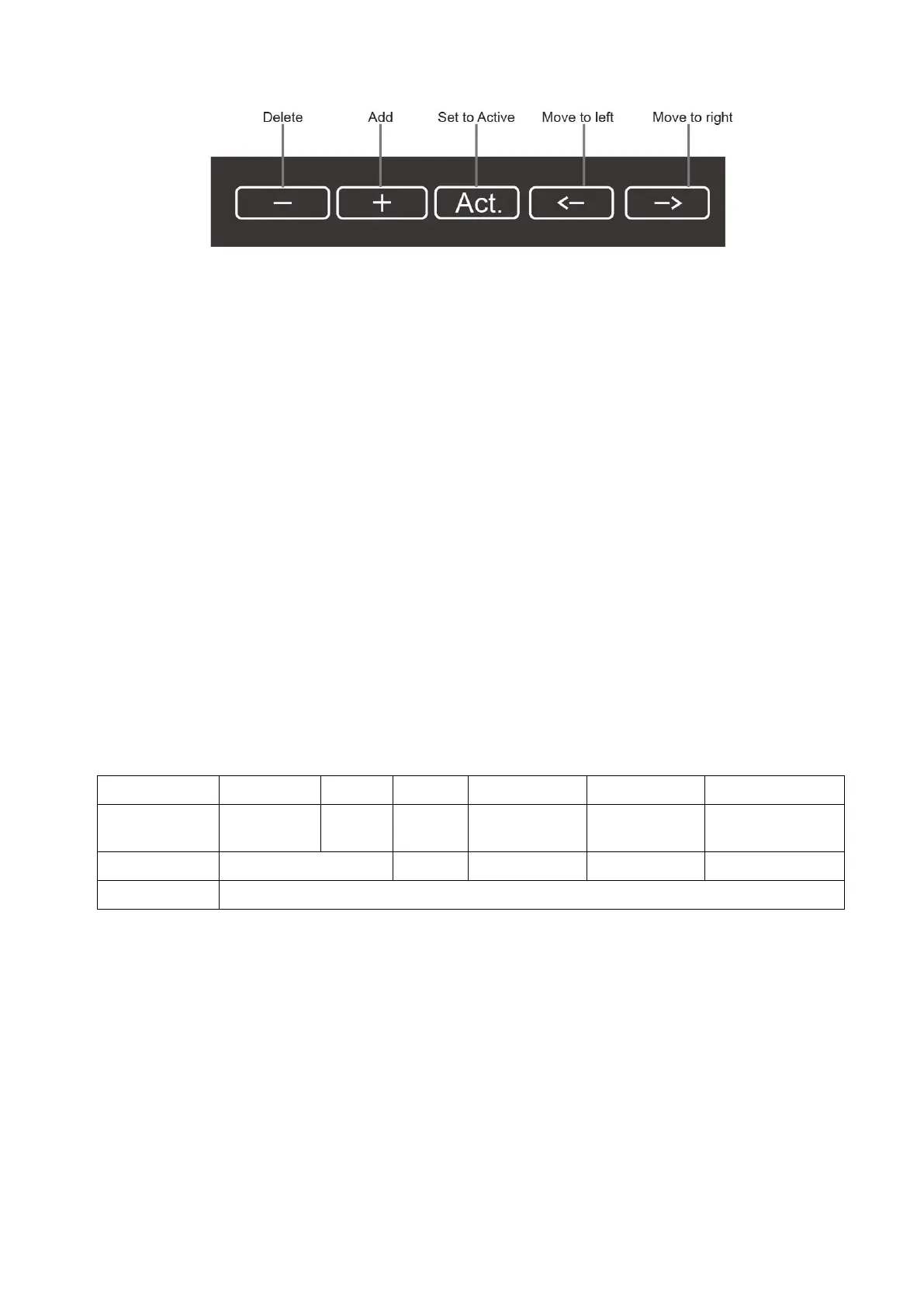5-4 Image Optimization
- Delete: delete a selected scenario or subpreset.
- Add: click a blank button, and select a desired scenario or subpreset under the currently
activated probe and exam mode.
- Set to active: set a scenario or subpreset to the default active item.
- Move to left/right: move a scenario or subpreset to the left or right.
Click [Show Scenario Parameters] and [Show Subpreset Parameters] to view the Scenario and
Subpreset parameters.
Tips: it is unavailable for frozen dual-probe mode.
5.2 B-mode Image Optimizing
B mode is the basic imaging mode that displays real-time views of anatomical tissues and organs.
5.2.1 B Mode Exam Protocol
1. Enter the patient information, and select the appropriate probe and exam mode.
2. Press <B> on the control panel to enter B mode.
3. Adjust parameters to optimize the image.
4. Perform other operations (e.g. measurement and calculation) if necessary.
5.2.2 B Mode Parameters
In B Mode scan, the image parameter area on the left part of the screen will display the real-time
parameters:
Items F D G FR DR TSI
Remark Frequency Depth Gain Frame Rate
B Dynamic
Range
Tissue
characteristics
Items iClear iBeam iTouch Zoom Echo Boost
Remark Display when the function is activated.
5.2.3 B Mode Image Optimization
Image quality
Description Used for switching B/THI and adjusting the frequency. The real-time value of
frequency is displayed in the image parameter area in the upper left corner of the
screen, and if harmonic frequency is used, “F H” is displayed as harmonic frequency
value.
Press the knob under the [Image Quality] on the touch screen to switch B/THI.
Rotate the knob under the [Image Quality] on the touch screen to select the different
frequency values.
