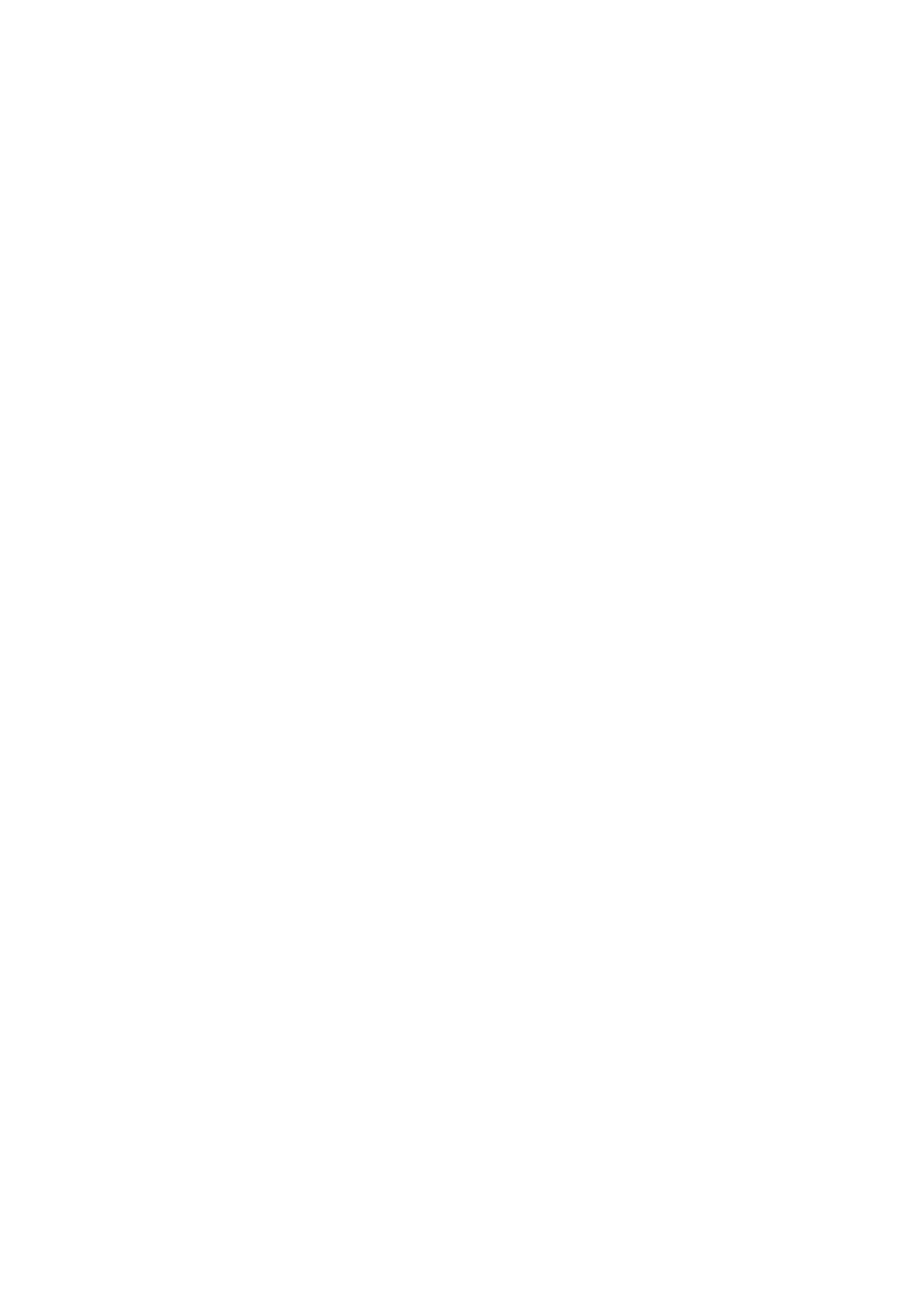12-16 Setup
Print Service Setting
Add Service: click to begin adding print services.
Remove Service: click to delete the selected print service.
Rename Service: click to rename the selected print service.
Default print service: click to set the selected print service as the default one.
Property: to preset print service properties.
For details about adding printers, see Chapter 3.6.3 Installing a Graph/Text Printer.
Image Settings
Click [Image Setting] to enter the page, you can set the brightness, contrast and saturation of image
printing, or you can use the default values.
12.10 Maintenance
In the Setup menu, select [Maintenance] to enter the screen.
The [Maintenance] function is designed for you to import or export user data, restore factory setting and
export log. You may also execute self-test and option installation/trial through the maintenance menu.
Furthermore, you can set the factory preset, export the register data, and etc.
If you require other maintenance functions, please contact Mindray Customer Service Department or
sales representative.
12.10.1 Option
The system enters the Option page after entering the Maintenance screen. In the Option list, the
system lists all the system-supported options and their installation status (not installed or installed).
Please contact the Mindray Customer Service Department or a sales representative for details.
12.10.2 Exporting Setup Data
This function is used to write all setup data of the system into a disk for backup. The format of the data
file is .PDP.
You can select 2 types of preset data to export from the system:
General module preset data: including “All Preset”, “Image Preset”, “iWorks Preset” and
“DICOM/HL7” data.
Exam mode related preset data, including all image setting, comment and body mark setting
and measurement setting data.
Procedures:
1. Select the target module.
2. Click [Export] to open the [Export Data] screen.
3. Select the path to save the data.
4. Select the exported file and type as PDP and click [OK].
12.10.3 Importing Setup Data
This function is used to import the existing setup data to the setup data memory of the system. The
system will reset and operate according to the setup preferences that were imported.
Procedures:
1. Click [Import] to open the Load Data screen.
2. Select the imported file.
3. Click [OK], a progress bar will appear and the setup data is imported to the specified path.
4. To restore the factory setup data, click [Load Factory] on the right side of the screen.
