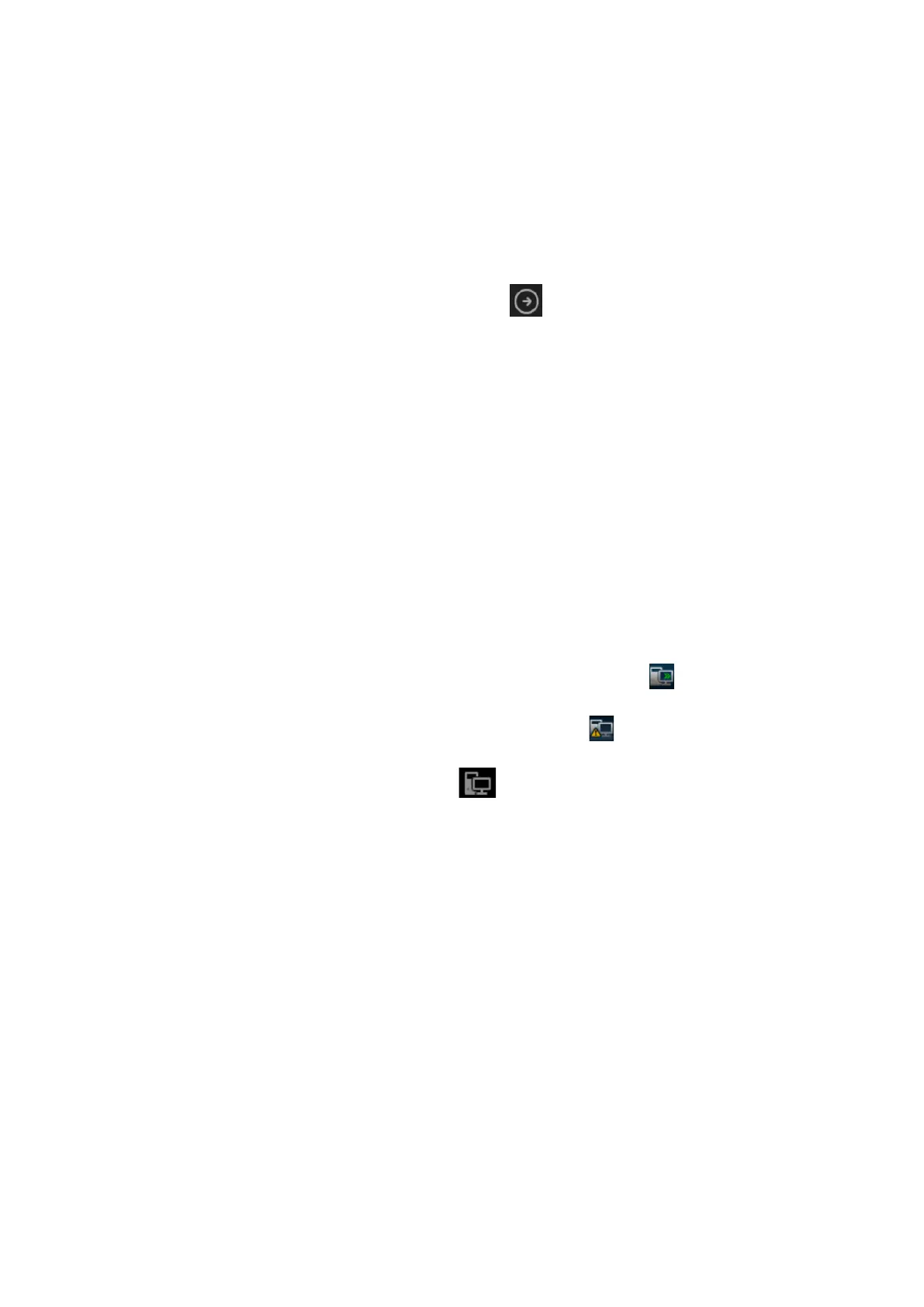Patient Data Management 10-17
Storage Task: displays the DICOM storage task.
DICOM Print Task: displays the DICOM print task.
Media Storage Task:
DICOM media storage task (including disc and USB devices): in iStation screen, select the
target exam and click [Send Exam], then click DICOMDIR in the menu which appears.
Back up task (system-relevant format): select the exam to be backed up in iStation and click
[Back Up Exam].
Send to external devices (including disc and USB devices): select exam data or images in the
iStation or Review screen. Click [Send Exam] or for the image.
iStorage task: in iStation screen, select the target exam and click [Send Exam], then click
iStorage in the menu which appears.
MedSight storage task:
In iStation screen, send exam to MedSight devices.
On review screen, iStation screen, thumbnail area, send the image(s) to MedSight devices.
Log Upload: displays log uploading tasks.
Print Task: displays image or report printing tasks.
In the Task Management dialog box, the patient ID, name, destination, progress, type, contents and
task created time are displayed.
You can perform the following operations:
Click [Delete] to delete the task.
Click [Retry] to retry the failed task.
Click [Select All] to select all the tasks.
Click [Priority] to set priority for tasks.
Task Status
When there are tasks underway, the task management icon displays as . Click the icon to
check the process.
When tasks have failed, the task management icon displays as . Click the icon to check the
reason for the failure.
When the task management icon displays as , it means no task is underway or has failed.
DICOM Service Setting
On the Storage Task and DICOM Print Task page, click [Service Setting] to enter the DICOM
service setting screen. For details, see the DICOM/HL7 chapter.
Troubleshooting
If a serious error occurs, such as network disconnection or operation timeout, the system can try to
reconnect the network. The interval time and maximum retries can be set as desired. For details,
see the DICOM chapter.
10.9 Administration
10.9.1 Access Control
The system supports two types of users: system administrator and operator.
Administrator
The system administrator can access all function modules, and view all patient data, such as
patient information, images and reports, etc. Only one administrator is configured by default. The
administrator can add or delete operators.
