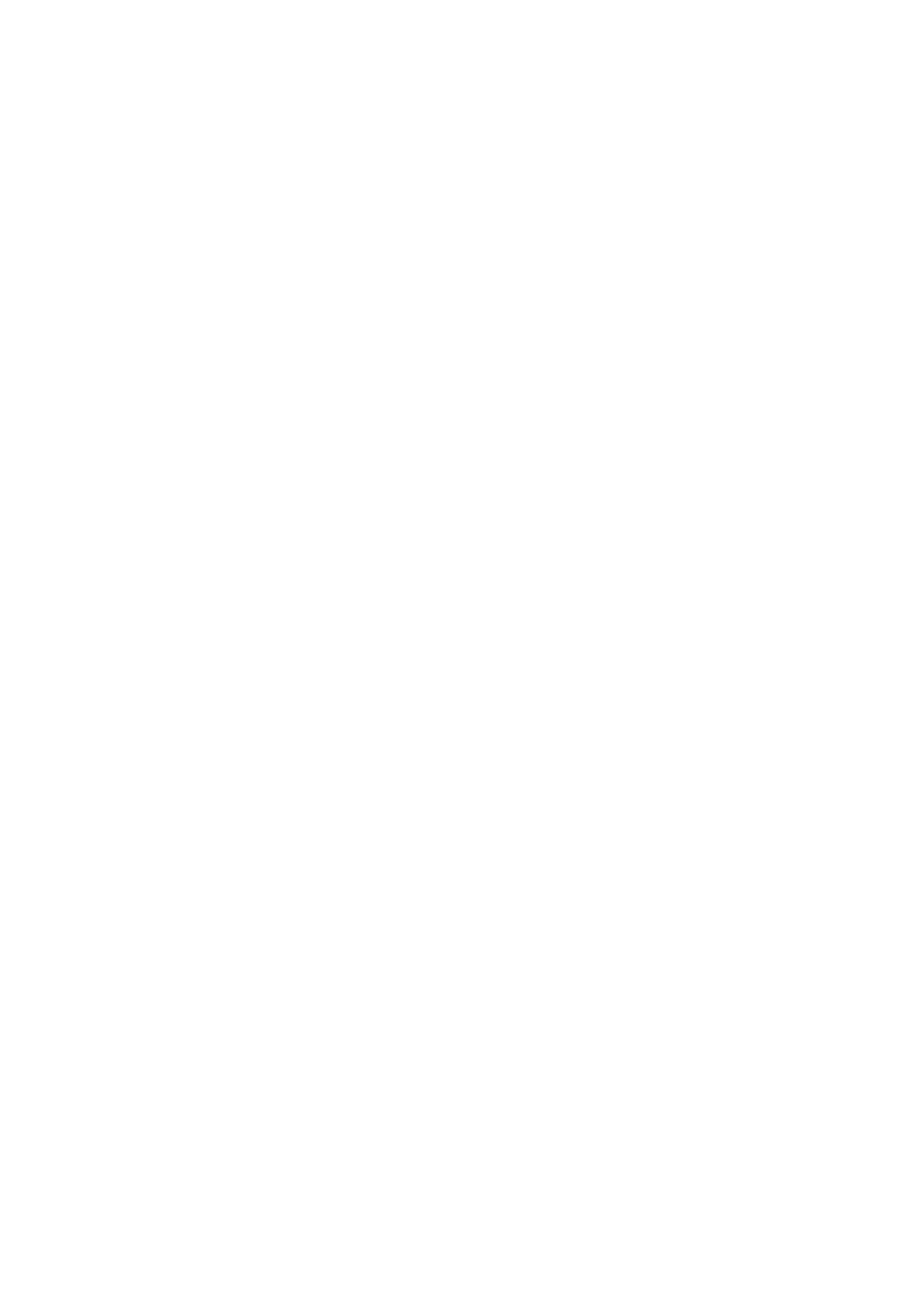4-10 Exam Preparation
4.2.1 Dual-probe Switch
A user-defined key for dual-probe switch can be defined in preset, by which you can fast switch the
probe under B/Color/Power mode.
This function applies only to probes with the same exam modes.
1. Scan to obtain the image by current probe.
2. Tap [Probe] on the touch screen. The probe types appear.
3. Choose the probes to be compared. The system enters dual-probe mode. The image from previous
probe is frozen.
4. Scan and obtain the required image from the current probe.
5. Press the user-defined key to switch the images of two probes.
The path for setting the keys: [F10 Setup][System][iConsole&Footswitch]/[Key Board].
1. Select the key to be defined to enter key setting page.
2. Select [Image][Dual Probe].
3. Click [OK] to confirm the setting or exit. The setting comes into effect then.
4.2.2 Bi-plane Probe Switch
For the probe ELC13-4s, after selecting the exam mode, enter B mode, and tap [C] or [L] on the touch
screen to select the convex plane or linear plane.
4.3 Selecting Imaging Mode
Select the imaging mode via the functional buttons on the control panel.
For detailed operations in each imaging mode, please refer to Chapter 5 Image Optimization.
4.4 Activate& Continue an Exam
4.4.1 Activate an Exam
In iStation screen, select the exam record finished within 24 hours, and click [Activate Exam] from the
menu popped up; or, click [Active Exam] in iStation or Review screen to activate the exam.
NOTE:
The system can automatically load the patient information and exam data to continue the exam.
If you want to continue an exam which data lies in an external memory database, you have to
first allow the system to load the patient data to the system’s patient database.
For an only one re-activated exam, you can modify patient ID.
4.4.2 Continue an Exam
In iStation screen, select an exam record paused within 24 hours, click [Resume Exam] from the menu
popped up to continue the exam.
If you want to select a patient data in an external memory database, you have to first allow the system
to load the patient data to the system’s patient database.
The patient ID can be modified for the exam only with one exam record and being activated again.
