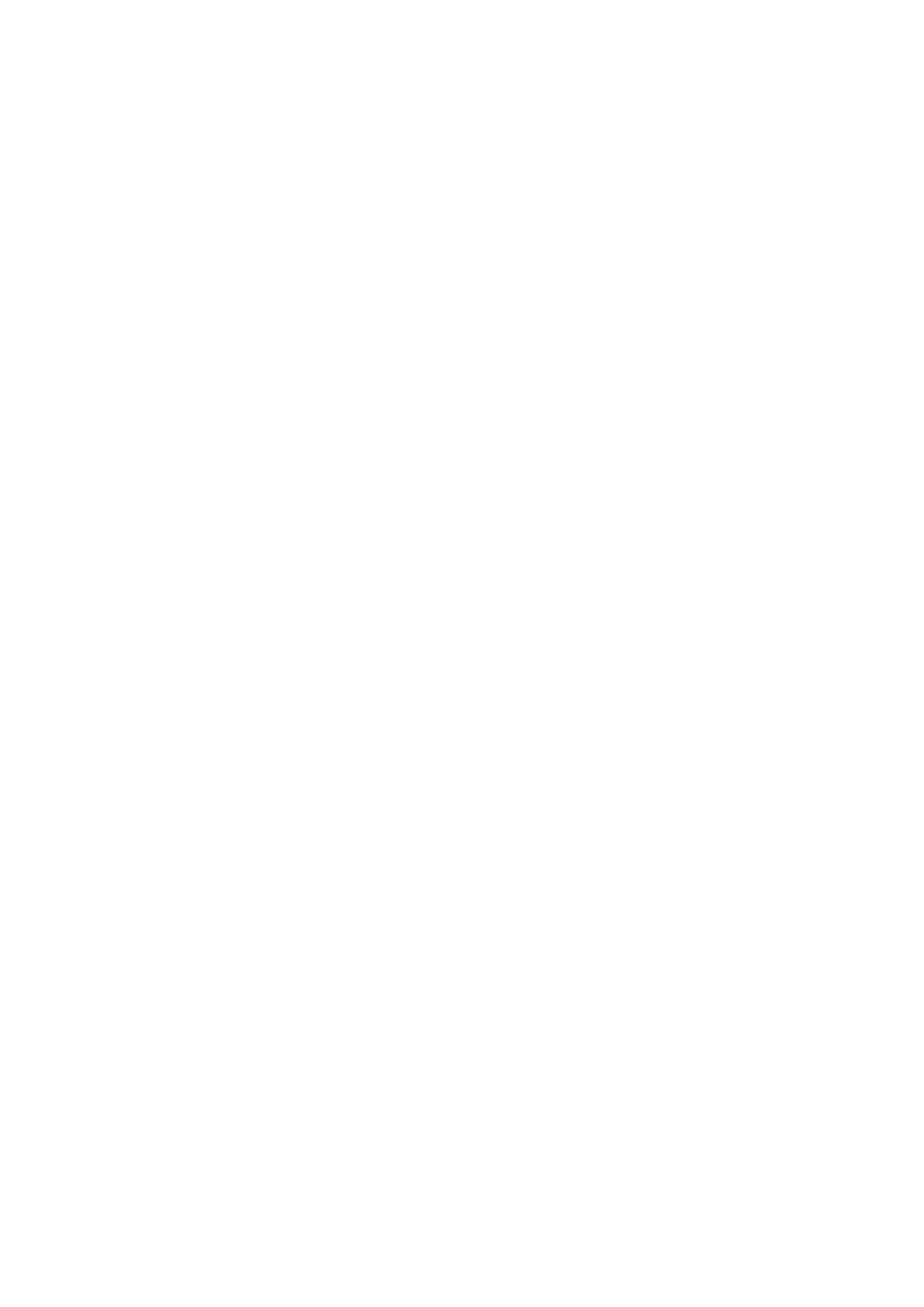Image Optimization 5-11
Ref. Line
Description
A reference line and a help line meeting the probe icon side 45° display on the 2D
image under GYN and Pelvic Floor exam mode. This helps to locate midsagittal
plane of pelvic floor precisely and define the reference line for measurement.
Operation Tap [Ref Lines] in the B tab on the touch screen:
Roll the trackball to move the reference line;
Rotate the <Angle> to rotate the reference line around the intersection point.
NOTE: Ref. Line can be adjusted by pressing <Set> in frozen state.
Use intra-cavity probe to activate the function in GYN or Pelvic Floor exam mode.
Dehaze
Description
This function can restrain noise, so as to enhance the contrast resolution of the
image.
Tap the [Dehaze] item on the touch screen to adjust the value.
V 1:1
Description
This function is to display images in vertical format in the dual-split mode. After the
feature is enabled, one image appears above, and the other image appears below.
In the dual-split mode, tap [V 1:1] to enable this function.
Only linear probes support this function.
Extend Image
Description This function is to extend image area and hide menu area and thumbnails.
Operations Tap [ExtImage] on the touch screen or press user-defined key to enable this function
ZoneVue
Description Image within the zone range is clearer.
Operations Rotate the knob under [Zone Vue] to adjust the zone range. The real-time zone
range is displayed on the screen.
5.3 M Mode Image Optimization
5.3.1 M Mode Exam Operation
1. Select a premium image during B mode scan, and adjust to place the area of interest in the center
of the B mode image.
2. Press <M> on the control panel, and roll the trackball to adjust the sampling line.
3. Press <M> on the control panel again or <Update> to enter M mode, and then you can observe the
tissue motion along with anatomical images of B mode. During the scanning process, you can also
adjust the sampling line accordingly when necessary.
4. Adjust the image parameters to obtain optimized images.
