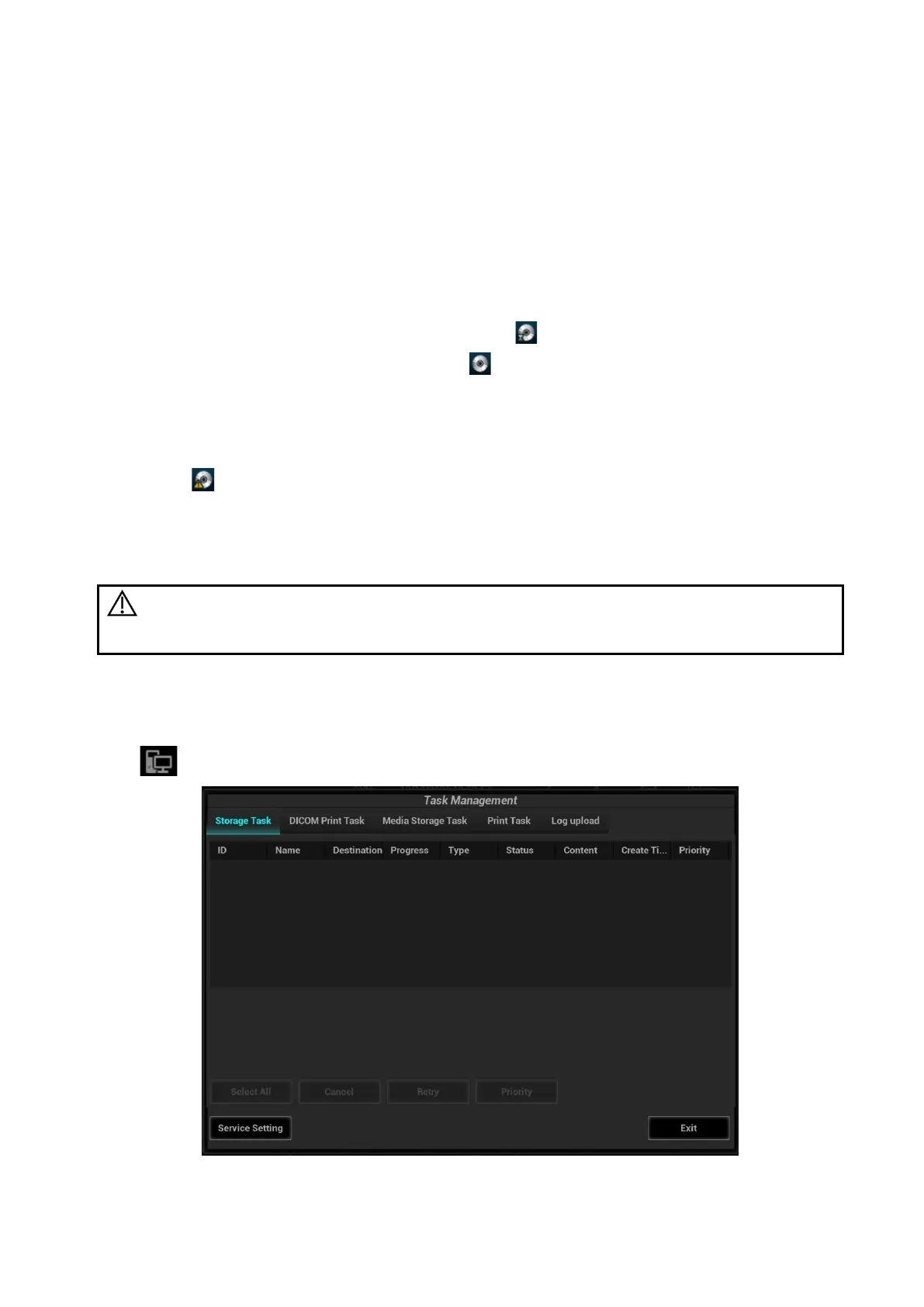10-16 Patient Data Management
10.7 Back up Files using the DVD Drive
The system supports writing data to CD/DVD using the DVD-RW/DVD+RW drive and reading data from
CD/DVD on the PC.
The system supports the following media: DVD+RW, DVD+R, CD-RW, CD-R, DVD-R and DVD-RW.
To write data to a CD/DVD:
(1) Put a CD/DVD in the tray.
(2) Select the data to be backed up. Select [Send Exam] or [Back up Exam] in the menu which
appears. Select the target drive in the Send To or Back Up Patient Record dialog box.
(3) Click [OK] or [Back up] to begin writing when the symbol displays.
(4) After the writing process is complete, click to bring up the Disc Option dialog box, and
select [Eject] to eject the CD/DVD.
Tip:
Writing data using “Send To” supports the PC format transfer function, while CD/DVD writing
using “Back Up” supports only system-relevant formats.
The symbol indicates that the input CD/DVD is damaged or contains data in an incorrect
format.
You can check the data writing procedure in the patient task manager. For details, see Chapter 10.8
Patient Task Management.
CAUTION:
During the backup process, if a CD/DVD is forcibly taken out or you
perform other operations, the backup process will fail or the system may
malfunction.
10.8 Patient Task Management
Click in the bottom-right corner of the screen to bring up the following dialog box:
The system supports following types of task management:
