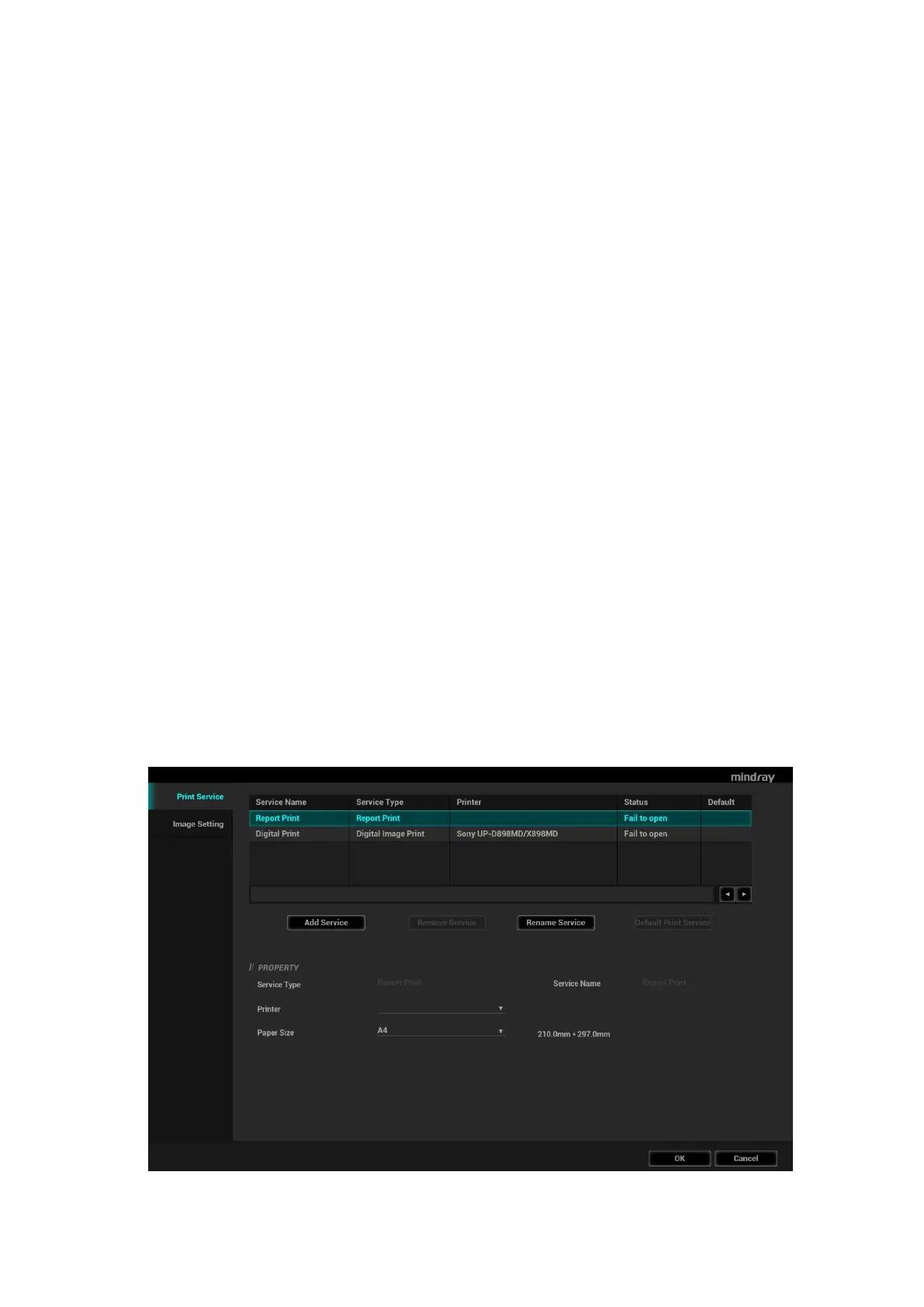Setup 12-15
12.8.5 4G (Reserved)
The Ultrasound system can be connected to the 4G network.
The configuration steps are as follows:
1. Install the 4G device, and check that the 4G network icon is displayed on the bottom right corner.
2. Open the page via “[Setup] [Network] [4G].
3. Click [Open] to enable the 4G function.
After opening the 4G function, the [GetInfo] button is highlighted. You can click [GetInfo] to check
the 4G information of the current 4G device.
12.8.6 ScreenCasting
The screen of the ultrasound system can be casted on other devices in real time.
Before casting, ensure that the device is allowed to be casted, and the device and ultrasound system
are connected to the same wireless network.
1. Open the page via “[Setup] [Network] [ScreenCasting].
2. Click [ScreenCasting] to enter the searching interface.
3. Select the target device, and click [Connect].
4. In the pop-up window, click [Yes] to allow pair device. And then the screen of the ultrasound system
is casting on the device.
If you have any question, please contact the Service Engineers.
12.9 Print Preset
This screen is used to set up the printer and image printing.
Click [Print] in the preset menu to enter.
Printer setting
The printer settings include print service and print driver.
