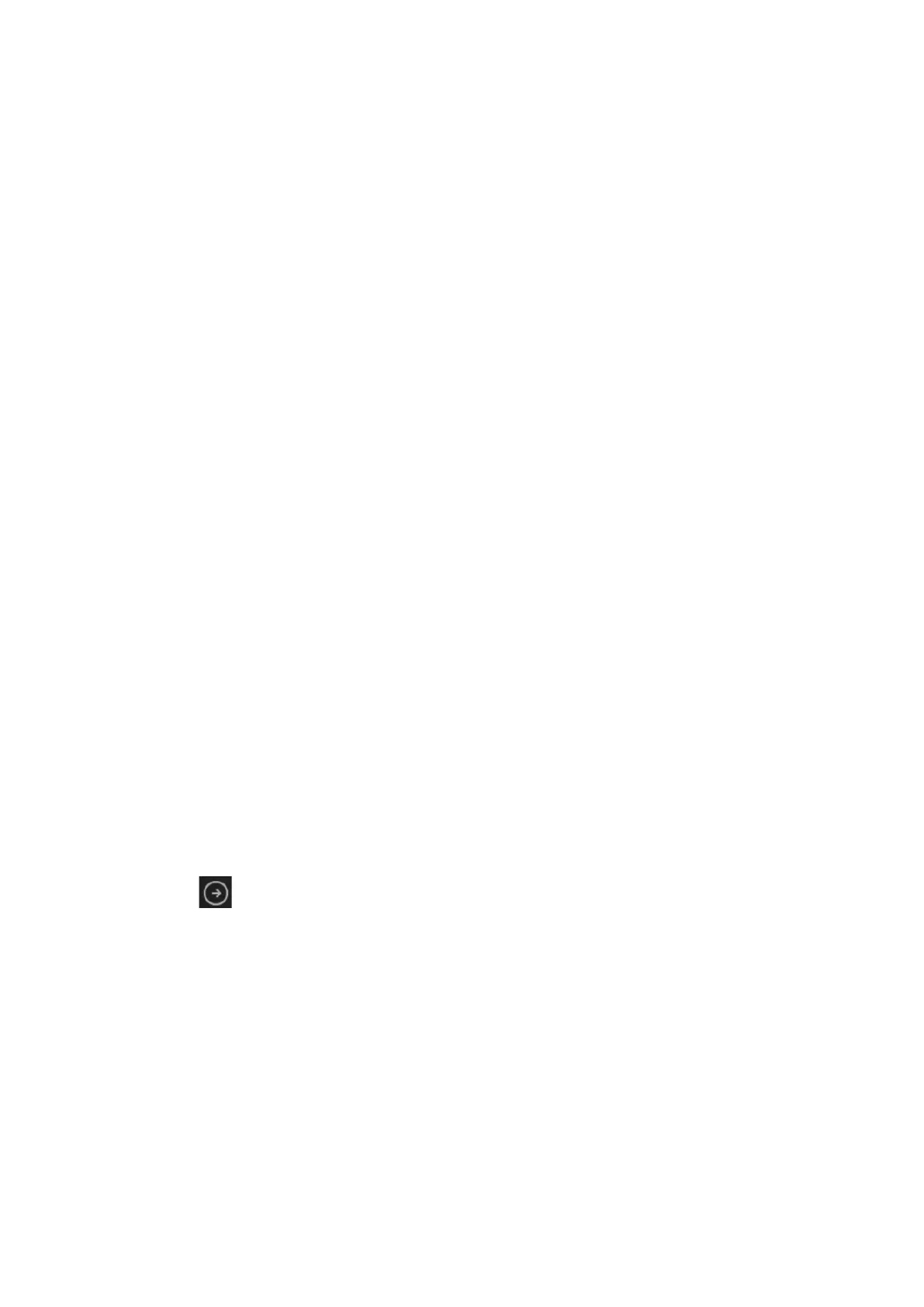Patient Data Management 10-15
10.6 Print
10.6.1 Print Settings
For printer connection and driver installation, please refer to Chapter 3.6.3 Installing a Graph/Text
Printer.
Print Service Setting
1. Select the [Setup]-[Print Preset], select an existed printer service in the list.
2. Select the printer type in the Property box.
3. Set printing properties.
4. Click [OK] to confirm the setting and exit the preset page.
User-defined shortcut key for printing
Select the image to be printed on the iStation or Review screen, and click [Send To] to select
the desired printer.
Set shortcut keys (e.g. print): select [Setup]-[System]-[iConsole&Footswitch]/[Key Board]. Click
[Output] to select the printer service.
Please refer to the accompanying manuals of the printers for more details.
Video output settings
Open [Setup] (<F10>)[System][Output], then select the image output mode: PAL or NTSC.
Video output settings
Open [Setup] (<F10>)[System Preset][Image], then select the image output mode: image area
or standard area.
10.6.2 Image Print
For DICOM image printing, refer to relevant chapters. Video printer is applied in image print service.
Modify print service:
1. Select an existed printer service from [Print Service].
2. Select the printer type in the Property box.
3. Print property: print paper, print orientation, layout, etc.
4. Click [OK] to save the settings.
Send to print
1. Select the desired image in iStation or Review screen.
2. Click icon on the upper right side of the image, and select the printer in the popped up
dialogue box.
On the pop-up dialogue box, you can modify print property, including paper orientation and layout.
3. Click [OK] to start printing.
Please refer to the accompanying manuals of the printers for more details.
10.6.3 Report Printing
Both reports and images can be printed on a graph/text printer.
1. Tap [Report] on the touch screen to enter the report dialog box.
2. Select [Print] to print the report.
See the accompanying printer manuals for more details.
