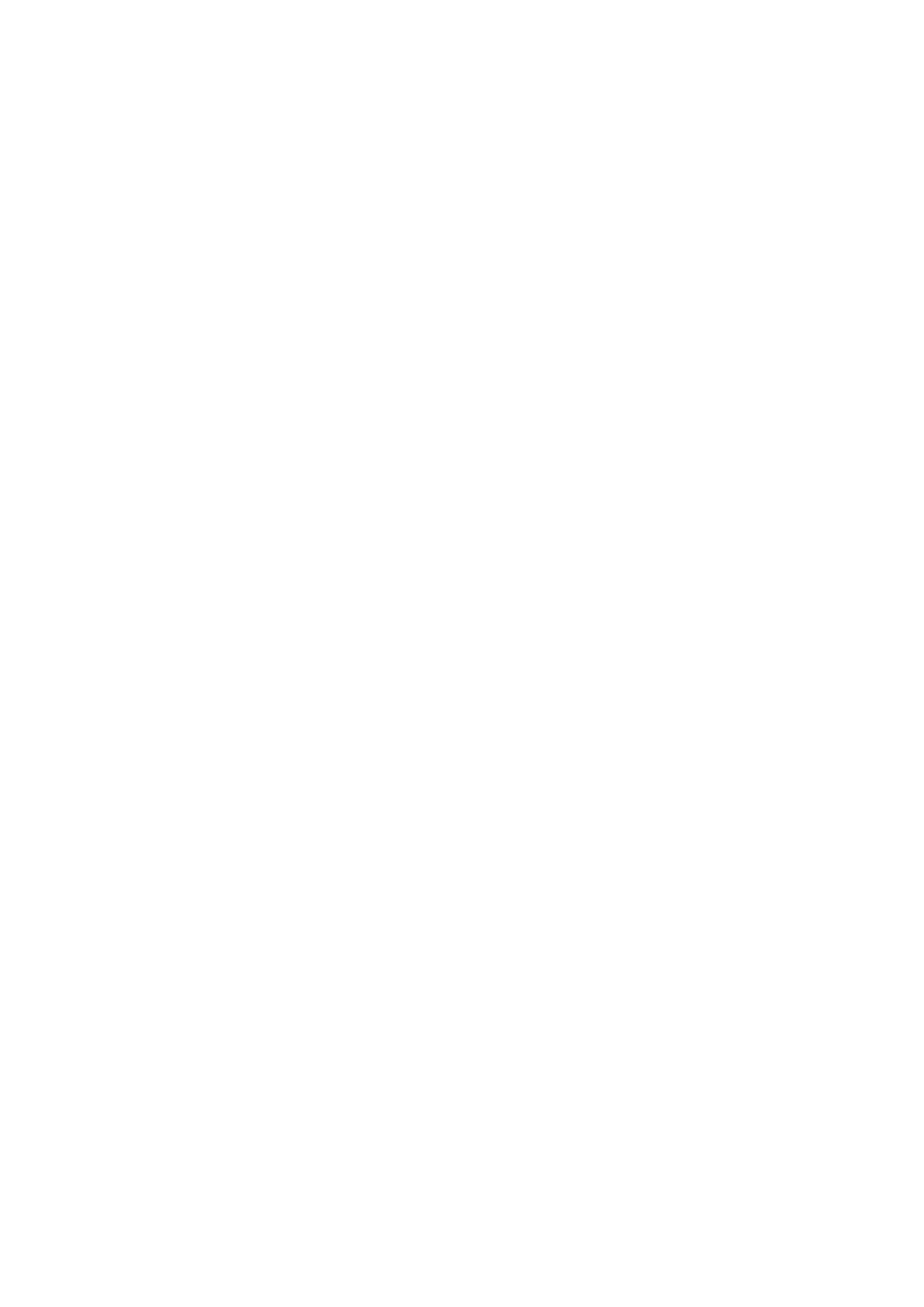Image Optimization 5-5
The adjusting range of THI frequency values can be divided into penetration preferred
(HPen), general mode (HGen), resolution preferred (HRes).
Under cardiac and cardiac-difficult mode, the values for SP5-1s can be arranged from
penetration preferred (HPen), general mode (HGen), between general mode and high
frame (HGen-FFR), resolution preferred (HRes), between the resolution and the high
frame (HRes-FFR).
The adjusting range of basic frequency values can be divided into penetration
preferred (Pen), general mode (Gen), resolution preferred (Res).
Impacts
The system provides a THI function using harmonics of echoes to optimize the image.
Harmonic imaging enhances near field resolution and reduces low-frequency and
large amplitude noise, so as to improve small parts imaging.
Please select the frequency according to the detection depth and current tissue
features.
Gain
Description
To adjust the gain of the whole receiving information in B mode. The real-time gain
value is displayed in the image parameter area in the upper left corner of the screen.
Operation Rotate <B> knob clockwise to increase the gain, and anticlockwise to decrease.
Impacts Increasing the gain will brighten the image and you can see more received signals.
However, noise may also be increased.
Depth
Description
This function is used to adjust the display depth of sampling, the real-time value of
which is displayed on the image parameter area in the upper left corner of the screen.
Operation Use the <Depth> deflector rod on the control panel to adjust.
The adjustable depth values vary depending upon the probe types.
Increase the depth to see tissue in deeper locations, while decrease the depth to see
tissue in shallower locations.
Depth increase will cause a decrease in the frame rate.
TGC
The system compensates the signals from deeper tissue by segments to optimize the
image.
There are 8-segment TGC sliders on the touch screen corresponding to the areas in
the image.
Operation
To increase the gain compensation at an area of interest, move the TGC slider to the
right. To decrease the gain compensation at the corresponding area of interest, move
the TGC slider to the left. Double click anywhere of the TGC screen, the slider will
return to the original status.
About 1.5s after the adjustment is finished, the TGC curve disappears.
Impacts Adjust the signal gain for the certain image area to get a balanced image.
