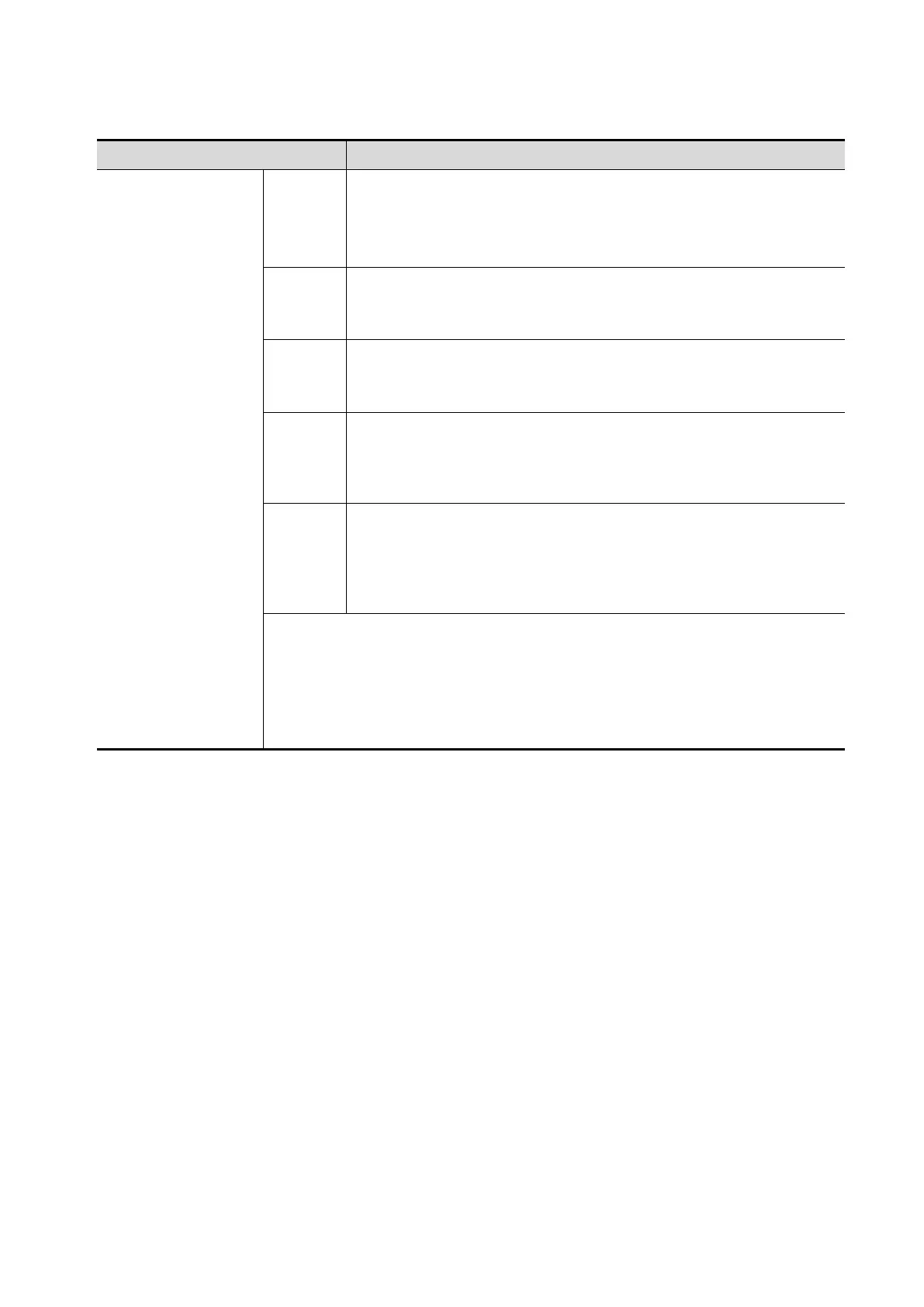5-48 Image Optimization
Render Mode
Parameter Description
Main/Sub Render
Mode
(Gray/Inversion)
Surface
Function: set 3D image rendering mode as Surface.
This is helpful for surface imaging, such as fetus face/hand or foot.
Tip: you may have to adjust the threshold to obtain a clear body
boundary.
Max
Function: set Max as 3D image rendering mode, displays the
maximum echo intensity in the observation direction.
This is helpful for viewing bony structures.
Min
Function: set Min as 3D image rendering mode. Display the
minimum echo intensity in the observation direction.
This is helpful for viewing vessels and hollow structures.
X ray
Function: set X-ray as 3D image rendering mode. Display the
average value of all gray values in the ROI.
This is used for imaging tissues with different structure inside or
tissues with tumor.
iLive
iLive brings you a better imaging experience by adding lighting
rendering effect to the traditional way, allowing human tissue
texture to be revealed more clearly.
iLive cannot be selected as sub render mode. When it is set as
main render mode, the sub render mode is disabled.
The above five rendering manners can be applied to both gray and inversion
modes.
Function: to inverse the echo of the 3D image, so as to enhance observation
for low-echo region, applicable for vessel, cyst and etc.
When the function is turned on, the rendering mode parameters change into
the corresponding inverse parameters.
Rotate the Image
The system supports the following rotation modes:
Axial rotation
Auto Rotation
Axial rotation
Axial rotation is to rotate the 3D image around the X, Y or Z axis.
a) Rotate the corresponding knobs to make the image rotate:
To rotate along X-axis: rotate <M> button on the control panel clockwise, the image rotates
right along the X-axis, and rotate the button anticlockwise, the image rotates left.
To rotate along Y-axis: rotate <PW> button on the control panel clockwise, the image
rotates right along the Y-axis, and rotate the button anticlockwise, the image rotates left.
To rotate along Z-axis: rotate <C> button on the control panel clockwise, the image rotates
right along the Z-axis, and rotate the button anticlockwise, the image rotates left.
Or, enter the touch screen mapping mode and hide the tool bar. Rotate the image by
touching the image window and move slowly.
To rotate along the X-axis: flip from top to bottom and the image rotates right along the X-
axis. Swipe from bottom to top and the image rotates to the left.
To rotate along the Y-axis: swipe from left to right and the image rotates right along the Y-
axis. Swipe right to left and the image rotates to the left.
