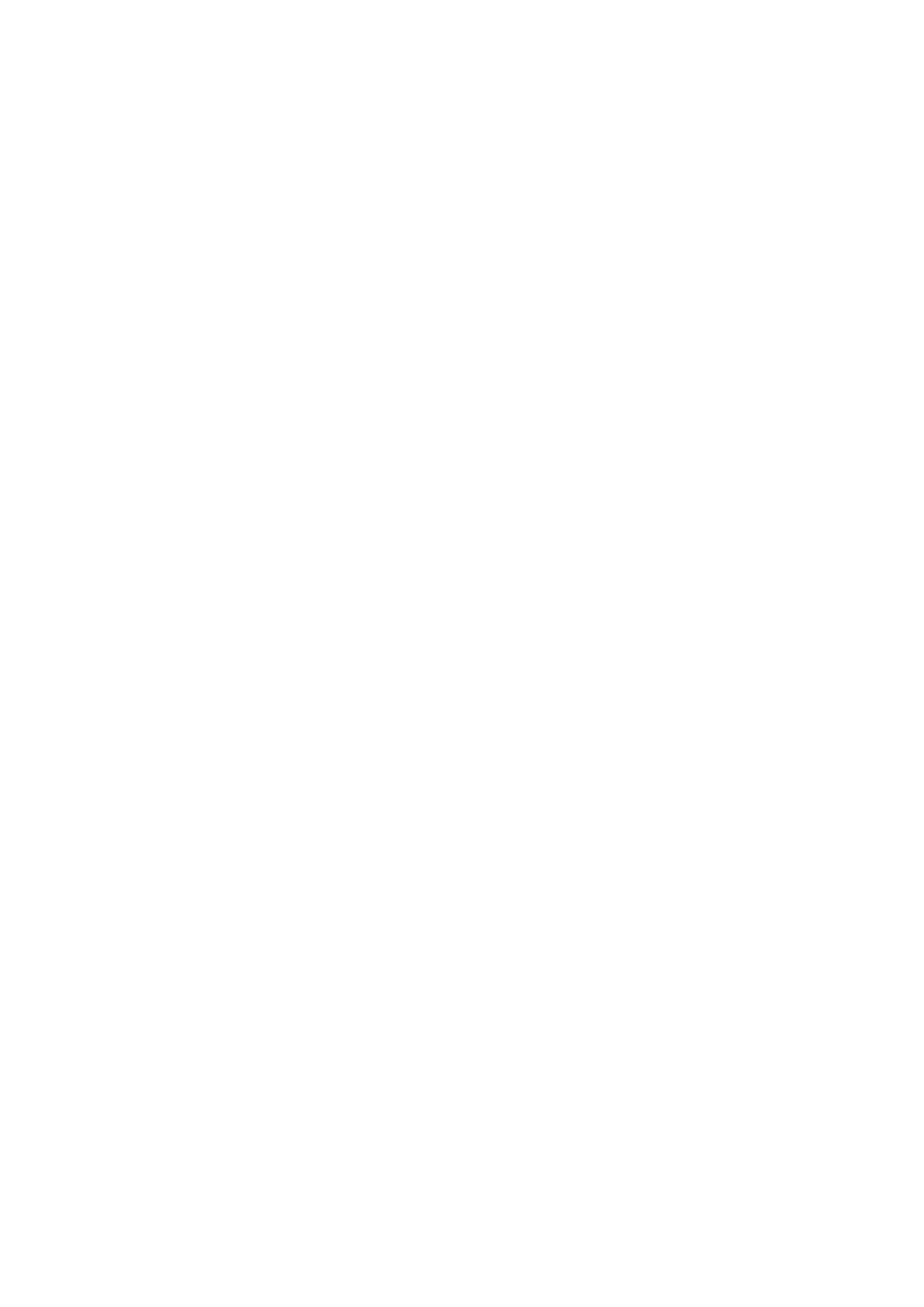Image Optimization 5-103
The loops in a given protocol are acquired by stages (phases), according to stage configuration
(continuous (prospective) or retrospective (non-continuous)).
Loops in non-continuous stages are limited to a specified loop-per-view maximum (such as
four). View labels can only be selected in the configured order. Acquisition is retrospective -
when you press <Save> on the control panel, the system saves the previously acquired
images.
Loops in continuous stages are limited by time rather than a maximum number of loops - the
system stops acquisition after two minutes. Acquisition is prospective - when you select the
stage label and then press <Save> on the control panel, the system starts saving newly
acquired images. In some protocols, the system will jump to Select Mode after retrospective
saving.
When images are saved, the system places a green checkmark to the right of the view or continuous
stage and then shifts the red mark to the next view or next stage.
5.15.2 Stress Echo Acquisition Procedure
To acquire Stress Echo loops, you must enable the ECG function.
1. Use the proper probe and cardiac-related exam mode, press the user-defined key for Stress Echo
(Set the user-defined key for Stress Echo via the path: [Setup][System]
[iConsole&Footswitch]/[Key Board].) or touch [Stress Echo] on the touch screen to enter stress echo
imaging.
2. The system displays the “Select Protocol” window with the protocol selections. Select the desired
protocol and then click [OK].
The system displays the real-time imaging screen.
If the Stress Echo manual ROI option is selected in the Maintenance dialog box ([Setup][Stress
Echo][Maintenance]), the system also displays a region of interest (ROI). If Acquire Mode is set as
Full-screen in Maintenance, then no ROI box is displayed.
3. According to the help information in the bottom of the screen, if an ROI is displayed, adjust the ROI
size and position. Press <Update> on the control panel to confirm the ROI.
Tip: When you confirm the ROI size by pressing <Update>, you cannot adjust the ROI size during
acquisition. You can only adjust the ROI position using the trackball.
4. Press <Save> on the control panel to start acquisition.
The system displays the Protocol window on the left of the screen, listing the phases for the selected
protocol along with the first phase views (phases are stages). The system selects the first view for
acquisition by default, indicating the selected view by placing a red mark to the right of the view
name.
5. Proceed through each view in each stage according to the following instructions:
Non-continuous stages:
To save acquired images for the selected view, press <Save> on the control panel. The system
goes to the next view for acquisition by default, saved views are marked with a green “√.”
Rotate the knob under [Stages XXX] or [Views XXX] to select the stage and view for image
acquisition (or reacquisition). Press <Save> key to start acquisition.
Tip: Views can be re-acquired until you click [End Acquisition].
If the protocol contains continuous stages (for alternative workflows), then proceed through each
continuous stage according to the following instructions:
To b egin saving acquired images for the selected stage, press <Save> on the control panel.
The system displays a percentage marker below the selected stage indicating the progress of the
continuous capture.
To halt saving acquired images for the selected stage, rotate the knob under [Pause] on the
touch screen or press <Freeze> directly. The percentage stops increasing.
Select [Continue] or press <Freeze> again to continue.
