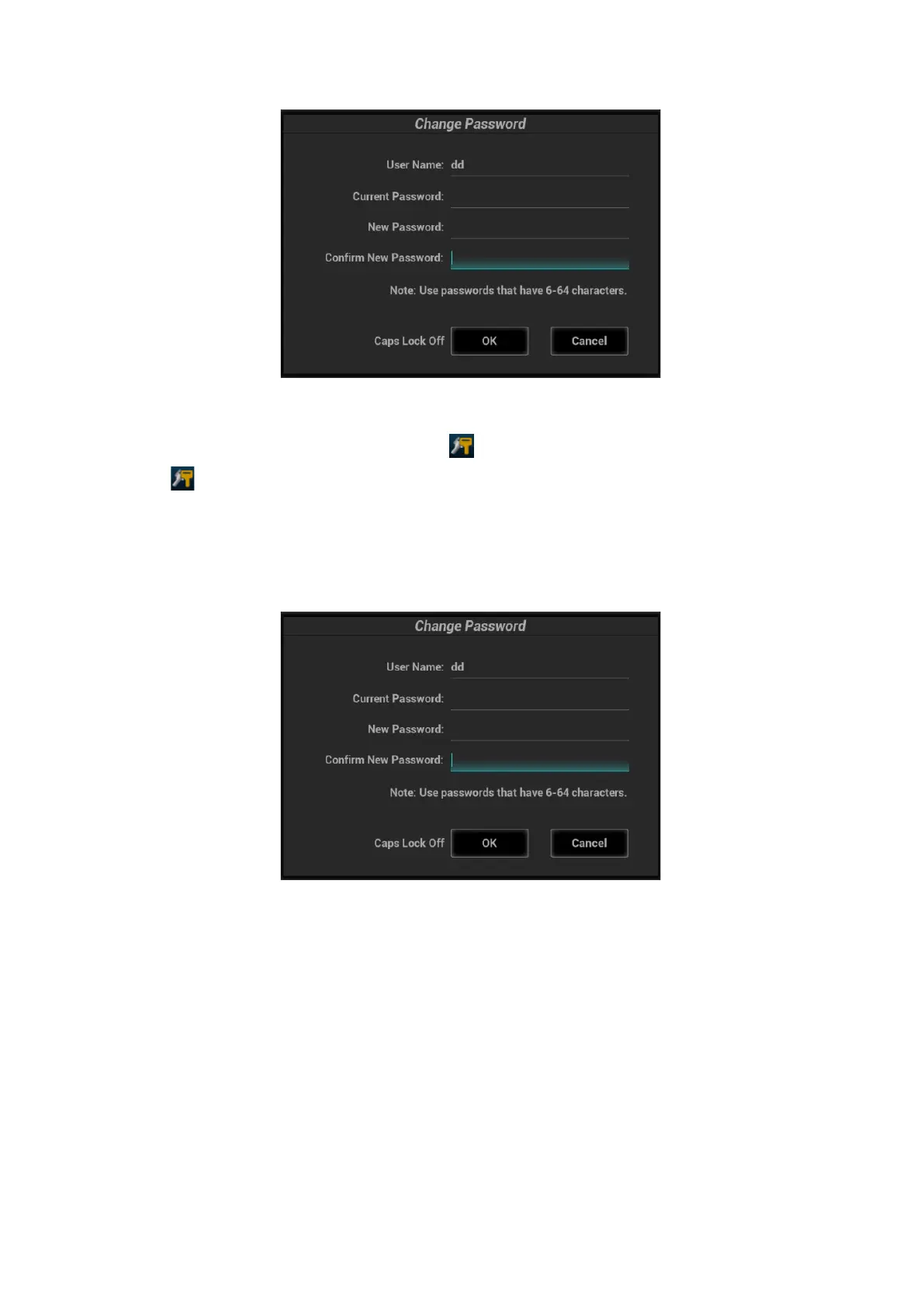Patient Data Management 10-21
3. Enter the new password and confirm the password, then click [OK].
Session Manage page (general operators and administrators can modify the password).
When the user has logged onto the system, is visible in the bottom-right corner of the screen.
1. Click in the bottom-right corner to bring up the Session Manage dialog box where you can see
the current user’s information.
2. If you want to modify the current password, click [Change Password] to bring up the Change
Password dialog box.
3. Enter both the previous and new passwords, and confirm the new password in the dialog box.
4. Click [OK] to exit.
Configure password policy
Turn on the access control function and log in to the system as Administrator before you configure the
password policy.
1. Open the “Access Control” page using the path: [Setup] → [System] → [Access Control]. Click
[Password Policy Config]:
