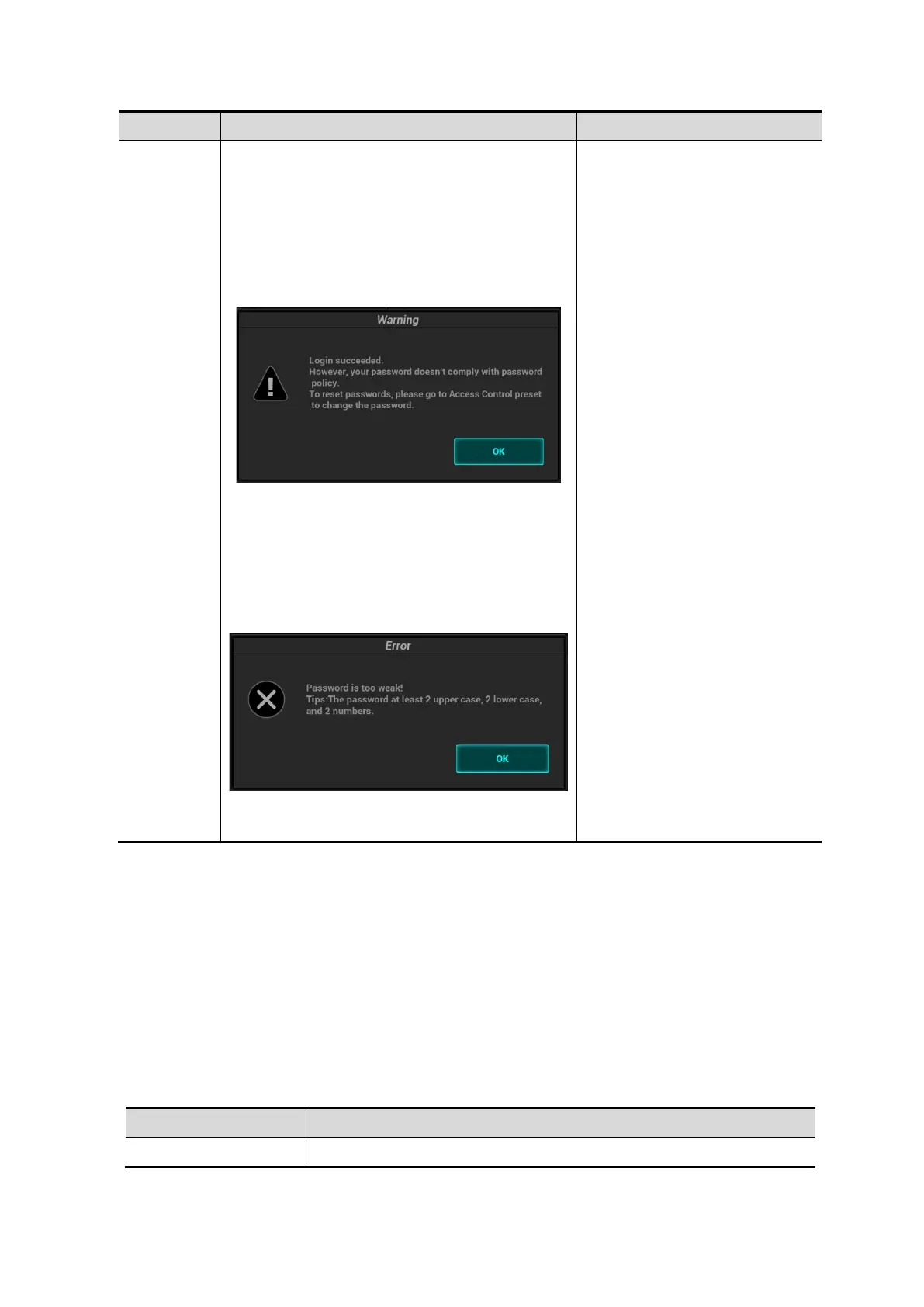Patient Data Management 10-23
Parameter Description Remark
Enable
strong
password
Enable strong password to improve security.
If the strong password is enabled and you
log in to the system with the account that
is added before the strong password is
enabled, the system prompts a warning
message to inform you whether your
password conforms to the password
policy.
The administrator can change password for
administrator or operator via [Setup] →
[Access Control].
If the strong password is enabled and you
add a new user account, the system
prompts an error message to inform you
that the password is too weak:
Please modify the password according to the
error message.
/
10.9.5 LDAP Privilege Management
Turn on the access control function and log in to the system as Administrator before you edit privileges
for the LDAP (Lightweight Directory Access Protocol) users.
1. Enter [Setup] → [System] → [Access Control] → [LDAP Config].
2. Select LDAP type.
AD and LDAP configuration are almost the same. Here, LDAP configuration is taking as an
example.
3. Enter the server address in the field box after accessing the network.
4. Click [Test LDAP server] to test whether the LDAP server is accessible. If the LDAP is accessible,
the system prompts the following message "Server test succeeded."
Parameter Description
It is automatically displayed after the server is successfully tested.
