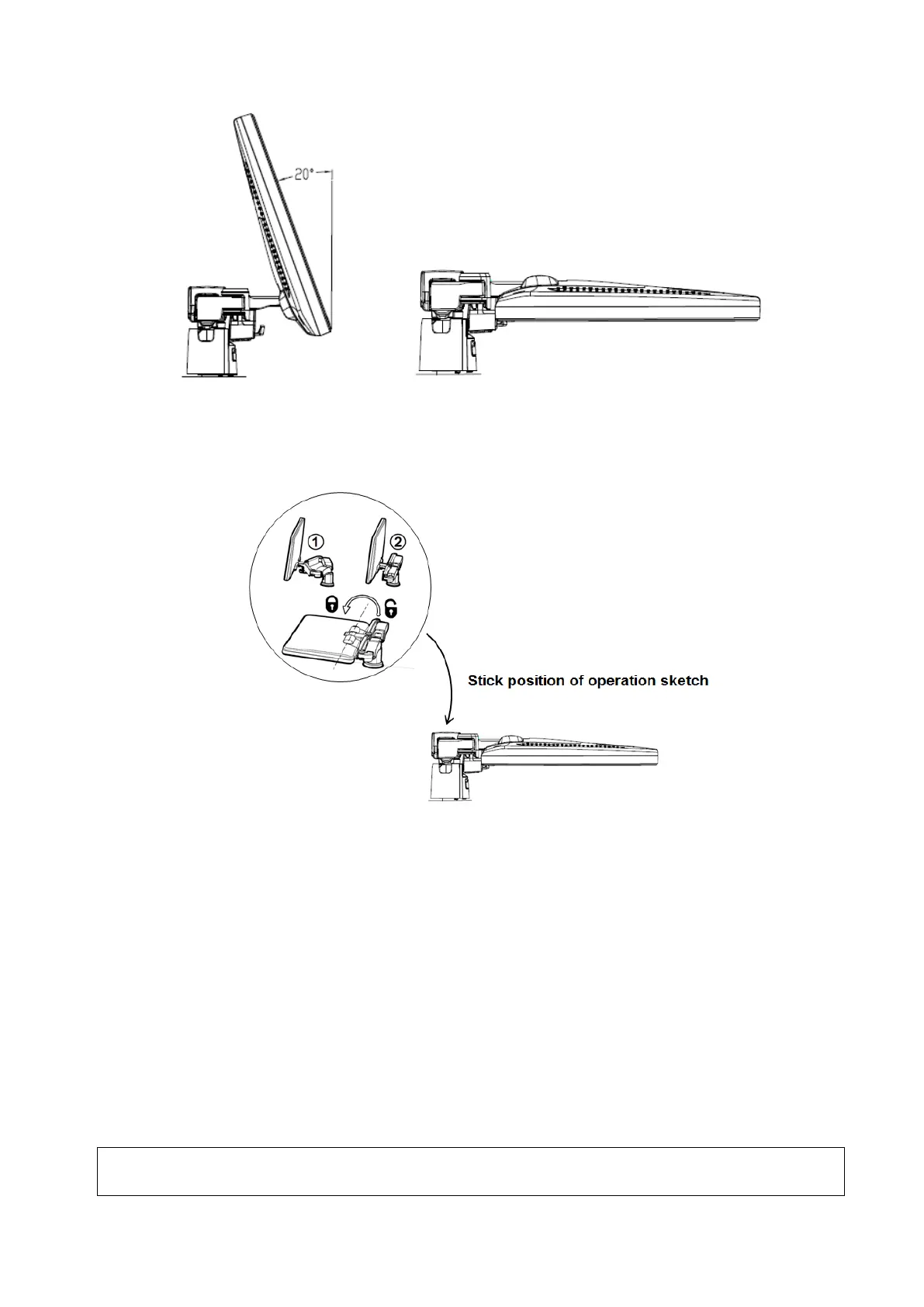System Preparation 3-7
Lock the monitor
If the ultrasound system is required to be moved within a short distance (for example: move to
other department), turn the monitor to the horizontal level, push it to the locking structure, and then
the monitor can be locked. For more details, please refer to the operation diagram that is attached
to the supporting arm.
3.3.2 Monitor Brightness/Contrast Adjustment
Monitoring the brightness and contrast adjustment is one of the most important factors for proper image
qualities. If set incorrectly, the gain, TGC, dynamic range or even acoustic output have to be changed
more often than necessary to compensate.
The adjusting buttons are shown as follows:
Brightness adjustment:
Press <F10 Setup>, and then select [System] > [General] > [LCD]/[TouchPanel]
Contrast adjustment:
Press <F10 Setup>, and then select [System] > [General] > [LCD]/[TouchPanel].
Automatic brightness adjustment
Press <F10 Setup>, tap [System] > [General], and then select [Brightness auto adjustment]. The
system will automatically adjust the brightness/contrast ratio of the main screen and touch screen
according to the surrounding environment.
NOTE: On the monitor, the brightness adjustment comes before contrast. After readjusting the
monitor’s contrast and brightness, adjust all preset and peripheral settings.
