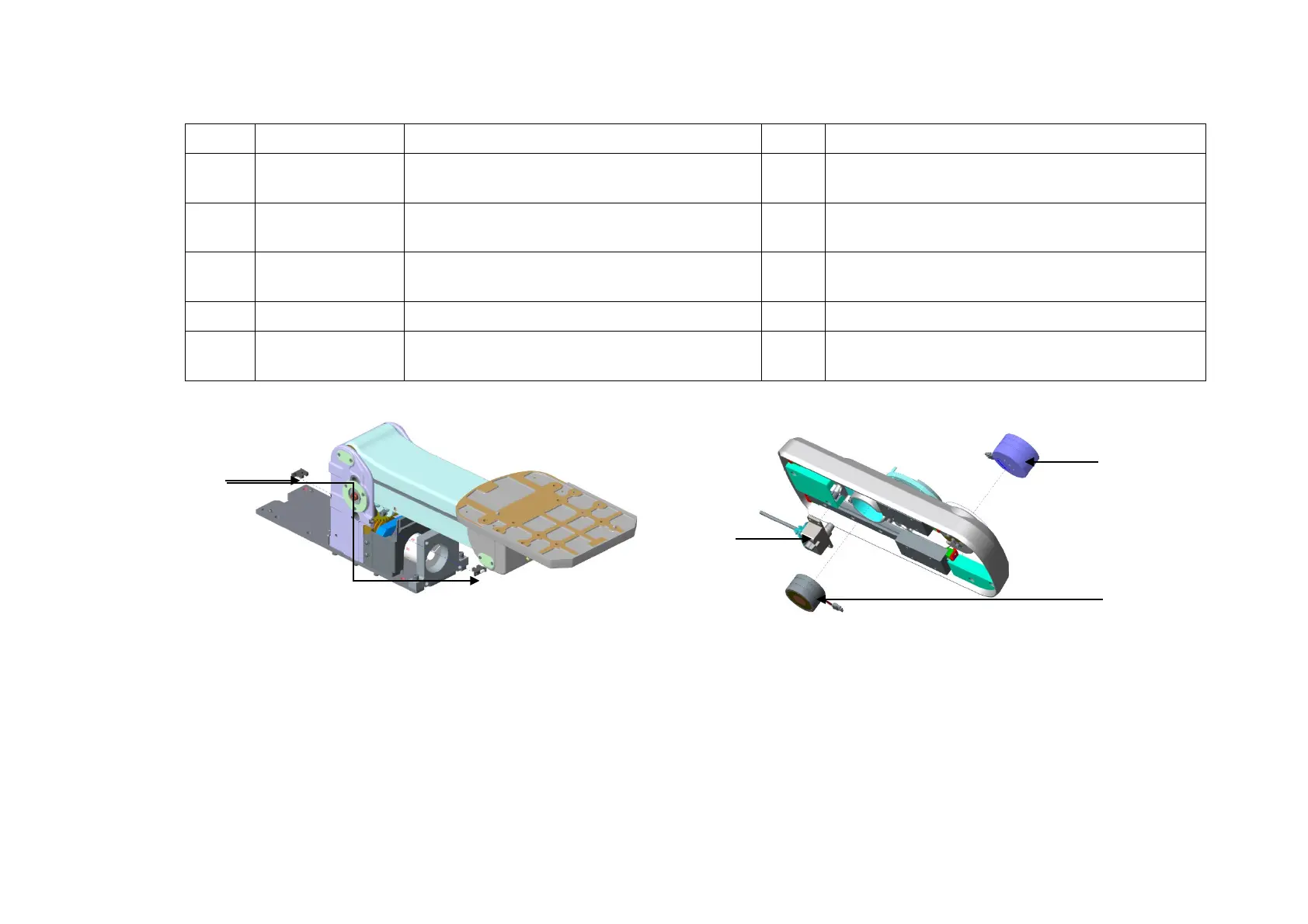8-18 Field Replaceable Unit
No. Order Number Part Name Qty. Remark
D1 115-033586-00
control panel moving mechanism
assembly(FRU)
1
D2 115-033587-00 Lift control PCBA assembly(FRU) 1
Including power cord for motor drive and control
cable
D3 115-033583-00 Motor-driven lift mechanical assembly(FRU) 1
Not including motor and Lift control PCBA
assembly
Brushless DC motor 24V 50W SRR30
Motor of electric lifting mechanism
D5 115-035514-00
Motor-driven lift mechanical assembly(W/O
shift/FRU)
1
D1-3
