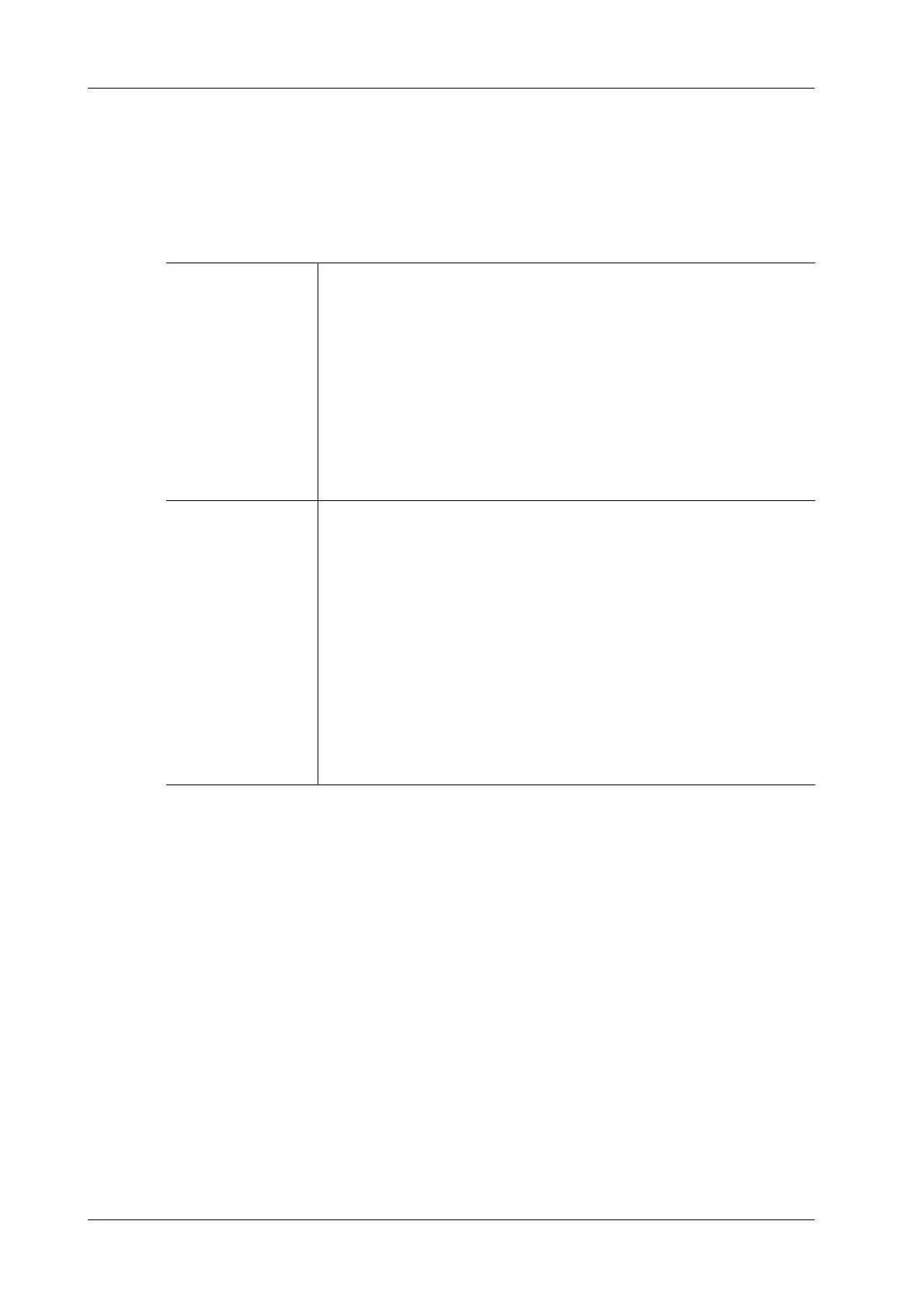6 - 32 Operator’s Manual
6 Image Acquisition
a. Use [ROI Type] to select the method for determining the shapes of the sample area: Trace
ROI and Ellipse ROI.
The cursor is evolved in the image review area.
b. Move the cursor to position the caliper on the reference image at the start point.
Tap the arrows around the hand icon to fine-tune the cursor position if needed.
c. Tap the hand icon to fix the start point.
– Select [Delete All] to clear out all ROIs.
The corresponding traces for the deleted ROIs are erased from the plot.
– Select [Copy ROI] to create a new ROI similar to the current or latest added ROI
5. Select [Motion Tracking] to enable the Motion Tracking function.
This function provides a motion compensated ROI as precise time-intensity information can be
acquired using active tracking. It can enhance the calculation accuracy as reducing the impact
of probe or patient respiratory movement.
6. If necessary, select [Fit Curve] to perform curve fitting on the time-intensity curve, where color
of the fitted curve is consistent with color of the current ROI curve.
The system can calculate characteristic parameters according to curve fitting formula and data,
display fit curve for time-intensity curve, and perform data analysis on time-intensity curve for
data table.
– Select [Raw Curve] to hide/display raw curve.
Trace ROI Follow the steps below:
1. Tap and hold the hand icon to move the cursor to the desired position,
you can also tap the arrows around the hand icon to fine-tune the cursor
position.
2. Tap the hand icon to fix the second point.
3. Repeat steps 1~2 above to fix more points.
4. When a suitable ROI has been drawn, confirm the ROI by double
tapping the hand icon.
The system automatically links the start point to the end point by
drawing a line between them.
Ellipse ROI Follow the steps below:
1. Tap and hold the hand icon to move the cursor to the desired position,
you can also tap the arrows around the hand icon to fine-tune the cursor
position.
2. Tap the hand icon to fix the end point.
3. Tap and hold the hand icon to depict the ROI.
Tap the arrows around the hand icon to fine-tune the cursor position if
needed.
4. When a suitable ROI has been drawn, confirm the ROI by double
tapping the hand icon.
The system automatically links the start point to the end point by
drawing a line between them.
